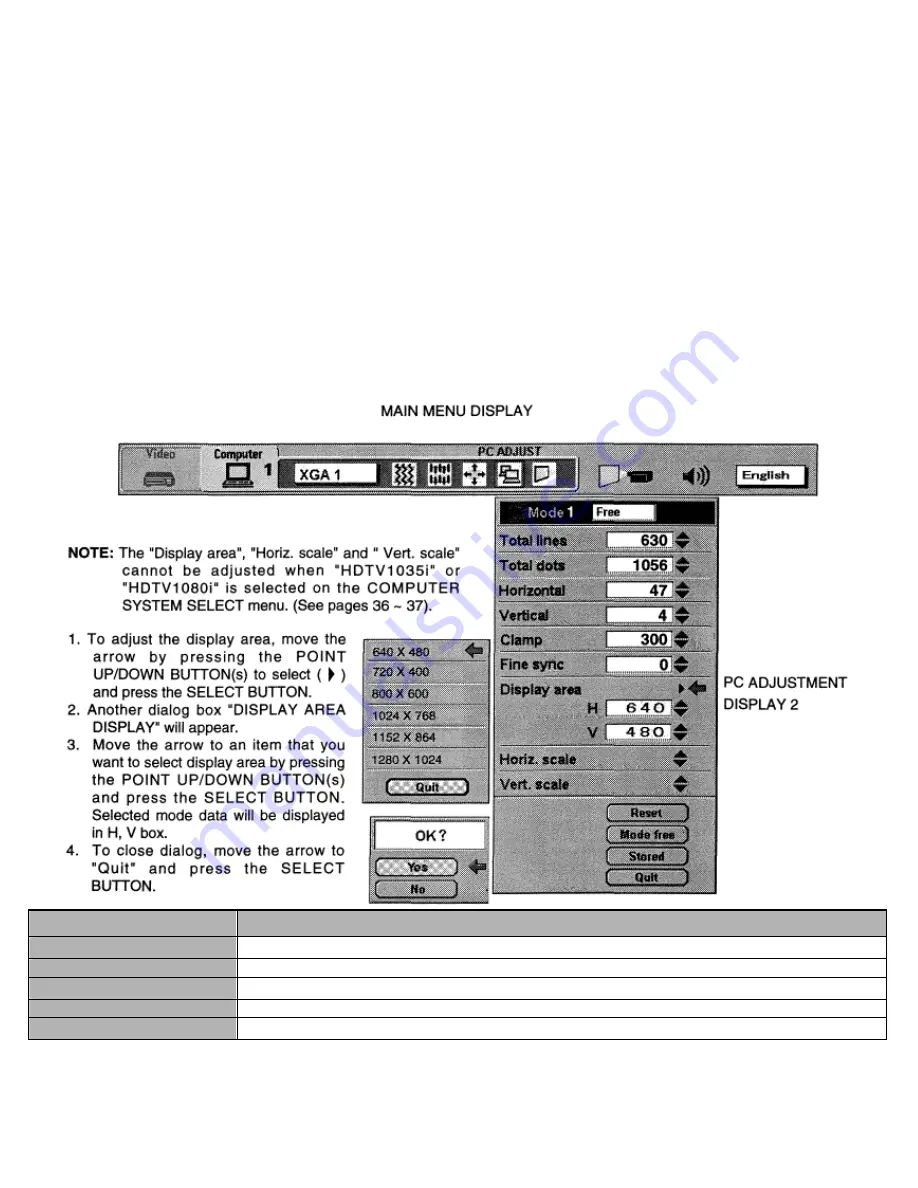
17.Another dialog box “PC ADJUSTMENT DISPLAY 2” will appear and the parameter data for the Mode you
have selected is shown in this dialog box.
18.Move the arrow to an item that you want to adjust by pressing the POINT UP/DOWN BUTTON(s).
19.To increase the level, point the arrow to A and then press the SELECT BUTTON. To decrease the level, point
the arrow to V and then press the SELECT BUTTON.
20.If you want to store the settings in the memory, move the arrow to Stored and press the SELECT BUTTON.
When you have stored the settings, “OK
?“
is displayed for confirmation. Move the arrow to Yes and then
press the SELECT BUTTON.
21.To recall the parameter data before setting, move the arrow to Reset and then press the SELECT BUTTON.
When you have reset the settings, “OK
?“
is displayed for confirmation. Move the arrow to Yes and then press
the SELECT BUTTON. You can adjust the settings again if needed.
22.To quit the MENU, move the arrow to Quit and then press the SELECT BUTTON.
23.If you quit the MENU without storing the settings in the memory, the parameter data you changed will not be
kept.
24.The stored settings are memorized even if the MAIN ON/OFF is switched off.
ITEM
FUNCTION
CLAMP
Adjustment of the clamp level When the image has a dark bar try this adjustment
FINE SYNC
Adjust the picture as necessary to eliminate flicker from the display
DISPLAY AREA
Adjustment the display area to match your PC
HORIZ. SCALE
Expanding or compressing level for the horizontal direction
VERT. SCALE
Expanding or compressing level for the vertical direction


























