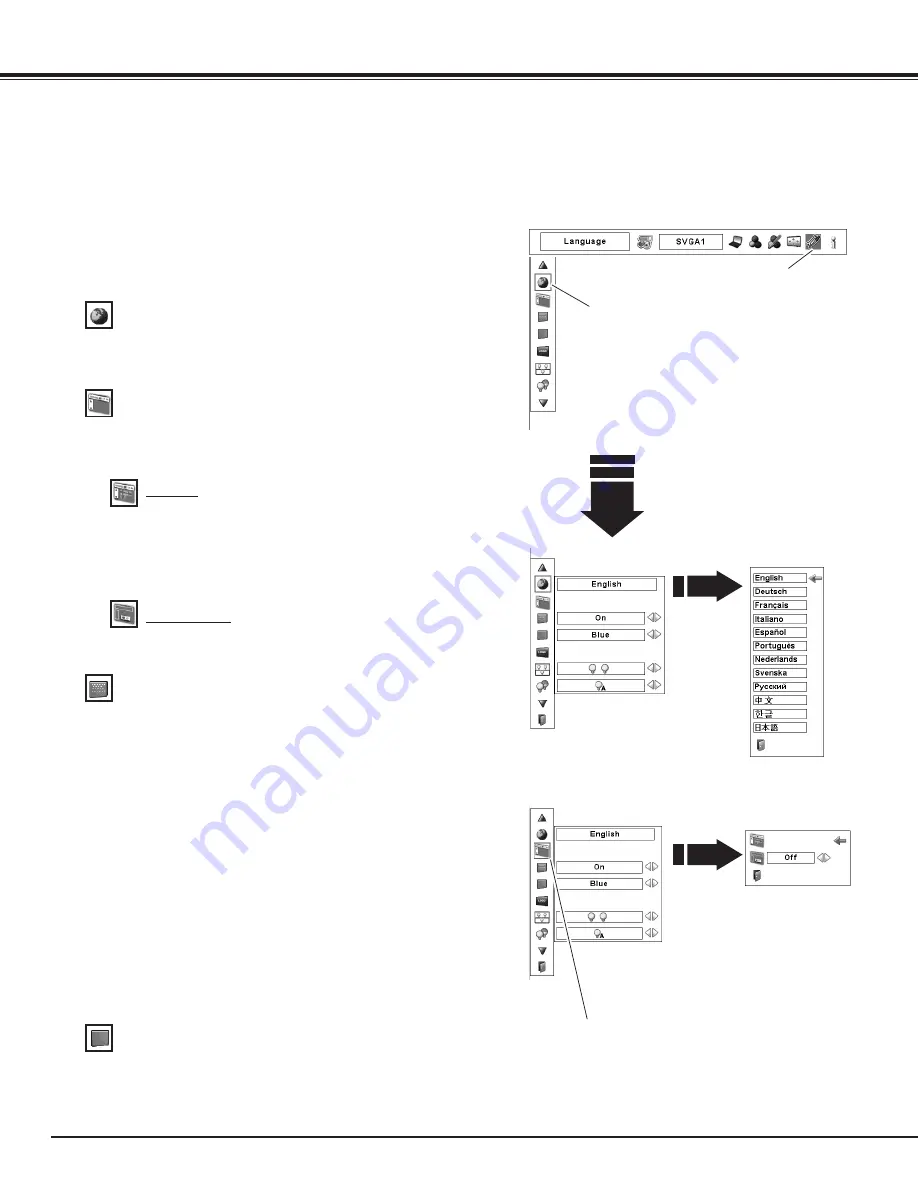
48
Press the MENU button to display the On-Screen Menu.
Use the Point
7 8
buttons to move the red frame pointer
to the Setting Menu icon.
1
2
Language
The language used in the On-Screen Menu is available in
English, German, French, Italian, Spanish, Portuguese, Dutch,
Swedish, Russian, Chinese, Korean, or Japanese.
Use the Point
ed
buttons to move the red frame pointer
to the desired item and then press the SELECT button.
The Setting dialog box appears.
Press the SELECT button at
Language, then the Language
Menu appears.
SETTING MENU (Language)
This projector has a Setting menu that allows you to set up other various functions.
Background
The selected background screen will be displayed when no
input signal is detected.
Blue . . . Blue colored background.
User . . . The image you captured.
Black. . . Black colored background.
Setting
Set the red frame pointer
to the item and press the
SELECT button.
Setting Menu icon
When this function is set to “On,” the value adjustment bar in
the Picture Image Adjustment Menu appears on the screen.
Simple menu
Menu
This function is used to adjust the On-Screen Menu display
position. Press the SELECT button and the adjustment
screen appears (arrows appear). Use the Point
ed7 8
buttons to adjust the position. After making the adjustment,
press the SELECT button to return to the Menu screen.
Position
This function allows you to adjust the position of the On-Screen
Display and the value adjustment bar in the Picture Image
Adjustment Menu.
Display
This function decides whether to display On-Screen Displays.
On . . . . . . . . . . . . Show all the On-Screen Displays. Use this
function when you want to project images
after the lamp becomes bright enough. The
factory default setting is in this option.
Countdown Off. . . Show the input image instead of the
countdown when turning on the projector.
Use this function when you want to project
the image as early as possible even when
the lamp is not bright enough.
Off . . . . . . . . . . . . Hide the On-Screen Displays except:
l
On-Screen Menu
l
“Power off?” (p.24)
l
Color management operation screen
(pp.45-46)
l
“No signal” for Power management (p.52)
l
P-TIMER (p.30)
l
”Please wait....” for Auto PC adjustment
(p.35)
l
Arrows for panning mode
Menu
Set the red frame pointer
to the item and press the
SELECT button.
✔
Note:
• “User” cannot be selected when the image is not
captured.
Setting






























