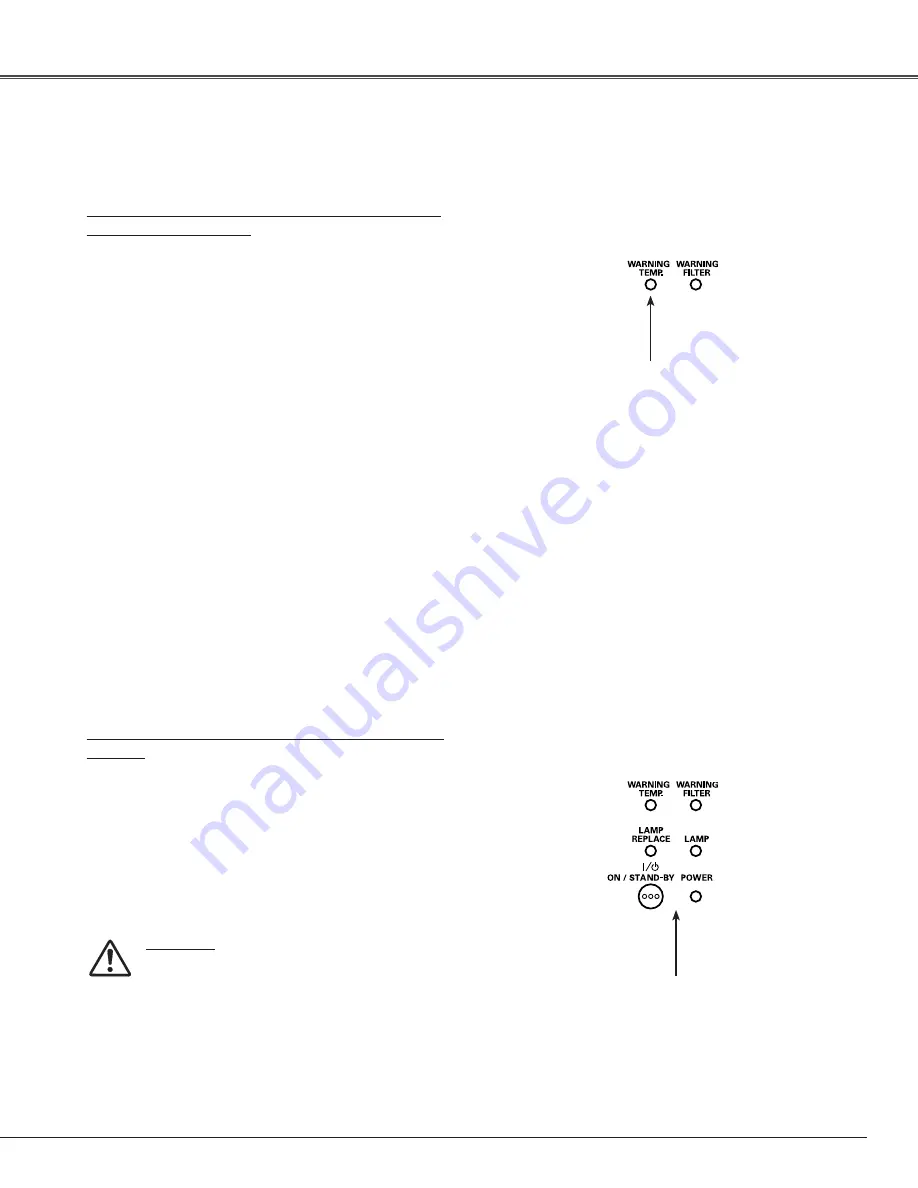
61
The WARNING indicators show the state of the function which protects the projector. Check the state of the
WARNING indicators and the POWER indicator to take proper maintenance.
Warning Indicators
The projector is shut down and the WARNING TEMP.
indicator is blinking red.
When the temperature inside the projector reaches a
certain level, the projector will be automatically shut
down to protect the inside of the projector. The POWER
indicator is blinking while the projector is being cooled
down. When the projector has cooled down enough (to its
normal operating temperature), it can be turned on again by
pressing the ON/STAND-BY button.
✔
Note:
• The WARNING TEMP. indicator continues to blink
even after the temperature inside the projector
returns to normal. When the projector is turned on
again, the WARNING TEMP. indicator stops blinking.
Then check the matters below:
– Did you provide appropriate space for the projector to be
ventilated? Check the installing condition to see if the air
vents of the projector are not blocked.
– Has the projector been installed near an Air-Conditioning/
Heating Duct or Vent? Move the installation of the
projector away from the duct or vent.
– Is the filter clean? Clean the filter periodically or replace it
with a new one.
The projector is shut down and all five indicators are
blinking.
When the projector detects an abnormal condition, it will
be automatically shut down to protect the inside of the
projector and all five indicators on the top panel blink. In
this case, unplug the AC power cord and plug it, and then
turn on the projector once again to verify operation. If the
projector cannot be turned on and these indicators are still
blinking, unplug the AC power cord and contact the service
station.
CAUTION
DO NOT LEAVE THE PROJECTOR WITH THE
AC POWER CORD CONNECTED UNDER AN
ABNORMAL CONDITION. IT MAY RESULT IN FIRE
OR ELECTRIC SHOCK.
WARNING TEMP .
blinking red
Top Control
All five indicators
are blinking
Top Control
Maintenance and Filter Cleaning
















































