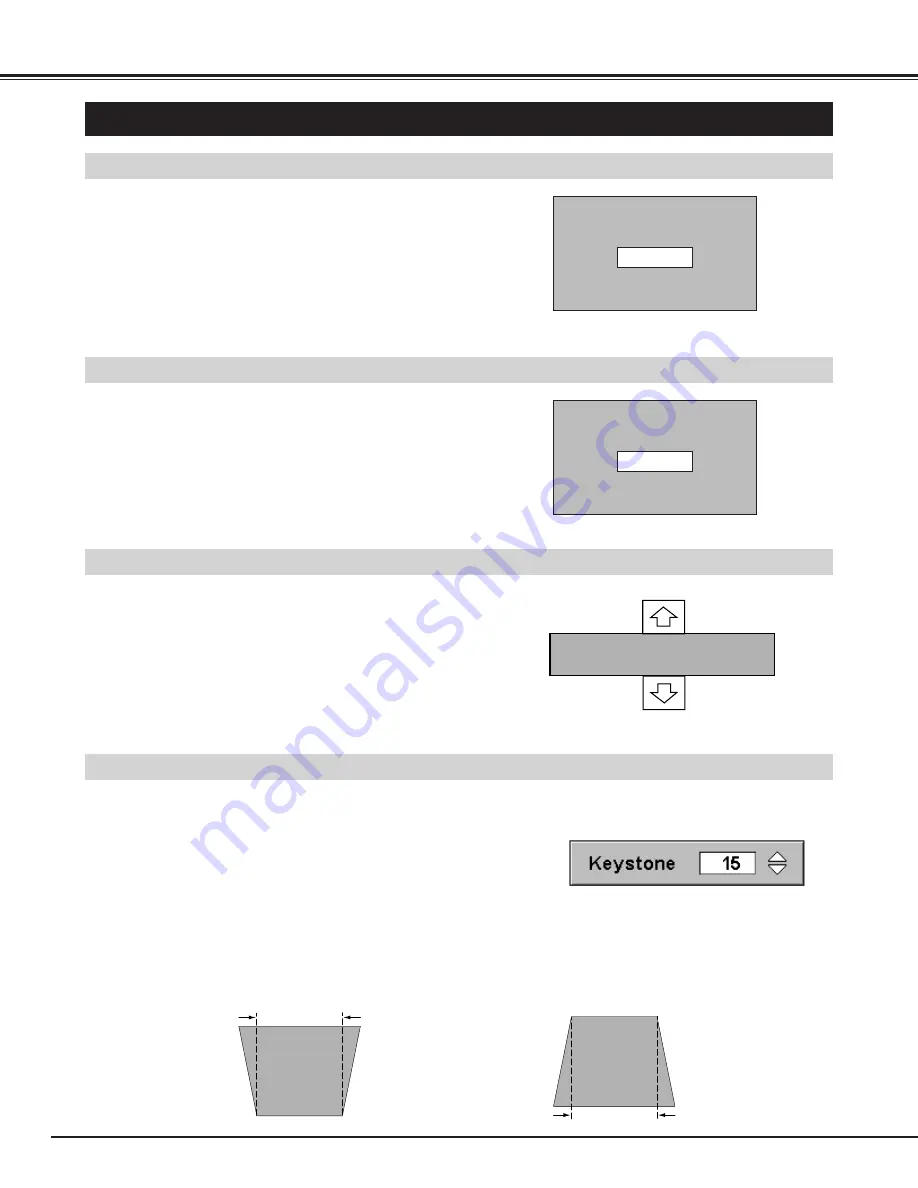
22
KEYSTONE ADJUSTMENT
1
Press KEYSTONE
▲
/
▼
button on Remote Control Unit or select
Keystone on SETTING menu (Refer to page 39) to display a
Keystone dialog box.
2
Correct keystone distortion by pressing KEYSTONE
▲
/
▼
button
or POINT UP/DOWN button(s). Press KEYSTONE
▲
button or
POINT UP button to reduce upper part of image, and press
KEYSTONE
▼
button or POINT DOWN button to reduce lower
part.
Reduce upper width with KEY STONE
▲
button or
POINT UP button.
Reduce lower width with KEY STONE
▼
button or
POINT DOWN button.
If a projected picture has keystone distortion, correct image with KEYSTONE adjustment.
ADJUSTING SCREEN
Message disappears after 4 seconds.
Message disappears after 4 seconds.
Zoom
Focus
ZOOM ADJUSTMENT
FOCUS ADJUSTMENT
1
Press ZOOM
▲
/
▼
button on Top Control or on Remote Control
Unit to display a message “Zoom”.
2
Press ZOOM
▲
button to make image larger, and press ZOOM
▼
button to make image smaller.
1
Press FOCUS
▲
/
▼
button on Top Control or on Remote Control
Unit to display a message “Focus”.
2
Adjust focus of image by pressing FOCUS
▲
/
▼
button(s) .
BASIC OPERATION
Message disappears after 4 seconds.
Lens shift
LENS SHIFT ADJUSTMENT
1
Press LENS SHIFT button on Top Control or on Remote Control
Unit to display a message “Lens shift”.
2
Press POINT UP button to move image up, press POINT DOWN
button to move image down.






























