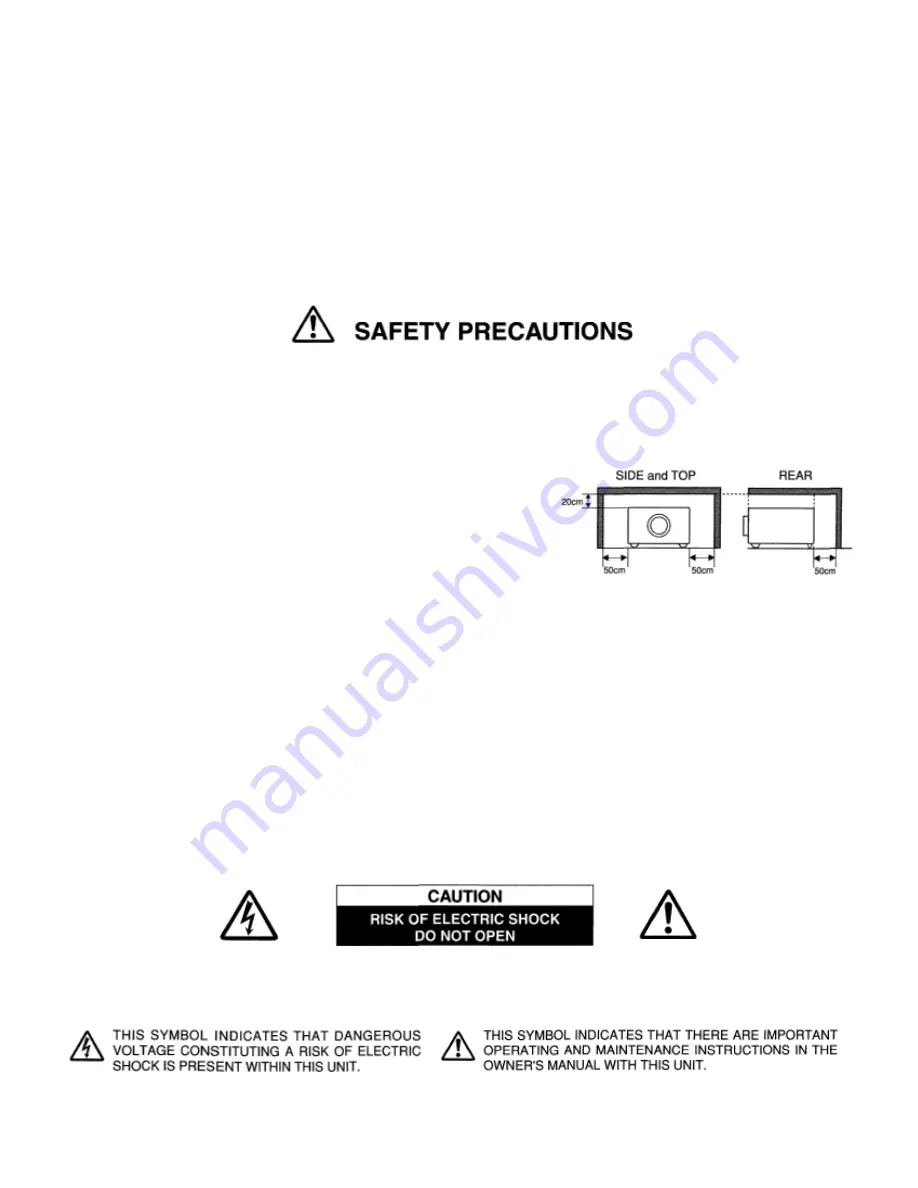
LC-SM1
2
TO THE
OWNER
Before operating this projector, read this manual thoroughly and operate the projector properly.
This projector provides many convenient features and functions. Operating the projector properly enables you to manage
those features and maintains it in better condition for a considerable time.
Improper operation may result in not only shortening the product-life, but also malfunctions, fire hazard, or other accidents.
If your projector seems to operate improperly, read this manual again, check operations and cable connections and try the
solutions in the “Trouble-shooting” section of the end of this booklet. If the problem still persists, contact the sales dealer
where you purchased the projector or the service center.
WARNING: TO REDUCE THE RISK OF FIRE OR ELECTRIC SHOCK, DO NOT EXPOSE THIS APPLIANCE
TO RAIN OR MOISTURE.
• This projector produces intense light from the projection lens. Do not
stare directly into the lens as possible.
Eye damage could result. Be especially careful that children do not
stare directly into the beam.
• This projector should be set in the way indicated. If not, it may result
in a fire hazard.
• Take appropriate space on the top, sides and rear of the projector cabinet for allowing air circulation and cooling the
projector. Minimum distance should be taken. If the projector is to be built into a compartment or similarly enclosed,
the minimum distances must be maintained. Do not cover the ventilation slot on the projector. Heat build-up can
reduce the service life of your projector, and can also be dangerous.
• Do not put any flammable object or spray can near the projector, hot air is exhausted from the ventilation holes.
• If the projector is not to be used for an extended time, unplug the projector from the power outlet.
READ AND KEEP THIS OWNERS MANUAL FOR LATER USE.
CAUTION: TO REDUCE THE RISK OF ELECTRIC SHOCK, DO NOT REMOVE COVER (OR BACK). NO USER
SERVICEABLE PARTS INSIDE EXCEPT LAMP REPLACEMENT. REFER SERVICING TO
QUALIFIED SERVICE PERSONNEL.
Содержание LC-SM1
Страница 1: ...MULTIMEDIA PROJECTOR MODEL LC SM1 OWNER S MANUAL ...
Страница 7: ...LC SM1 7 PREPARATION ...
Страница 16: ...16 BEFORE OPERATION ...
Страница 18: ...18 BEFORE OPERATION Press MENU BUTTON while in Computer mode ...



































