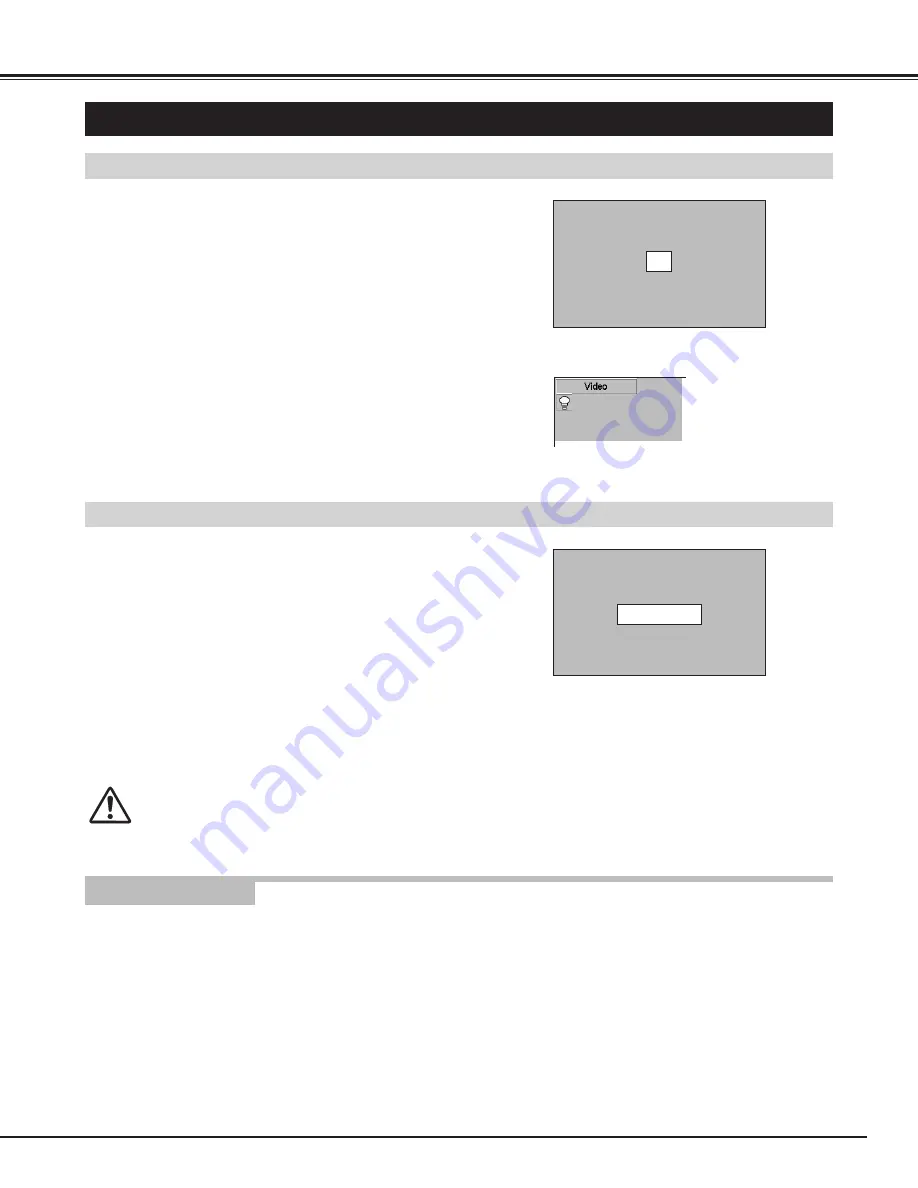
19
BASIC OPERATION
TURNING ON PROJECTOR
TURNING ON / OFF PROJECTOR
Connect the projector's AC Power Cord into an AC outlet. The
LAMP Indicator lights red, and the READY Indicator lights green.
Press the POWER ON-OFF button on the Top Control or on the
Remote Control to ON. The LAMP Indicator dims, and the
Cooling Fans start to operate. The Preparation Display appears
on the screen and the count-down starts.
2
3
TURNING OFF PROJECTOR
Press the POWER ON-OFF button on the Top Control or on the
Remote Control, and a message "Power off?" appears on a
screen.
Press the POWER ON-OFF button again to turn off the
projector. The LAMP Indicator lights bright and the READY
Indicator turns off. After the projector is turned off, the Cooling
Fans operate (for 90 seconds).
1
2
TO MAINTAIN THE LIFE OF LAMP, ONCE YOU TURN
PROJECTOR ON, WAIT AT LEAST 5 MINUTES BEFORE
TURNING IT OFF.
DO NOT DISCONNECT AC POWER CORD BEFORE
READY INDICATOR LIGHTS GREEN.
When the WARNING TEMP. indicator flashes red, the projector is automatically turned off. When the temperature inside the
projector returns to normal, the READY indicator lights green. Then you can turn the projector back on. The WARNING
TEMP. indicator stops flashing after turning the projector on.
When the WARNING TEMP. indicator continues to flash after turning the projector back on, refer to the section
"MAINTENANCE" on page 41 and proper maintenance should be taken.
1
Complete peripheral connections (with Computer, VCR, etc.)
before turning on the projector. (Refer to "CONNECTING
PROJECTOR" on page 11~13.)
3
When the projector has cooled down, the READY Indicator lights
green again.
26
The Preparation Display disappears after 30 seconds.
Power off?
The message disappears after 4 seconds.
When “Power management” function is ON, the projector detects signal interruption and turns off the Projection Lamp
automatically. Refer to “Power management” on page 37.
NOTE : When “On start” function is ON, this projector is turned
on automatically by connecting AC Power Cord to an
AC outlet. (Refer to the menu item "On start" on page
37.)
NOTE : The Projector cannot be turned on during cooling period with
the READY Indicator off. You can turn it on again after the
READY Indicator lights green.
note on operation
4
The input source that was selected last and the Lamp mode
status icon appears on the screen after the count-down. The
signal from PC or Video source appears after 30 seconds.
*Refer to page 37 for the Lamp mode.
Lamp mode






























