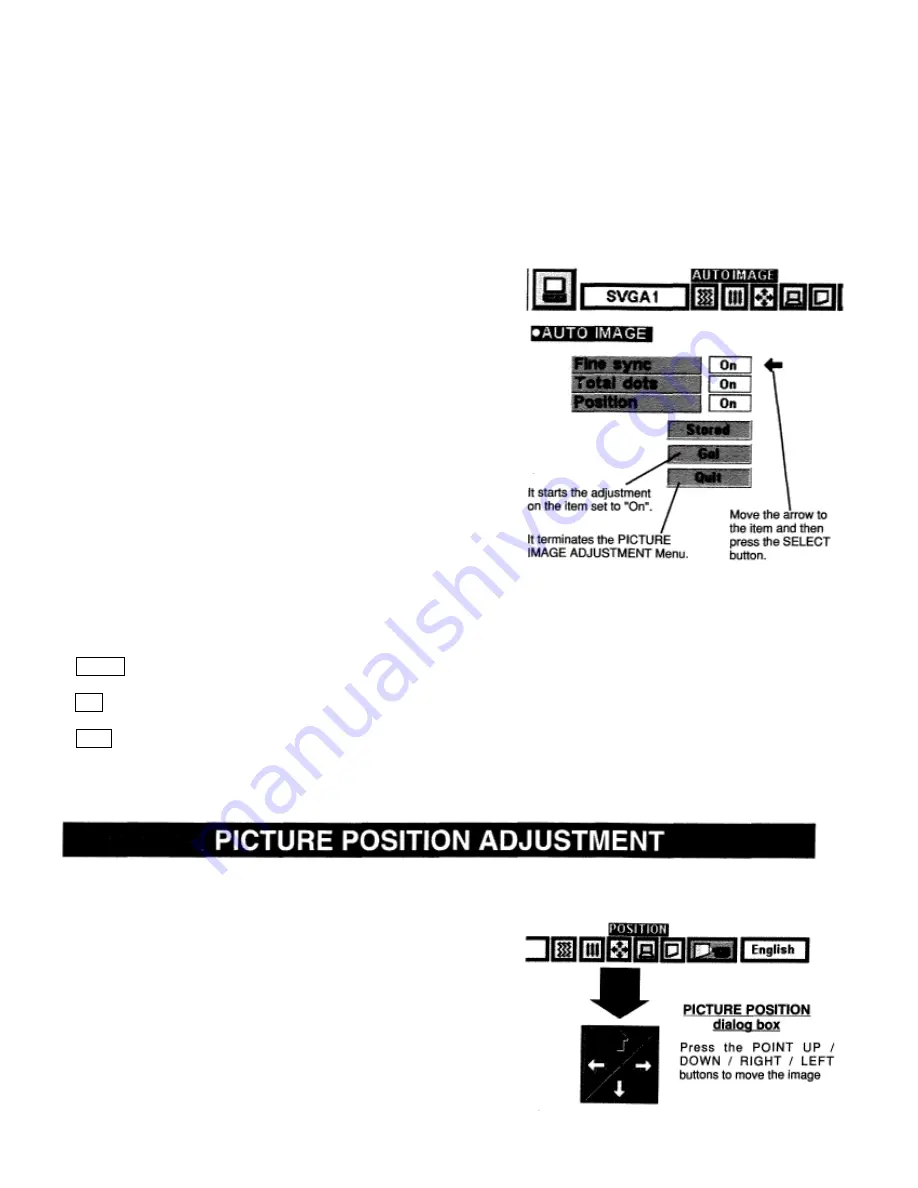
LC-NB2UW
27
AUTO IMAGE FUNCTION
The Auto Image function is provided to automatically adjust Fine sync,
Total dots, and Picture Position for most computers.
1
Press the MENU button and the ON-SCREEN MENU will appear.
Press the POINT LEFT/RIGHT buttons to select AUTO IMAGE
and press the SELECT button. Another dialog box AUTO IMAGE
Menu will appear.
2
Move the arrow to an item that you want to adjust by pressing
the POINT UP/DOWN button. Change the setting On or Off
by pressing the SELECT button.
Fine sync.
Adjust the picture as necessary to eliminate flicker from the
display. This item can be adjusted manually. (Refer to page 26.)
Total dots
The number of the total dots in one horizontal period. This item
can be adjusted manually. (Refer to page 26.)
Position
Adjustment of the position of the image. This item can be
adjusted manually. (Refer to page 27.)
3
Move the arrow to “Go!” and press the SELECT button to
start the Auto Image function
.
This adjustment can be executed by pressing AUTO IMAGE
button on the Top Control and the Remote Control Unit.
Stored
Stores the On/Off setting of each item
.
Go!
Starts the Auto Image Adjustment.
Quit
Closes the AUTO IMAGE ADJUSTMENT Menu.
NOTE : The Fine sync., Total dots, and Picture Position of some computers may not be fully adjusted with the Auto
Image Function. In that case, manual adjustment is required to make fine image. (Refer to page 26 to adjust
“Fine sync.” or “Total dots” and page 27 to adjust Picture Position.)
The position of the image can be adjusted vertically and horizontally through PICTURE POSITION ADJUSTMENT.
1
Press the MENU button and the ON-SCREEN MENU will
appear. Press the POINT LEFT/RIGHT buttons to select
POSITION and press the SELECT button. The PICTURE
POSITION dialog box will appear.
2
Move the image by pressing the POINT UP / DOWN / RIGHT /
LEFT buttons.
To cancel POSITION mode, press the any buttons except
SELECT, RIGHT CLICK, POINT or LASER button. To recall the
position previously adjusted, press NORMAL button.
Содержание LC- NB2UW
Страница 1: ...LC NB2UW 1 MULTIMEDIA PROJECTOR MODEL LC NB2UW OWNER S MANUAL...
Страница 6: ...LC NB2UW 6...
Страница 11: ...LC NB2UW 11...
Страница 13: ...LC NB2UW 13...
Страница 16: ...LC NB2UW 16...
Страница 18: ...LC NB2UW 18...



























