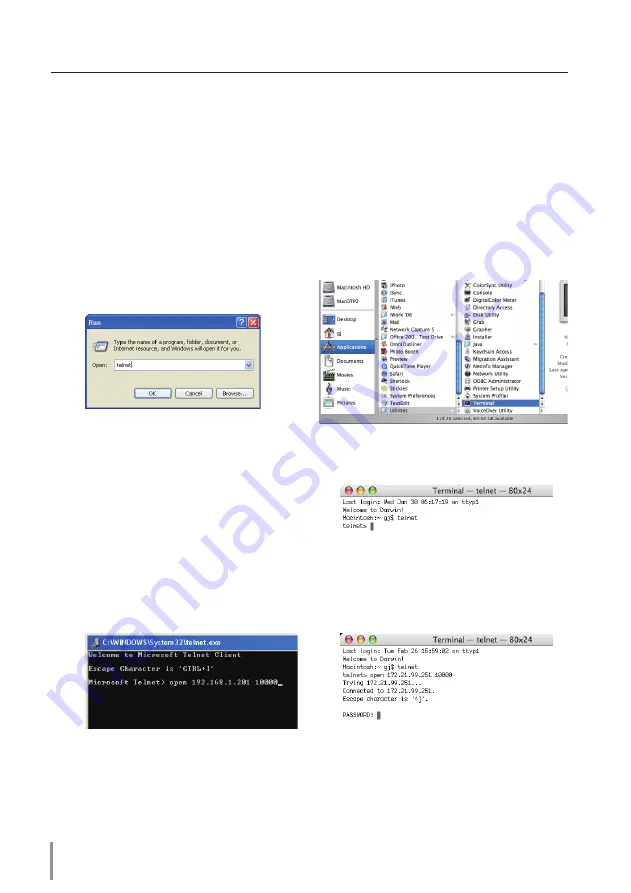
50
Chapter 5 Appendix
Use of telnet
You can control the projector by using the telnet application
*1
installed on your computer.
Normally, the telnet application is available on your computer.
* The telnet 10000 port is used to control the projector.
Control
(For example, in case of using the telnet
application of
Windows XP Professional
.)
1. Select
Run...
submenu from
Start
menu
on the computer. Type "telnet" onto the
Open
text area on the displayed window
and press
OK
button.
2. The telnet application will start and the following window will be displayed. Type as
below to connect the projector.
> open 192.168.1.201 10000 [return]
* Use the IP address assigned to the projector.
(For example, in case of using the telnet
application of
Mac OS X v 10.4
)
1. Select
Terminal
from
Applications
-->
Utilities
.
Type as below on the displayed window.
> telnet [return]
Содержание LC-HDT1000
Страница 5: ...ENGLISH ENGLISH 1 Chapter 1 Preparation Describes features and operating environment of this projector...
Страница 10: ...10 Chapter 1 Preparation...
Страница 11: ...ENGLISH 11 ENGLISH Chapter 2 Setup Procedures 2 Describes how to configure the network...
Страница 16: ...16 Chapter 2 Setup Procedures...
Страница 47: ...ENGLISH 47 ENGLISH Chapter 5 Appendix 5 Connection examples Use of telnet Web browser setting Q A...



























