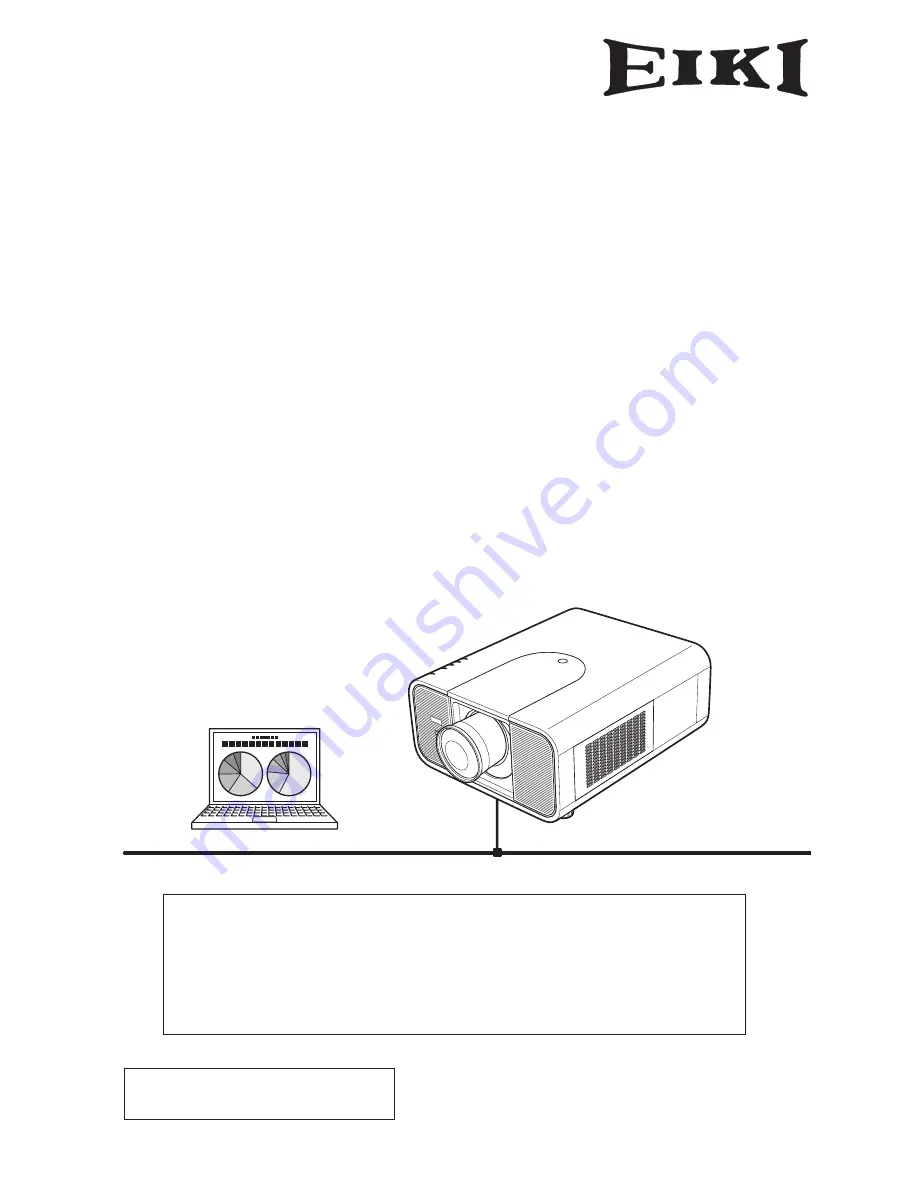
Wired Setting
Projector Set-up and Operation
Owner’s Manual
Network Set-up and Operation
This is the manual for the Network function.
Read this manual thoroughly to operate the Network function.
First, read the owner's manual of the projector to understand the basic
operation of the projector and the safety instructions.
The safety instructions in the owner's manuals should be followed strictly.
for HDT700
Содержание HDT700
Страница 10: ...10 Chapter 1 Preparation...
Страница 11: ...ENGLISH 11 ENGLISH Chapter 2 Setup Procedures 2 Describes how to configure the network...
Страница 32: ...32 Chapter 3 Basic Setting and Operation...
Страница 46: ...46 Chapter 4 Controlling the Projector...
Страница 47: ...ENGLISH 47 ENGLISH Chapter 5 Appendix 5 Connection examples Use of telnet Web browser setting Q A...


































