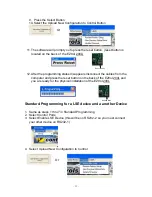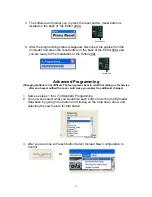- 3
-
Preloaded Eiki Code
EZtrol 200L is Preloaded with the RS232 commands for the
Eiki LC-X1100/LC-X986 data projectors
To select the following Eiki data projectors RS232 commands you must
Press button 8 down for 30 seconds. Keep pressing the button down and the
button will blink once then pause for about 3 seconds, then it will blink twice then
pause for 3 seconds. Each set of blinks represents the following drivers for EIKI
model projectors:
LC – X1100
=
One Blink
LC – X986
=
One Blink
LC – XNB4M
=
Two Blinks
LC – XNB4
=
Two Blinks
LC – NB4
=
Two Blinks
LC – NB4S
=
Two Blinks
LC – NB3EU
=
Three Blinks
LC – XG200
=
Four Blinks
LC – XG100
=
Four Blinks
LC – XM4
=
Five Blinks
LC – SM4
=
Five Blinks
LC – X4A
=
Six Blinks
LC – X4LA
=
Six Blinks
LC – X5L
=
Six Blinks
LC – SX1U
=
Seven Blinks
LC – SX1UL
=
Seven Blinks
LC – XT3
=
Eight Blinks
L
Содержание EZtrol 200L
Страница 1: ...EZtrol 200L L Manual...
Страница 4: ...1 EZtrol 200L Parts List EZtrol 200L AC DC Power Supply EZlink Hub 2 Screws Label Sheet...
Страница 8: ...5...
Страница 25: ...22 Two EZtrol 200Ls...