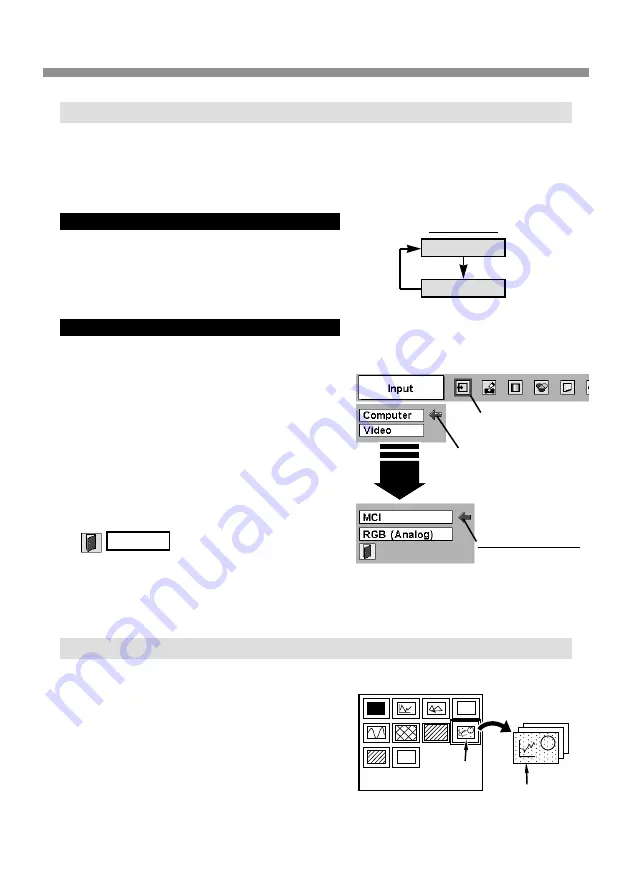
12
IMAGE PLAYBACK (OPERATING PROJECTOR)
Press MENU button and ON-SCREEN MENU
will appear. Press POINT LEFT/RIGHT button
to move a red frame pointer to INPUT Menu
icon.
1
2
Press POINT DOWN button to move a red
arrow pointer to Computer and then press
SELECT button. Source Select Menu will
appear.
Move a pointer (red arrow)
to Computer and press
SELECT button.
INPUT MENU
INPUT Menu icon
Choose Computer by pressing INPUT button on
Top Control or on Remote Control Unit.
If projector cannot reproduce proper image, select
correct input source through MENU OPERATION.
INPUT button
Computer
Video
Source Select Menu
Move a pointer to MCI
and press SELECT
button.
SELECTING INPUT SOURCE
DIRECT OPERATION
MENU OPERATION
INDEX AND PAGE
Image data edited with Media Card Imager
(software) is Index format consisting of several
Pages. To project desirable image, select Index
and then select Page in the Index.
When a memory card is loaded into Imager Box connected to the projector, MCI mode is
automatically selected. The first Page of the latest Index in a memory card is displayed on a
screen.
To switch to MCI mode manually, operate as follows.
Quit
Closes Source Select Menu.
Select Index
Index
Pages in Index
3
Move a pointer to MCI and then press SELECT
button.


















