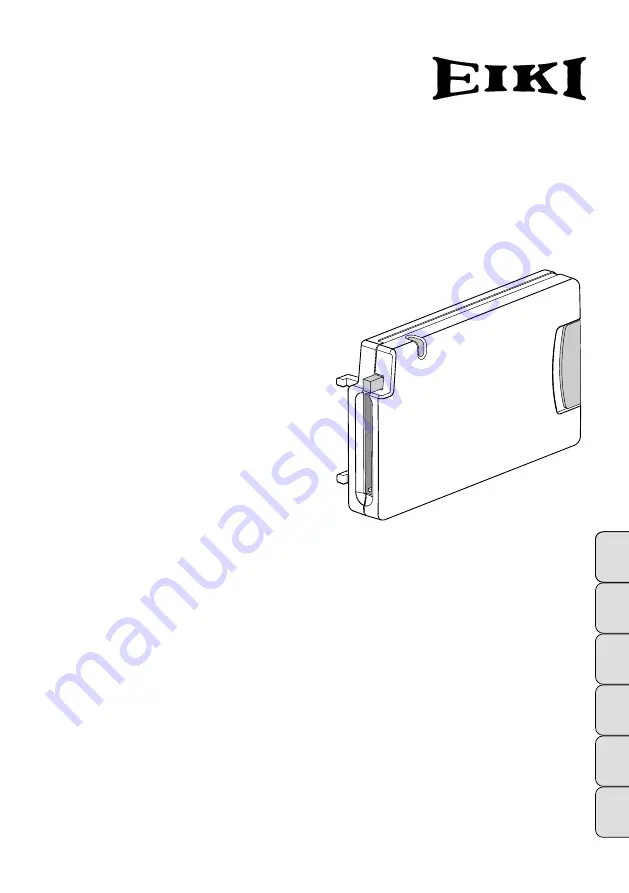
Français
Español
Deutsch
Italiano
日本語
English
Media Card Imager Kit
MODEL EVW-100
INSTALLATION AND OPERATION
OF THE IMAGER BOX
This Media Card Imager kit is an optional
kit to project image data in various format
and files created with Microsoft PowerPoint
with our projector. Image data can be easi-
ly projected just by attaching the Imager
Box to a projector without any connection
with a computer.
This kit is only used for our projectors that
have a terminal for the Imager Box.
This manual explains the installation of the
Imager Box and its operation.
The data played back through the Imager
Box is edited with Media Card Imager soft-
ware included in the kit. For operation of
the software, refer to separately included
"Media Card Imager" Owner's Manual.
OWNER'S MANUAL


































