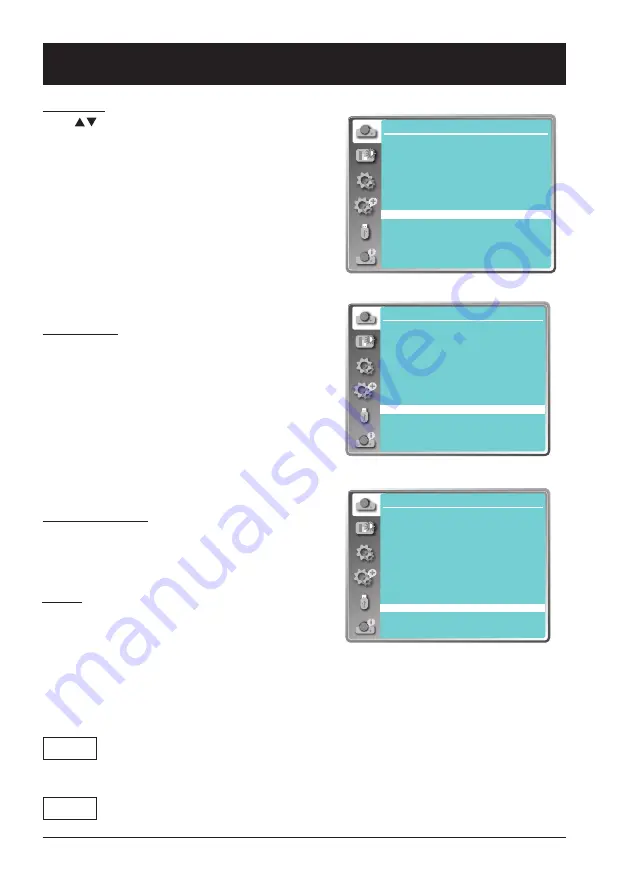
40
OSD setting-Display
Project way
Press
button to select the project way.
Front ........ Projects to front screen when projector is
front standing.
Rear ......... Projects to rear screen when projector is
front standing.
Ceiling/Front ..... Projects to front screen when
projector is in ceiling state.
Ceiling/Rear ..... Projects to rear screen when
projector is in ceiling state.
Auto Ceiling/Front: Projects to front screen when
projector is in ceiling state
automatically.
Auto Ceiling/Rear: Projects to rear screen when
projector is in ceiling state
automatically.
Menu position
Press
button to select the position of the on
screen menu.
Upper left ....... Menu locates on upper left of the
screen.
Upper right ..... Menu locates on upper right of the
screen.
Center ......... Menu locates at the center of the
screen.
Lower left ....... Menu locates on lower left of the
screen.
Lower right ..... Menu locates on lower right of the
screen.
Background display
Press
button to select the screen background
of the projector when there is no signal detected.
Black .... Select black background.
Blue ...... Select blue background.
Project way menu
Display
Auto PC adj.
Fine sync
H Position
V Position
H. Size
Aspect
Project way
Menu position
Background display
System
17
0
0
0
Normal
Front
Center
Blue
1024 x 768, 60Hz
Background display
Menu position
Display
Auto PC adj.
Fine sync
H Position
V Position
H. Size
Aspect
Project way
Menu position
Background display
System
17
0
0
0
Normal
Front
Center
Blue
1024 x 768, 60Hz
Display
Auto PC adj.
Fine sync
H Position
V Position
H. Size
Aspect
Project way
Menu position
Background display
System
17
0
0
0
Normal
Front
Center
Blue
1024 x 768, 60Hz
System
The projector automatically tunes to various types of
computers with its function of Multi-scan system and
Auto PC Adjustment. If a computer is selected as
a signal source, the projector automatically detects
the signal format and tunes to project proper images
without any additional setting.
One of the following messages may appear when
input source as computer:
Auto
-----
When the projector cannot recognize the connected signal conforming to the provided
computer system, Auto is displayed on the System menu box and the Auto PC Adj.
function works to display proper images. If the image is not projected properly, a
manual adjustment is required.
There is no signal input from computer. Check the connection between your computer and
projector.
Содержание EK-700LU
Страница 1: ...V1 0 Owner s manual Multimedia Projector EK 700LU...
Страница 18: ...This chapter presents names and functions of individual component Overview...
Страница 23: ...This chapter introduces the information of install Installation...
Страница 29: ...This chapter introduces you to basic operation of your projector Operation...
Страница 53: ...Description on using useful function...
Страница 69: ...Appendix...






























