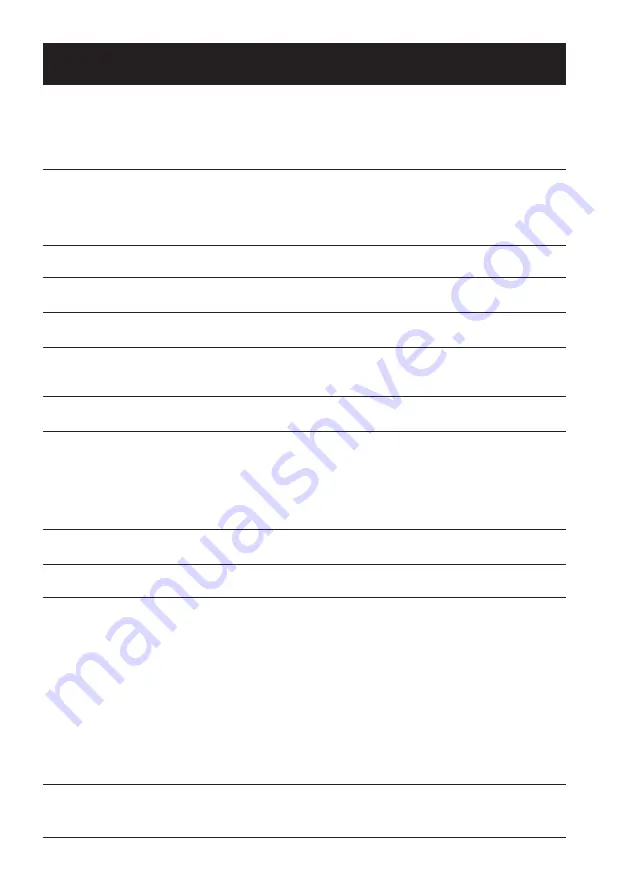
74
Appendix
Troubleshooting
Solution
Power on failure
– Plug the power cord of the projector in an AC socket.
– Make sure the POWER indicator turns red.
– Restart the projector until the POWER indicator turns red. It
indicates the projector is ready for power on again.
– Disable the Key Lock function of the projector.
Logo screen display failure – Make sure the setting is not "Off" of "Logo select" function in the
Expand Menu on OSD.
The Logo screen differs
from the standard settings.
– Make sure you did not select "Off" of "Logo select" function in the
Expand Menu on OSD..
Input signal switch (or do
not switch) automatically.
– Make sure you have correctly set up the Input Search function.
Press INPUT button during
power on and a non-input
mode icon displays.
– This is a filter or light source replacement alerts.
A non-input or light source
mode icon displays.
– This is a filter replacement alerts.
Image looks fuzzy
– Adjust focus of the projector.
– Provide proper projection distance.
– The projection lens requires cleaning.
– Moving the projector from a colder environment to a hotter one
may result in condensing on the lens. If this is the case, wait
until the condensing water evaporated before powering on the
projector.
Image mirror reflected
Image turns upside down
– Check the Ceiling and Rear settings.
– Check the Ceiling settings.
Image looks dim
– Check for contrast and brightness settings.
– Check for correct image mode settings.
No image displays
– Check for the connection between the projector and computer or
image equipment.
– Check for correct input signal setting from computer. While
conneced with leptop may mandate changes to its display output
settings. See the user manual included with the computer for
details on settings.
–
It takes about 5 seconds for the projector to show the first image.
– Check the setting mode of signal, color system, image system,
or computer system.
– Make sure the ambient temperature is within given range
(41˚F–95˚F; 5˚C–35˚C).
– Image does not display in BLANK mode. Press the BLANK
button or other buttons on the remote controller.
Troubleshooting
Check the following before calling the dealer or service center:
Содержание EK-355UK
Страница 1: ...Owner s manual Multimedia Projector EK 355UK V1 0 ...
Страница 13: ...This chapter presents names and functions of individual component Overview ...
Страница 20: ...This chapter introduces the information of install Installation ...
Страница 27: ...This chapter introduces you to basic operation of the projector Operation ...
Страница 56: ...Description on using useful function ...
Страница 73: ...Appendix ...




























