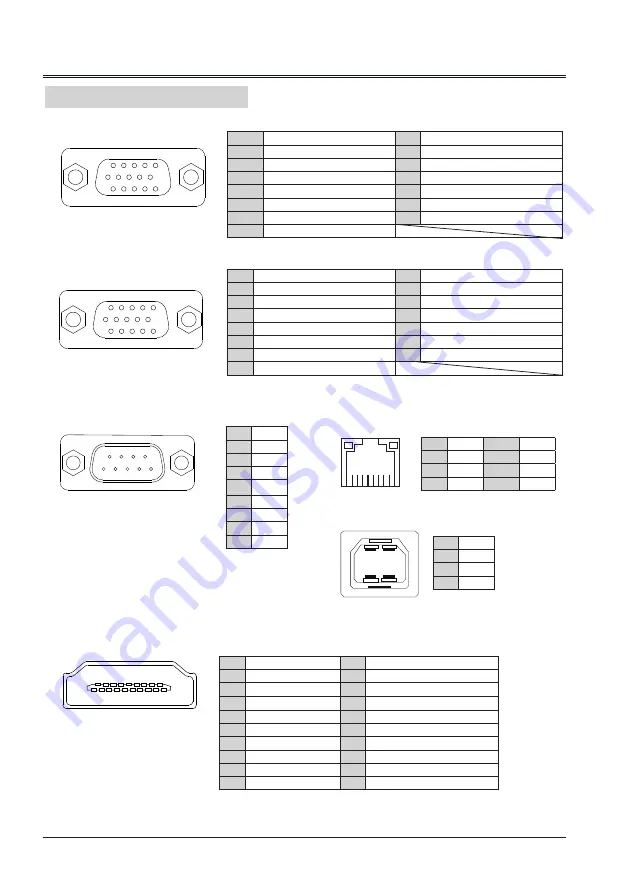
76
Configurations of terminals
VGA IN
terminal pin assignments and signal names
VGA OUT
terminal pin assignments and signal names
15
14
13
12
11
10
9
8
7
6
5
4
3
2
1
15
14
13
12
11
10
9
8
7
6
5
4
3
2
1
1
Red
9
-----
2
Green
10 GND
3
Blue
11 GND
4
-----
12 DDC data
5
GND
13 HD/SYNC
6
GND(Red)
14 VD
7
GND(Green)
15 DDC clock
8
GND(Blue)
1
Red
9
-----
2
Green
10 GND
3
Blue
11 GND
4
-----
12 DDC data
5
GND
13 HD/SYNC
6
GND(Red)
14 VD
7
GND(Green)
15 DDC clock
8
GND(Blue)
1
T.M.D.S data2+
11 T.M.D.S clock shield
2
T.M.D.S data2 shield
12 T.M.D.S clock–
3
T.M.D.S data2–
13 CEC
4
T.M.D.S data1+
14
Reserved(N.C. on device)
5
T.M.D.S data1 shield
15 SCL
6
T.M.D.S data1–
16 SDA
7
T.M.D.S data0+
17 DDC/CEC GND
8
T.M.D.S data0 shield
18 +5V
9
T.M.D.S data0–
19 Hot plug detec
10 T.M.D.S clock+
1
-----
2
RXD
3
TXD
4
-----
5
GND
6
-----
7
-----
8
-----
9
-----
1
TX +
5
-----
2
TX -
6
RX -
3
RX +
7
-----
4
-----
8
-----
RS232 terminal (D-SUB-9 pin)
HDMI terminal pin assignments and signal names
LAN terminal
1
2
3
4
5
6
7
8
9
19
18
16
14
12
11 13 15 17
10
8
6
4
2
1
3
5
7
9
8 7 6 5 4 3 2 1
Appendix
1
2
3
4
USB-B terminal
1
V Bus
2
Data -
3
Data +
4
GND
Содержание EK-120 Series
Страница 1: ...OWNER S MANUAL EK 120UK EK 122X ...




































