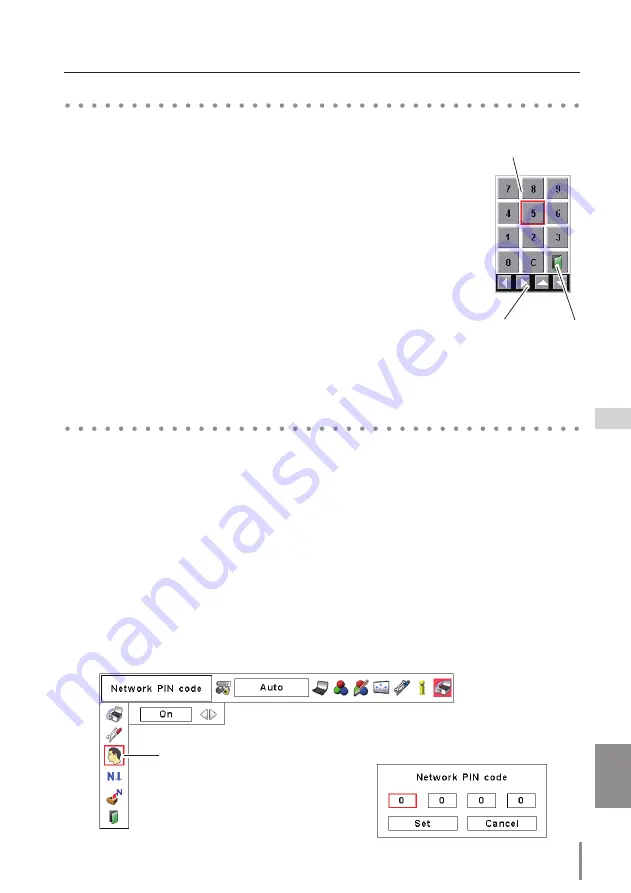
15
ENGLISH
Network PIN code
The Network PIN code is to restrict the access to the projector through the network.
After setting the Network PIN code, you need to enter it to operate the projector via the
networks.
Network PIN code
1. Select "Network PIN code" in the Network menu, and press
SELECT
button.
The Network PIN code screen will appear.
2. Set the Network PIN code.
Set the figures with the Point
ed
buttons and move to the next items with the Point
7
8
buttons. Select “Set” and press
SELECT
button to set. To cancel the preset Network PIN
code, select “Cancel”. When you do not want to set the Network PIN code, set "0000".
It is recommended to set the Network PIN code if you use the projector via the networks.
The Network PIN code can be set also through the networks. See “3. Basic setting and
operation”
➔
“Initial setting”
➔
“Network PIN code setting” (p.23).
Network PIN code screen
Network factory default
1.
Select a column with a red frame by using the Point
7 8
buttons.
2.
Press the
SELECT
button. The screen 10-key pallet appears on the
screen.
3.
By using the Point
de7 8
buttons, select numbers 0 to 9 and press
SELECT
button. By repeating the above to enter the complete
number on the column.
* To change the number in a column, select “C” and press
SELECT
button to clear the number in the column and then enter the
number again.
4.
After entering the number in the column, select a move key (
7 8
e d
) located on the lower part of the pallet by using the point
buttons and press
SELECT
button repeatedly to move the red
frame.
5.
Repeat steps 3 to 4 for entering all the network address.
6.
After finishing, select “Exit” and press
SELECT
button. The 10-key
pallet disappears on the screen.
How to enter values with the screen 10-key pallet
Exit
10-key pallet
Move key
Содержание EIP-HDT30
Страница 5: ...ENGLISH ENGLISH 1 Chapter 1 Preparation Describes features and operating environment of this projector...
Страница 10: ...10 Chapter 1 Preparation...
Страница 11: ...ENGLISH 11 ENGLISH Chapter 2 Setup Procedures 2 Describes how to configure the network...
Страница 46: ...46 Chapter 4 Controlling the Projector...






























