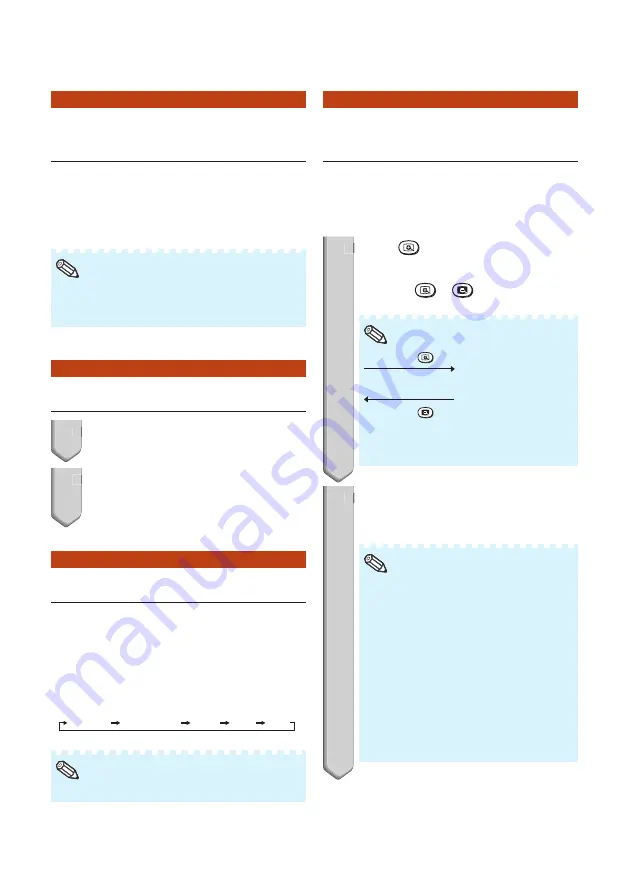
33
Auto Sync
(Auto Sync Adjustment)
Auto Sync function works when detecting
input signal after the projector turns on.
Press
AUTO SYNC
to manually adjust
with Auto Sync function.
When the optimum image cannot be achieved
with Auto Sync adjustment, use the help
menu for manual adjustments. (See page
•
Note
Freezing a Moving Image
1
Press
FREEZE
.
The projected image is frozen.
2
Press
FREEZE
again to return to
the moving image from the
currently connected device.
Selecting the Picture Mode
You can select the appropriate picture
mode for the projected image, such as
movie or video game.
Press
PICTURE MODE
.
When pressing
PICTURE MODE
, the picture
mode changes in the following order:
STANDARD
PRESENTATION
MOVIE
GAME
sRGB
*
See page
for details on the picture mode.
•
Note
* “sRGB” is displayed only when RGB signal is input.
•
•
1
2
Displaying an Enlarged
Portion of an Image
Graphs, tables and other portions of
projected images can be enlarged. This
is helpful when providing more detailed
explanations.
1
Press
MAGNIFY
on the
remote control.
Enlarges the image.
Pressing
or
MAGNIFY
enlarges
or reduces the projected image.
×
1
×
2
×
3
×
4
Press
.
Press
.
You can change the location of the
enlarged image using
P
,
R
,
O
and
Q
.
•
Note
2
Press
RETURN
on the remote
control to cancel the operation.
The magnifi cation then returns to
×
1.
The selectable magnifi cations differ
depending on the input signal.
In the following cases, the image will
return to the normal size (
×
1).
- When switching the INPUT mode.
- When
RETURN
has been pressed.
- When the input signal is changed.
- When the input signal resolution and
refresh rate (vertical frequency)
change.
- When the Resize mode is changed.
- When the Picture mode is changed.
- When the Progressive mode is
changed.
•
•
Note
•
•
•
1
2






























