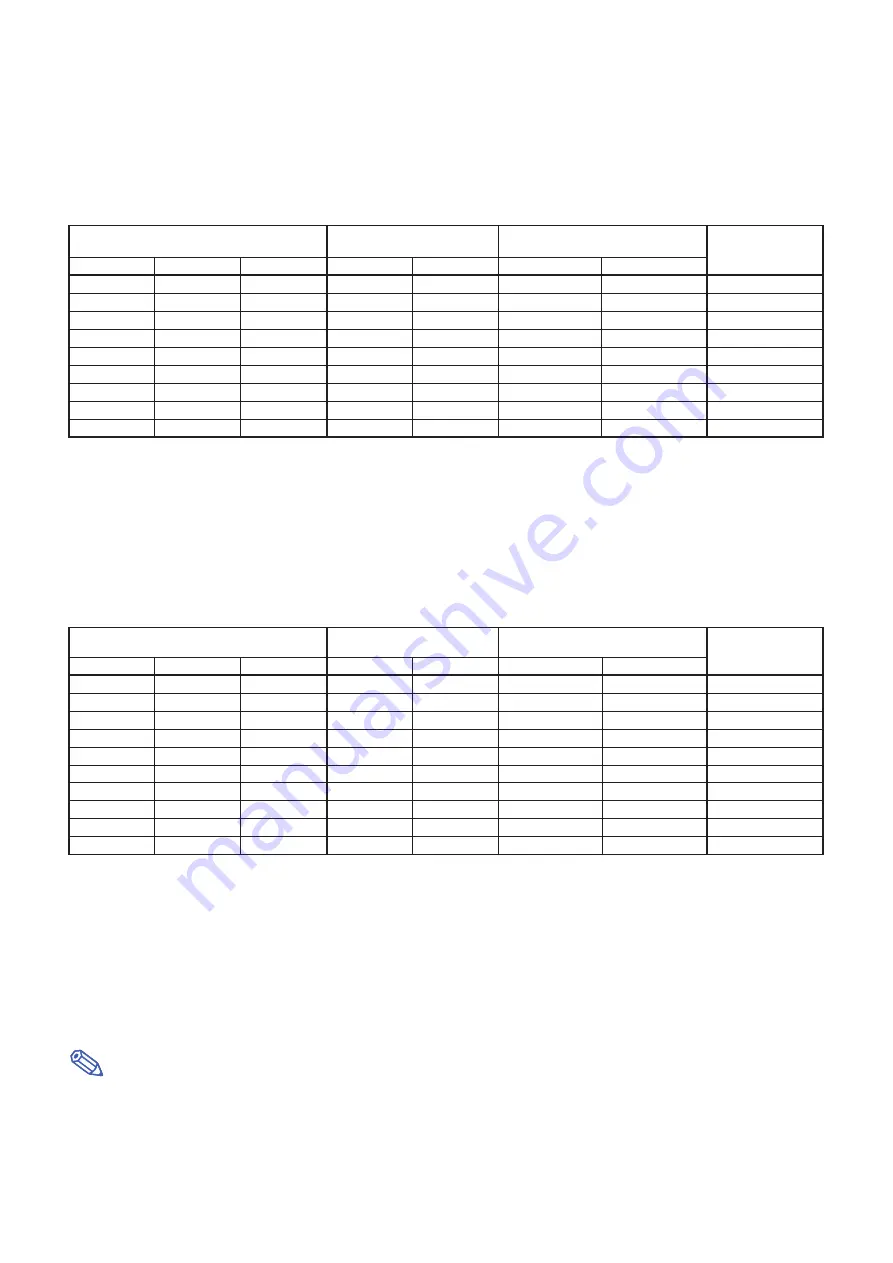
8
Tele-zoom Lens (AH-45601)
F2.5, f=40.8-62.8 mm
Note
•
Allow a margin of error in the value in the diagrams above.
•
When the distance from the lens center to the bottom of the image [H] is a negative number, this indicates
that the bottom of the image is below the lens center.
NORMAL Mode (4:3)
The formula for picture size and projection distance
[m/cm]
L1 (m) = 0.06096
χ
L2 (m) = 0.09144
χ
H1 (cm) = –0.762
χ
W (cm) = ±0.3048
χ
[Feet/inches]
L1 (ft) = 0.06096
χ
/ 0.3048
L2 (ft) = 0.09144
χ
/ 0.3048
H1 (in) = –0.762
χ
/ 2.54
W (in) = ±0.3048
χ
/ 2.54
χ
:
Picture size (diag.) (in/cm)
L:
Projection distance (m/ft)
L1: Minimum projection distance (m/ft)
L2: Maximum projection distance (m/ft)
H:
Distance from the lens center to the bottom of the image (cm/in)
H1: Lower distance from the lens center to the bottom of the image (cm/in)
H2: Upper distance from the lens center to the bottom of the image (cm/in)
W:
Distance from the lens center to the center of the image (cm/in)
The formula for picture size and projection distance
[m/cm]
L1 (m) = 0.06641
χ
L2 (m) = 0.09962
χ
H1 (cm) = –0.62263
χ
H2 (cm) = 0.20754
χ
W (cm) = ±0.33207
χ
[Feet/inches]
L1 (ft) = 0.06641
χ
/ 0.3048
L2 (ft) = 0.09962
χ
/ 0.3048
H1 (in) = –0.62263
χ
/ 2.54
H2 (in) = 0.20754
χ
/ 2.54
W (in) = ±0.33207
χ
/ 2.54
χ
:
Picture size (diag.) (in/cm)
L:
Projection distance (m/ft)
L1: Minimum projection distance (m/ft)
L2: Maximum projection distance (m/ft)
H:
Distance from the lens center to the bottom of the image (cm/in)
H1: Lower distance from the lens center to the bottom of the image (cm/in)
H2: Upper distance from the lens center to the bottom of the image (cm/in)
W:
Distance from the lens center to the center of the image (cm/in)
STRETCH Mode (16:9)
Picture (Screen) size
Projection distance [L]
Diag. [
χ
]
Width
Height
Minimum [L1]
Maximum [L2]
Lower [H1]
Upper [H2]
225" (572 cm)
498 cm (196")
280 cm (110")
14.9 m (49' 0") 22.4 m (73' 6")
–140.1 cm (–55
5
/
32
")
46.7 cm
(18
25
/
64
")
±74.7 cm
(29
27
/
64
")
200" (508 cm)
443 cm (174")
249 cm
(98")
13.3 m (43' 7") 19.9 m (65' 4")
–124.5 cm (–49
1
/
32
")
41.5 cm
(16
11
/
32
")
±66.4 cm
(26
9
/
64
")
150" (381 cm)
332 cm (131")
187 cm
(74")
10.0 m (32' 8") 14.9 m (49' 0")
–93.4 cm (–36
49
/
64
")
31.1 cm
(12
1
/
4
")
±49.8 cm
(19
39
/
64
")
133" (338 cm)
294 cm (116")
166 cm
(65")
8.8 m (29' 0") 13.2 m (43' 6")
–82.8 cm (–32
39
/
64
")
27.6 cm
(10
7
/
8
")
±44.2 cm
(17
25
/
64
")
106" (269 cm)
235 cm
(92")
132 cm
(52")
7.0 m (23' 1") 10.6 m (34' 8")
–66.0 cm (–25
63
/
64
")
22.0 cm
(8
21
/
32
")
±35.2 cm
(13
55
/
64
")
100" (254 cm)
221 cm
(87")
125 cm
(49")
6.6 m (21' 9") 10.0 m (32' 8")
–62.3 cm (–24
33
/
64
")
20.8 cm
(8
11
/
64
")
±33.2 cm
(13
5
/
64
")
92" (234 cm)
204 cm
(80")
115 cm
(45")
6.1 m (20' 1")
9.2 m (30' 1")
–57.3 cm (–22
35
/
64
")
19.1 cm
(7
33
/
64
")
±30.6 cm
(12
1
/
32
")
84" (213 cm)
186 cm
(73")
105 cm
(41")
5.6 m (18' 4")
8.4 m (27' 5")
–52.3 cm (–20
19
/
32
")
17.4 cm
(6
55
/
64
")
±27.9 cm
(10
63
/
64
")
72" (183 cm)
159 cm
(63")
90 cm
(35")
4.8 m (15' 8")
7.2 m (23' 6")
–44.8 cm (–17
21
/
32
")
14.9 cm
(5
57
/
64
")
±23.9 cm
(9
13
/
32
")
60" (152 cm)
133 cm
(52")
75 cm
(29")
4.0 m (13' 1")
6.0 m (19' 7")
–37.4 cm (–14
45
/
64
")
12.5 cm
(4
29
/
32
")
±19.9 cm
(7
27
/
32
")
Distance from the lens center to
the bottom of the image [H]
Distance from the lens
center to the center of
the image [W]
Picture (Screen) size
Projection distance [L]
Diag. [
χ
]
Width
Height
Minimum [L1]
Maximum [L2]
Lower [H1]
Upper [H2]
250" (635 cm)
508 cm (200")
381 cm (150")
15.2 m (50' 0")
22.9 m (75' 0")
–190.5 cm
(–75")
0 cm
(0")
±76.2 cm
(30")
200" (508 cm)
406 cm (160")
305 cm (120")
12.2 m (40' 0")
18.3 m (60' 0")
–152.4 cm
(–60")
0 cm
(0")
±61.0 cm
(24")
150" (381 cm)
305 cm (120")
229 cm
(90")
9.1 m (30' 0")
13.7 m (45' 0")
–114.3 cm
(–45")
0 cm
(0")
±45.7 cm
(18")
100" (254 cm)
203 cm
(80")
152 cm
(60")
6.1 m (20' 0")
9.1 m (30' 0")
–76.2 cm
(–30")
0 cm
(0")
±30.5 cm
(12")
84" (213 cm)
171 cm
(67")
128 cm
(50")
5.1 m (16'10")
7.7 m (25' 2")
–64.0 cm (–25
13
/
64
")
0 cm
(0")
±25.6 cm
(10
5
/
64
")
80" (203 cm)
163 cm
(64")
122 cm
(48")
4.9 m (16' 0")
7.3 m (24' 0")
–61.0 cm
(–24")
0 cm
(0")
±24.4 cm
(9
19
/
32
")
72" (183 cm)
146 cm
(58")
110 cm
(43")
4.4 m (14' 5")
6.6 m (21' 7")
–54.9 cm (–21
19
/
32
")
0 cm
(0")
±21.9 cm
(8
41
/
64
")
70" (178 cm)
142 cm
(56")
107 cm
(42")
4.3 m (14' 0")
6.4 m (21' 0")
–53.3 cm
(–21")
0 cm
(0")
±21.3 cm
(8
13
/
32
")
60" (152 cm)
122 cm
(48")
91 cm
(36")
3.7 m (12' 0")
5.5 m (18' 0")
–45.7 cm
(–18")
0 cm
(0")
±18.3 cm
(7
13
/
64
")
Distance from the lens center to
the bottom of the image [H]
Distance from the lens
center to the center of
the image [W]
Screen Size and Projection Distance























