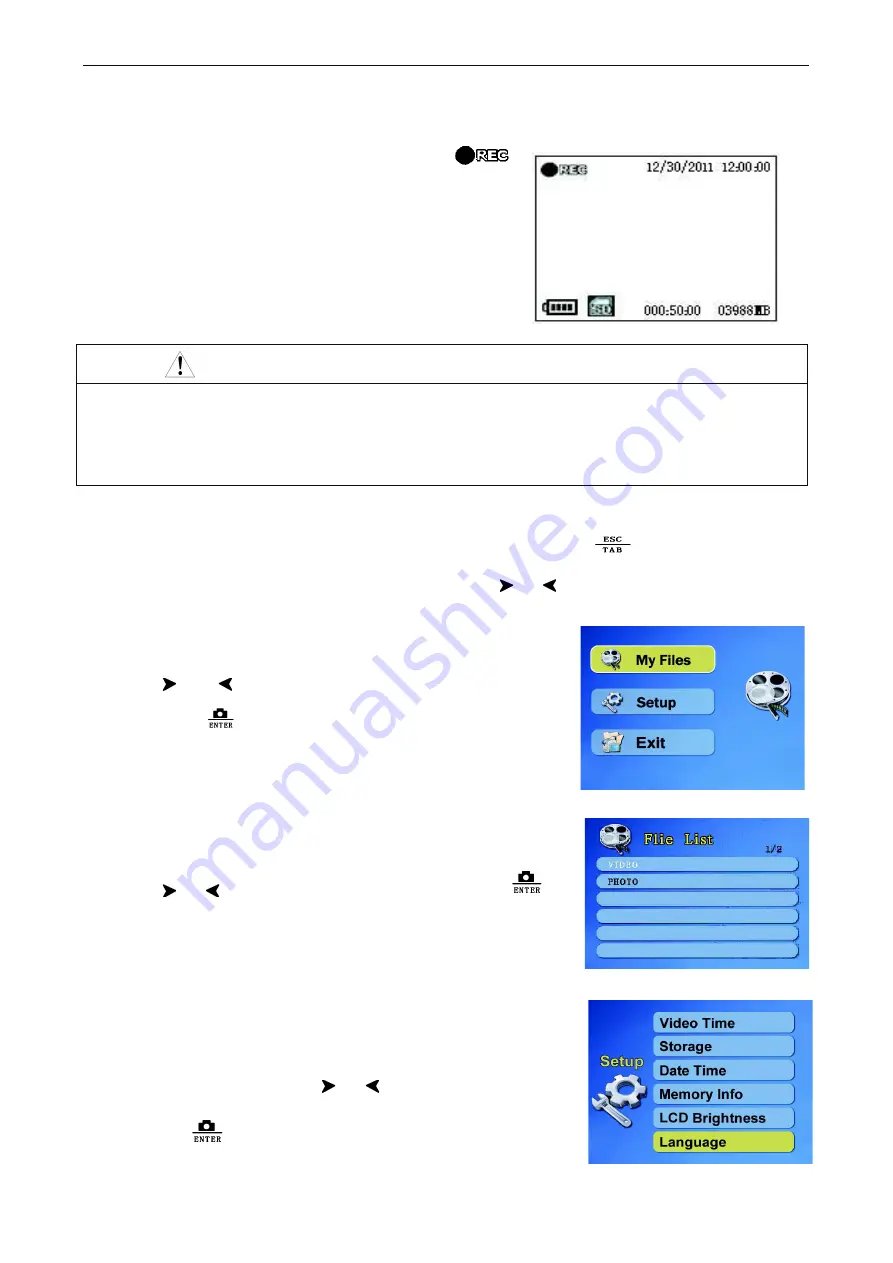
INSTRUCTION MANUAL
6
g. Take videos:
Press
Video Button
for videos and
will
showed on the upper left of LCD screen and flashing.
Press Video Button again to stop, the video files will be
saved automatically.
NOTE
Video recording time are fixed for 10 minutes, 20 minutes and 30 minutes. When the capacity of
single file is full, r
ecording will be stopped automatically and continuous recording will be tansfered to
next video programm. Press video button again to stop video recording and
enter into the preview
mode.
h. Adjust parameters of screen:
under preview mode
,
P
ress ESC TAB
, there are some optional
items: saturation, color, brightness and contrast. Press
or
to decrease and increase.
i.
Main menu: under preview mode,
press Menu button,
there are three sub-menus: My Files, Setup, Exit,
press
and
to move yellow strip and select, then press
Photo button
to confirm and enter into sub-menus,
press menu button back to main menu and preview mode
j. My Files:
After enter into sub-menu of My Files, files names and
number of files stored in SD card will be showed.
press
or
button to select, then press photo button
to enter into the file. press menu button back to main Menu.
k.
Setup:
After enter into sub-menu of Setup
,
There are 6
sub-menus: Video Time, Storage, Date Time, Memory info., LCD
Brightness, Language. Press
or
button to select, then press
Photo button
to confirm.













