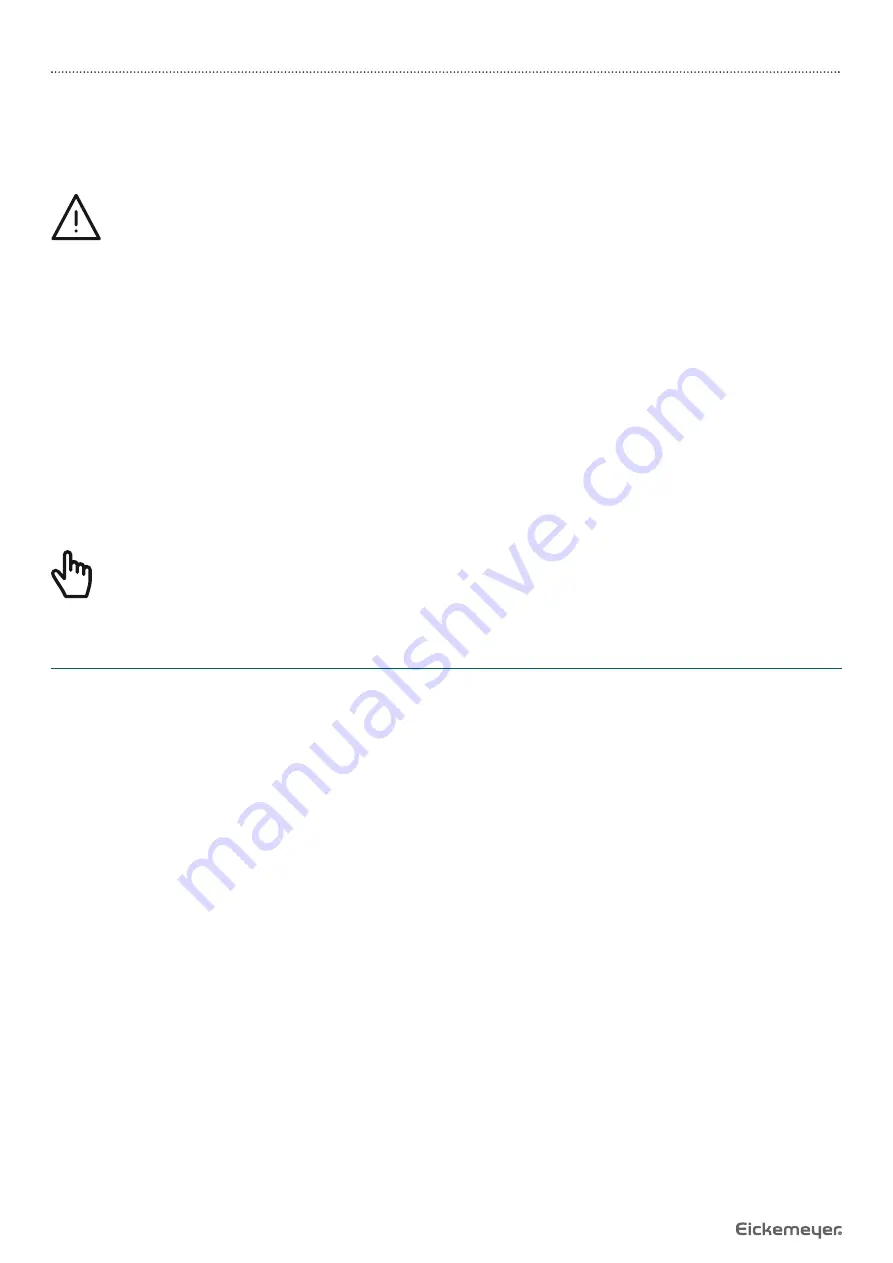
12
USER MANUAL
EICKVIEW HD VIDEO PROCESSOR
T +49 7461 96 580 0 | F +49 7461 96 580 90 | [email protected] | www.eickemeyer.com
5. OPERATION
The operator of the EickView HD must be a veterinarian who has received suffi cient training in clinical endoscopic technique.
This guide describes only basic operating instructions and precautions for operating the EickView HD.
Warning!
• Stop the examination immediately if you notice a malfunction in a function. Follow the procedures below. Using
a defective EickView HD can cause injury.
• If the endoscopic image disappears or the image cannot be restored, turn off the EickView HD and wait about
10 seconds. Then turn it on again.
• If another anomaly occurs or is suspected, immediately stop using the device and slowly pull the endoscope out
of the animal. Follow the instructions in the operating instructions of the endoscope. Then see “Troubleshooting”
and follow the corrective actions described. If the problem cannot be resolved, contact EICKEMEYER®.
• Do not leave the examination light illuminated by the endoscope before and / or after the examination.
Otherwise, the distal end of the endoscope may overheat and cause burns to the operator and / or the animal.
• Do not use the EickView HD in locations subject to direct electromagnetic radiation. This can lead to malfunction
(for example, microwave treatment device, short wave treatment device, MRI or electromagnetic radiation from
radios).
•
When the EickView HD is turned on, do not block the machine’s ventilation holes to ensure a smooth fl ow of air.
Note!
Before starting an exam, check out all features of the EickView HD below to avoid unnecessary patient anesthesia.
5.1 Before Starting Up
Make sure the power cord is securely plugged into the wall outlet and power inlet of the EickView HD.
Make sure the monitor cable is fi rmly connected to the EickView HD and monitor.
The monitor must be switched on and DVI must be selected as the signal source.
Make sure the USB cable is connected to the EickView HD and the computer.
The software must be started and DVI must be selected as the signal source.



























