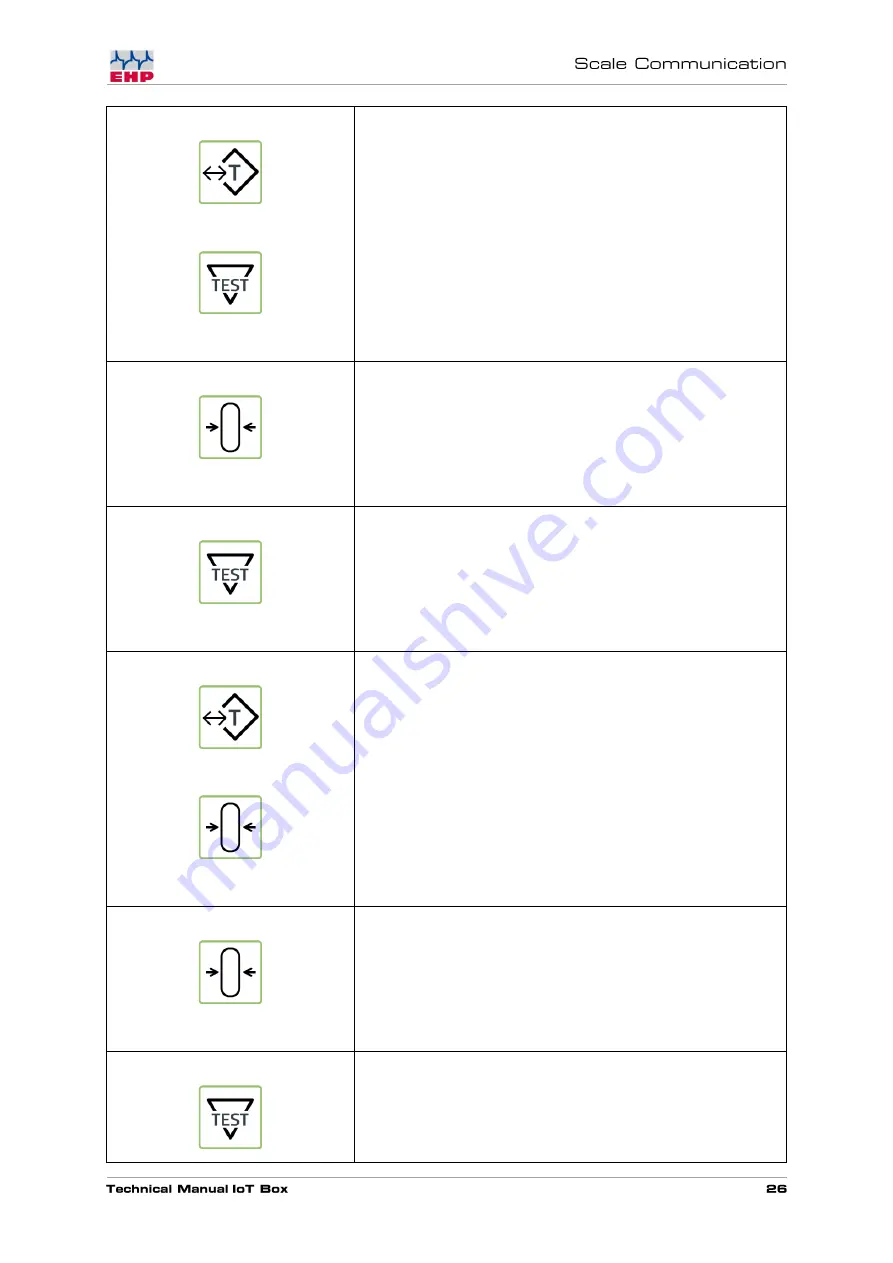
Activate the parameter using the tare key to call up the
position to be changed.
Use the Test key to enter a value between 01- 28
(corresponds to channel 01-28).
Close the parameter with the zero key.
Press the Test key repeatedly until P14 (scale number)
appears in the display.
Use the tare key to activate the parameter and call up the
position to be changed.
Use the Test key to enter a value between 01- 16
(corresponds to scale 01-16).
Close the parameter with the zero key.
Press the Test key repeatedly until P99 (save parameter)
appears in the display.
Содержание IoT Box
Страница 1: ......
Страница 7: ...Table 1 Technical data ...
Страница 14: ...The SD Card can easily be exchanged by pushing on it It s located at the top of the NetScale ...
Страница 30: ......
Страница 31: ......




















