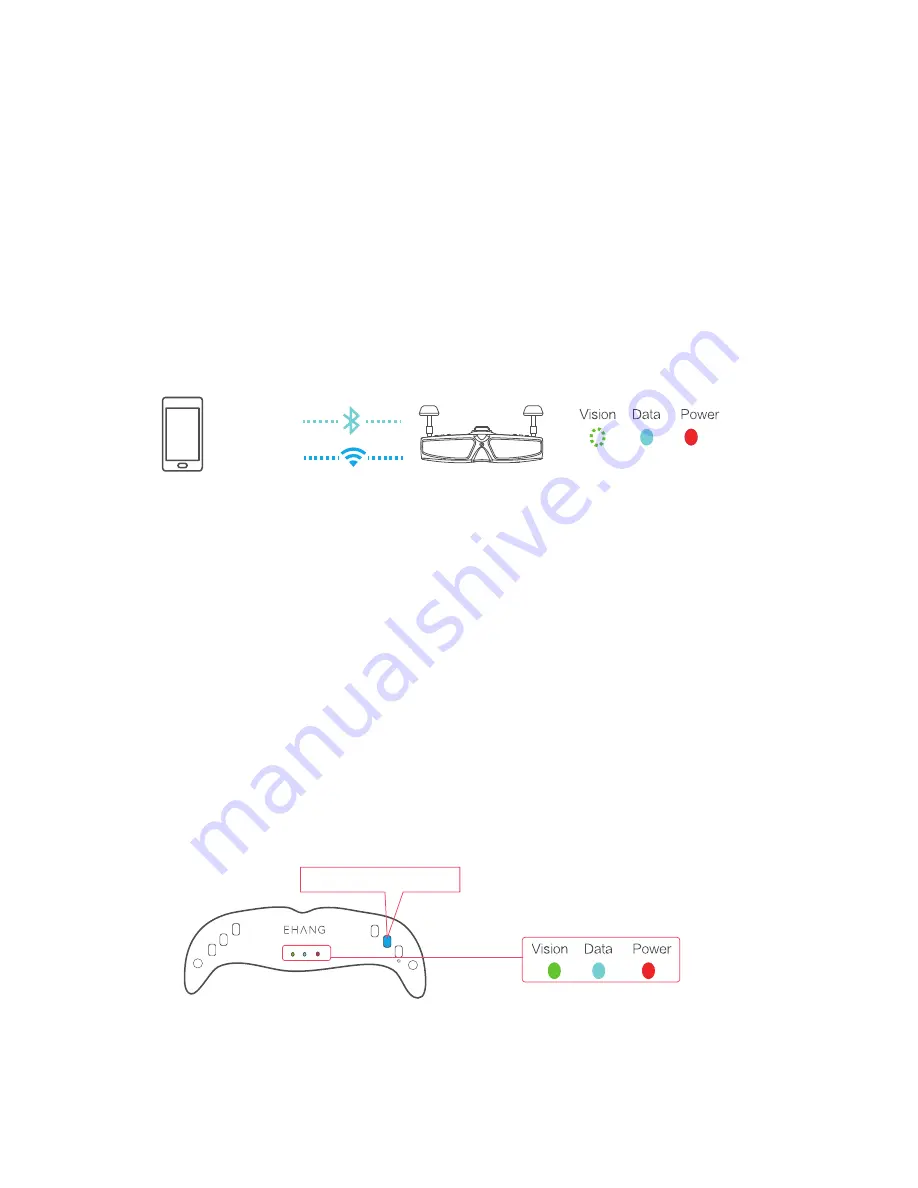
6
iOS:
Android:
4. Tap “Bind” in the App, then turn on the Ghost Drone 2.0, the data
will appear on the App interface once binded successfully.
Note: If the image is not clear enough, press CHANNEL SEARCH button to
search again for a clearer image. There are 32 channels on the VR goggles
and the first channel to pop up might not be the best so keep searching.
5. Press CHANNEL SEARCH button to automatically search for the right
channel. The vision signal indicator will turn solid green from flashing
when connection is successfully established.
5.8G
VIEW SWITCH
MENU
+
_
VISION
DATA
POWER
CHANNEL SEARCH
2.4G
Press CHANNEL SEARCH
3. Bluetooth / Wi-Fi Connection
1) Android version: Launch the App to search for the Bluetooth connection.
Once the connection is established, the Data signal indicator will display solid
blue.
2) iOS version: Turn the iPhone’s Wi-Fi on in system stetting’s. Once the Wi-Fi
connection is established, launch the App, then the Data signal indicator will
display solid blue and confirm Wi-Fi connection in App. The password for
goggle’s Wi-Fi is on the sticker on the bottom of the VR goggle.
















