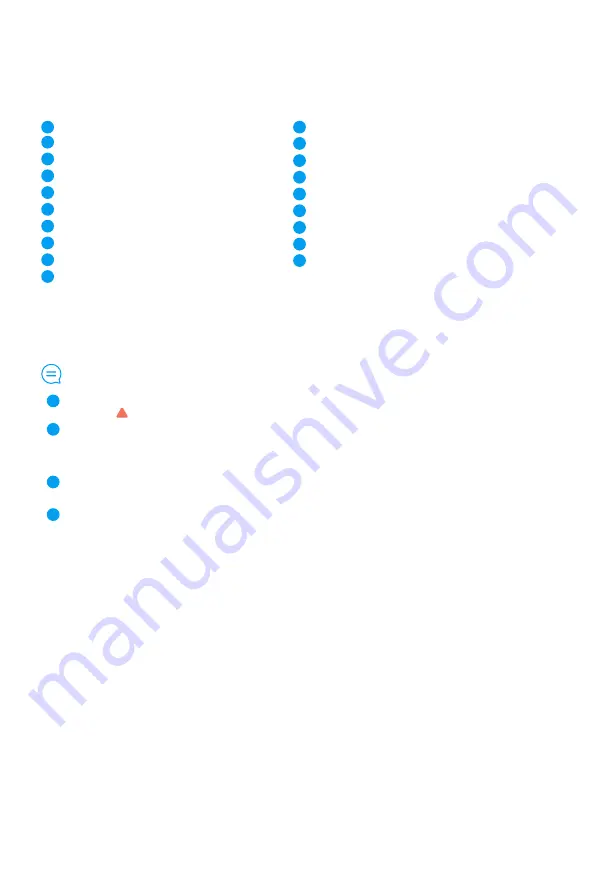
21
Current Status
Connection status of Bluetooth or Wi-Fi
Connection status of GHOSTDRONE
Number of satellites
Battery level
Horizontal distance to GHOSTDRONE
Current altitude of GHOSTDRONE
Current flight speed
Flight time
Take photo/ video
8
9
1
3
2
4
7
6
5
10
HUD (Heads Up Display)
Emergency Hover
Land
Return
Follow-me
VR Mode
Throttle control
GHOSTDRONE locations & Waypoint indicators
Manual mode/ GPS mode
11
12
13
14
15
16
17
18
19
Explanation
16
19
11
12
Emergency Hover: When emergency situation occurs, you can tap on the Emergency Hover
button to stop GHOSTDRONE from colliding into obstructions. Tap once, the background of
the button turns red and emergency hover is activated. Tap again to dismiss emergency
hover.
Attitude indicator: Attitude indicator shows GHOSTDRONE’ s relation to the horizon. Red
triangle indicates the headings of GHOSTDRONE.
VR mode: tap to enter interface of VR mode, details could be found in the introduction of
VR mode on the next page.
Manual/ GPS mode:
Under Manual mode
, the tilting angles of GHOSTDRONE are complete-
ly controlled by the tilting angles of the cellphone. When the cellphone is held flat, GHOST-
DRONE may drift horizontally as a result of wind and gust.
Under GPS mode
, the tilting
angles of GHOSTDRONE will increase along with tilting angles of the cellphone, however,
once the max speed is reached it will not increase any more. When the cellphone is held
flat, GHOSTDRONE holds its position with assistance of GPS locating system.
It is highly
recommended for new users to use the GPS mode for safety concerns.
Содержание GHOSTDRONE 2.0
Страница 1: ...2 0 EHANG Play App Manual ...
Страница 31: ......






















