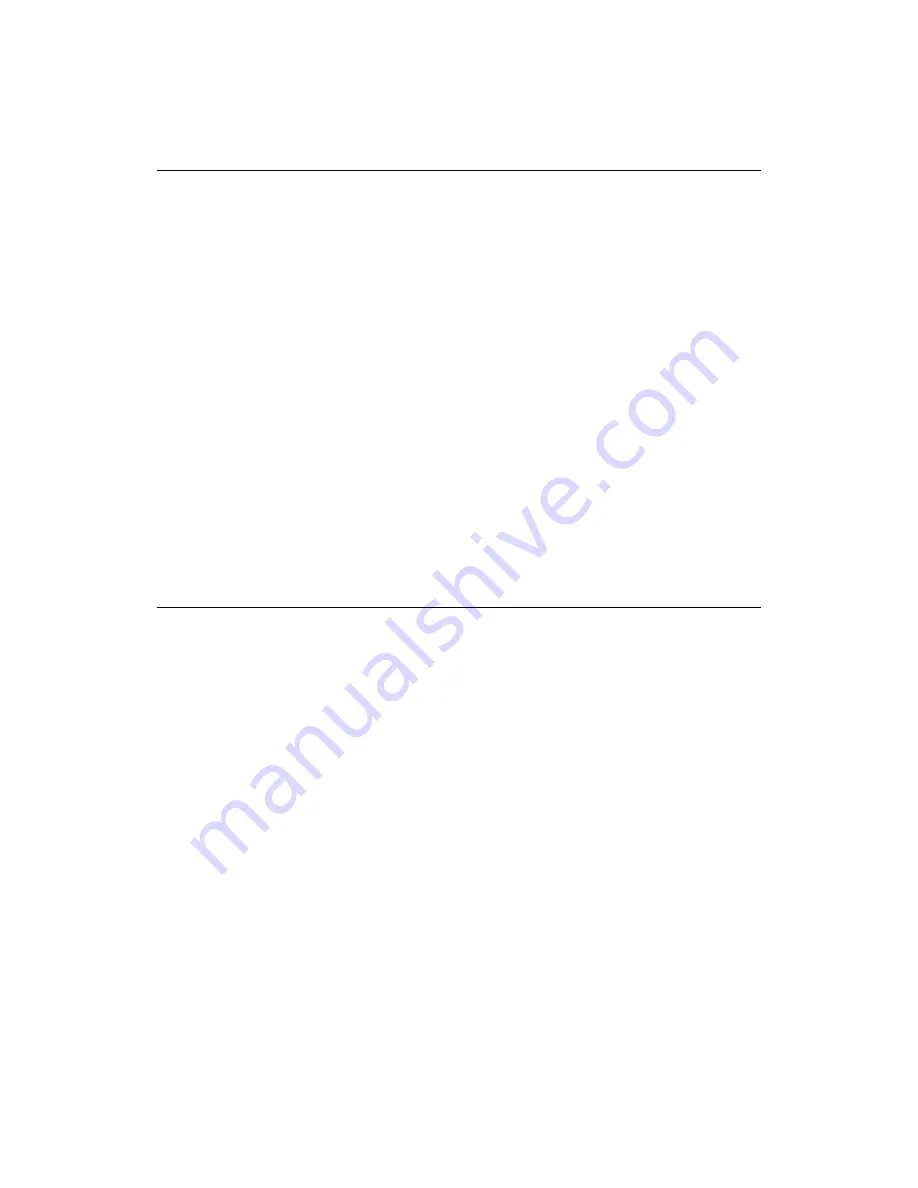
26
T O G E N E R A T E S M P T E T I M E C O D E
1. Open the SMPTE Desk.
2. Select
the
frame rate
(30, 30D, 29.97, 25, or 24)
3. Set the SMPTE time with your mouse.
4. Connect a cable from the Miditerminal 4140's SMPTE Output jack into the tape
recorder's input jack.
5. Press
the
Start
button, and it will begin generating time code. Once you start generating
time code, you will notice now that the
Start
button reads
Stop
.
6. Press
the
Stop
button to stop generating time code if you want to stop it.
T O S Y N C H R O N I Z E S M P T E
1. Connect a cable from the SMPTE Out of an external device (ex. tape recorder) to
SMPTE In of the Miditerminal 4140.
2. Open your application. Check ‘SMPTE-Miditerminal 4140 EWDM’ of the MIDI In
port of your application.
3. Properly set the offset time and SMPTE frame of your audio application.
4. Set your software to ‘Slave mode’ and standby.
5. Start playback of your Master Device (such as a tape recorder or VTR).
Содержание Miditerminal 4140
Страница 1: ...Miditerminal 4140 4 I N 4 O U T 6 4 C H A N N E L M I D I S M P T E I N T E R F A C E User s Manual...
Страница 13: ...12 3 Select No I want to select the hardware from a list 4 Select Sound video and game controllers...
Страница 14: ...13 5 Press the Have Disk button 6 Find the Miditerminal 4140 driver directory and install the driver...
Страница 15: ...14 7 REBOOT your computer...
Страница 18: ...17...
















