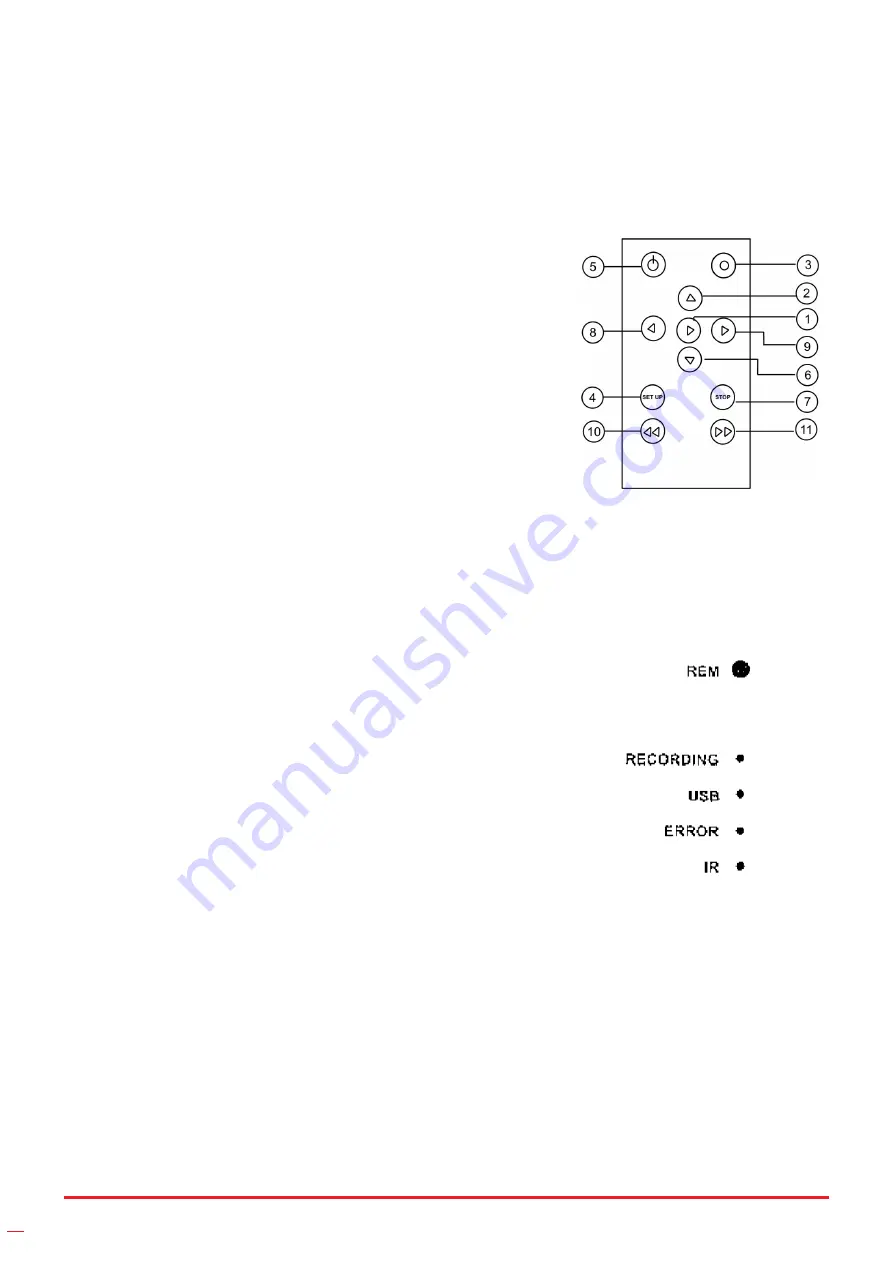
22
4.1 DVR operation ( only for the codes 60060 y 60061)
1. Set the screen video button on Video 2.
2. Take off the isolation sheet from the remote control battery.
3. Press the remote control button 5 to enter the recording
system, you can see DVR system PLAY VIDEO manual on the
screen.
4. Insert your USB recorder (USB flash or removable hard disc
etc) to the USB port, you can see USB CONNECTED on the
screen. The USB LED light turn on.
5. Press remote control button 3 to start the recording. The
recording led light turn on.
6. Press remote control button 7 to stop recording.
7. Press remote control button 1 to review recording.
8. If you need to manage your recording pictures, press remote
control button 4, also you can do this files management by
electing the SETTING on PLAY VIDEO manual on the screen.
4.2 LED indicators
1. REM: remote receiving window
2. Power: it indicates systems is on
3. Recording: it will blink during recording
4. USB: it indicates USB device is connected
5. Error: it indicates the system or USB device has error
6. IR: it blinks when remote control is in use recording video
The recorded video files will be found in a directory of USB
devices. User can use the on-screen menu or press (REC)
button to start recording. Press exit to stop recording. During
the recording, TV screen will display recording time and time
limit (up to 3 hours).
User can press setup button to change recording time limit from
1 to 180 minutes. The recorded content can be viewed from
computer.
4.3 Recording time limit
Some users may forget to stop the recording after it is initiated. So the unit has a recording time
limit feature. The default time limit is 2 hours. User can go to setup mode to increase or decrease
the limit from 1 to 180 minutes.






























