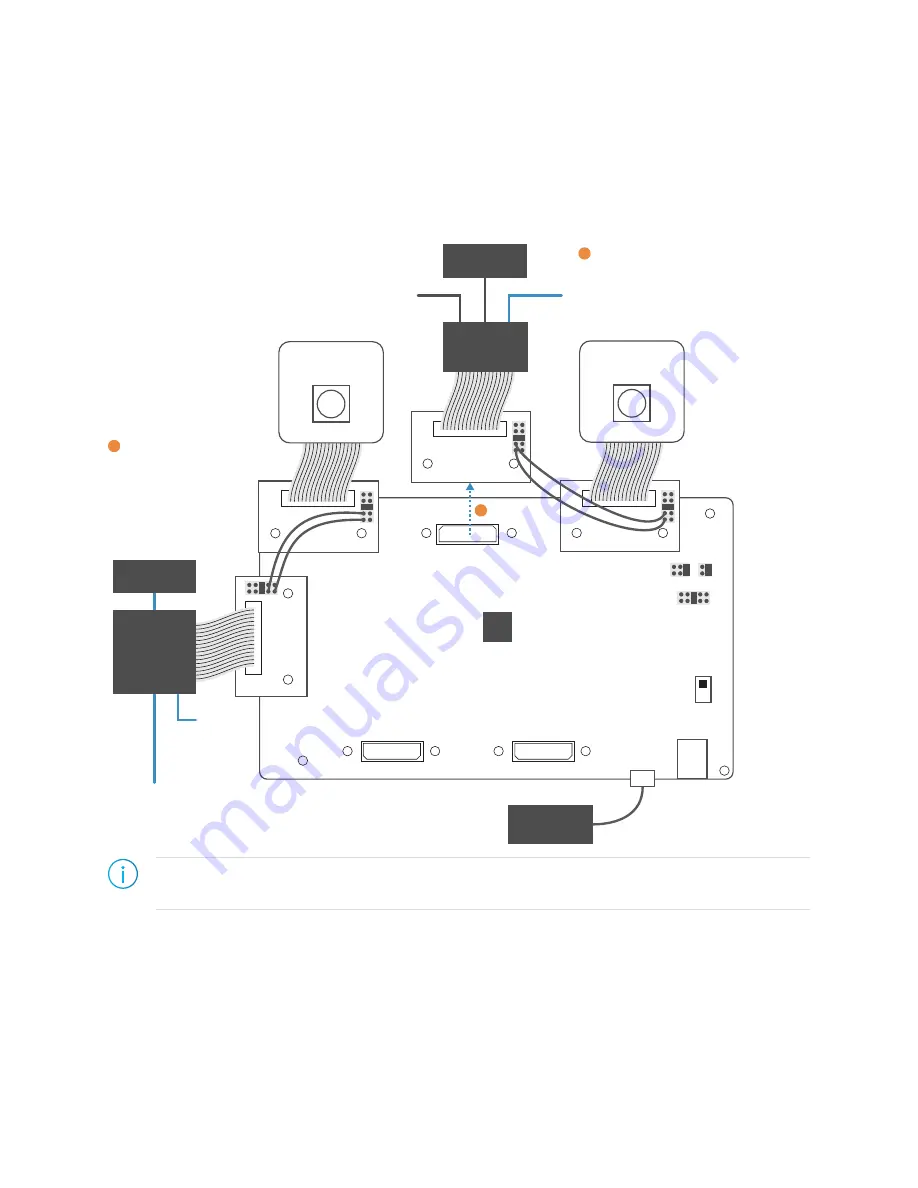
AN 014: Using the Trion T20 Dual-Camera MIPI Example Design
Set Up the Raspberry Pi Cameras
In this step you connect the cameras and enable them. After you connect the cameras, you
power the Raspberry Pi computers up one at a time and enable their connection to the
respective cameras.
Figure 7: Setting Up Cameras
MIPI CSI RX
Channel 0
MIPI CSI TX
Channel 1
MIPI CSI RX
Channel 1
M
IP
I C
S
I T
X
C
ha
nn
el
0
USB
Power
Off
VSUP1
Computer
LVDS TX
LVDS RX
Raspberry Pi
Computer
Monitor
BGA169
Trion T20 MIPI Development Board
T20
Raspberry Pi
Computer
Monitor
USB Keyboard
USB Mouse
Power
Raspberry Pi
v2 Camera
USB Keyboard
USB Mouse
Raspberry Pi
v2 Camera
Power
Set Up MIPI Channel 1
Raspberry Pi and Camera
1
Set Up MIPI Channel 0
Raspberry Pi and Camera
3
Detach
2
Note:
These instructions assume that you have already set up your Raspberry Pi computer. If this is the
first time you are using them,
follow the instructions on the Raspberry Pi web site to set up the board.
1.
Connect the Raspberry Pi cameras to the MIPI RX channel 0 and 1 connectors.
2.
Connect a power cable to the TX 1 Raspberry Pi computer. The Raspberry Pi boots to
the Raspbian desktop.
www.efinixinc.com
8












