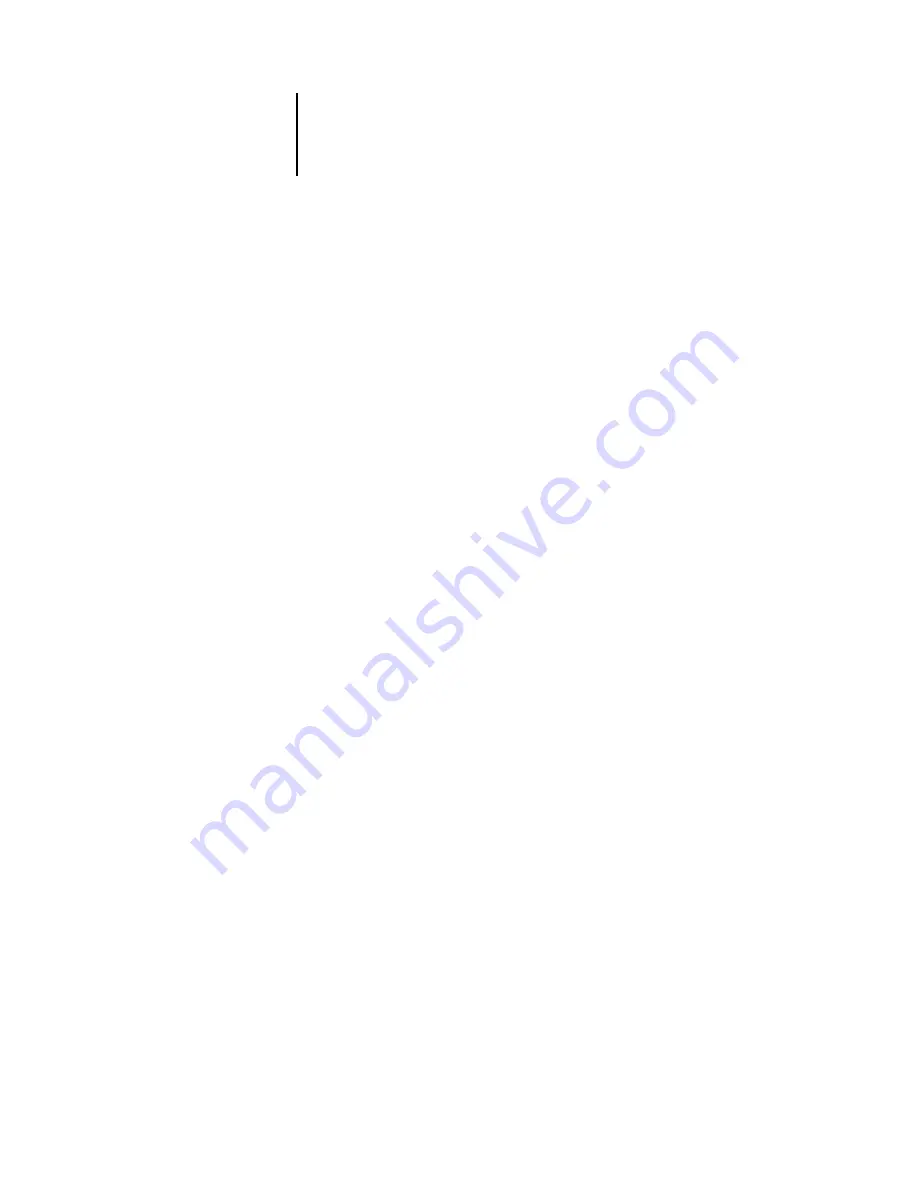
C
C-4
Troubleshooting
Troubleshooting
Before you call for service, follow the suggestions in this section. If you are unable to
resolve the problem, make a note of the error condition and contact your authorized
service/support center.
Command WorkStation does not respond
If the Command WorkStation windows do not update, log off and then quit
Command WorkStation. Restart Command WorkStation or restart the computer.
If the Command WorkStation windows do not update, or no jobs are displayed,
and the mouse has no effect (you cannot select a job or a window, use a right mouse
command, or select a menu item), the Fiery X3e is down or network communication
has failed.
To force an exit from Command WorkStation, press Ctrl-Alt-Delete, and use the
Program Manager to close Command WorkStation. At the Fiery X3e, disconnect and
reconnect the network cable, and try printing a Test Page or Configuration page.
If that fails, restart the server.
If the Fiery X3e Control Panel does not respond to the Menu button, press the
Reset button, turn off the server, and then restart it. When it reaches Idle, restart
Command WorkStation.















































