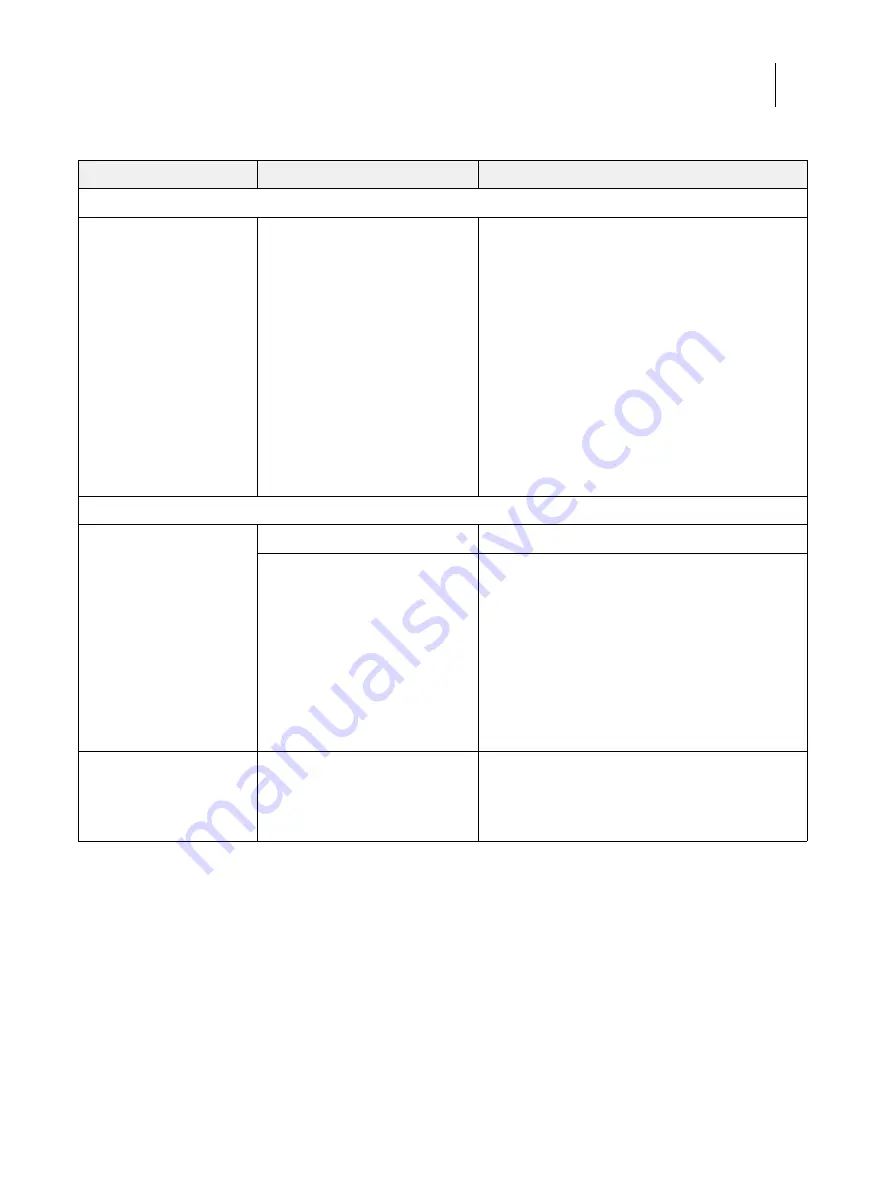
113
Installation and Service Guide: Color Controller E-85A
Troubleshooting
Table 6:
E-85A error messages and conditions
Symptom
Possible cause
Suggested action
Beep codes during startup
4 beeps, followed by 3 beeps,
followed by 1 beep, followed
by 2 beeps
Missing, unmatched, incorrect, or
faulty DIMMs
1 Check for missing DIMMs and reseat the DIMMs to
remove any oxidation on the connectors (see
2 If the problem persists, test the DIMMs by removing
all DIMMs except for the ones installed in A0 and E0
and reboot the system.
If the system boots to Idle, install a different DIMM in
the available slot indicated in
on page 70 and reboot the system.
Continue to install a different DIMM in the slot and
reboot the system until the system fails to reach Idle.
The last DIMM that you installed may be faulty and
should be replaced.
Note:
If the system fails to reach Idle with each DIMM
installed in the next available slot, the DIMM socket may
be faulty and you may need to replace the motherboard.
Startup
E-85A does not start up.
The E-85A is powered off.
Press the power button on the front panel.
One of the following:
•
Faulty power supply (power
supply may not be supplying
power to the motherboard)
•
Faulty motherboard (motherboard
power plane may not be supplying
power to components)
1 Recheck all of the cables and connections.
2 Listen for the power supply fan and feel for air at the
back of the unit where the power supply is located.
If you do not feel air from the power supply fan, you
may have a faulty power supply, which you will need
to replace (see
).
3 Feel for air at the back of the unit where the back fan is
located to make sure that air is coming out the fan vent.
If the problem persists, you may need to replace the
motherboard (see
Fiery QuickTouch does not
light up.
One of the following:
•
Faulty Fiery QuickTouch cable or
connections
•
Faulty Fiery QuickTouch
1 Press the reset button using a pin.
2 Recheck the Fiery QuickTouch connections. If the
problem persists, replace the Fiery QuickTouch (see
).
















































