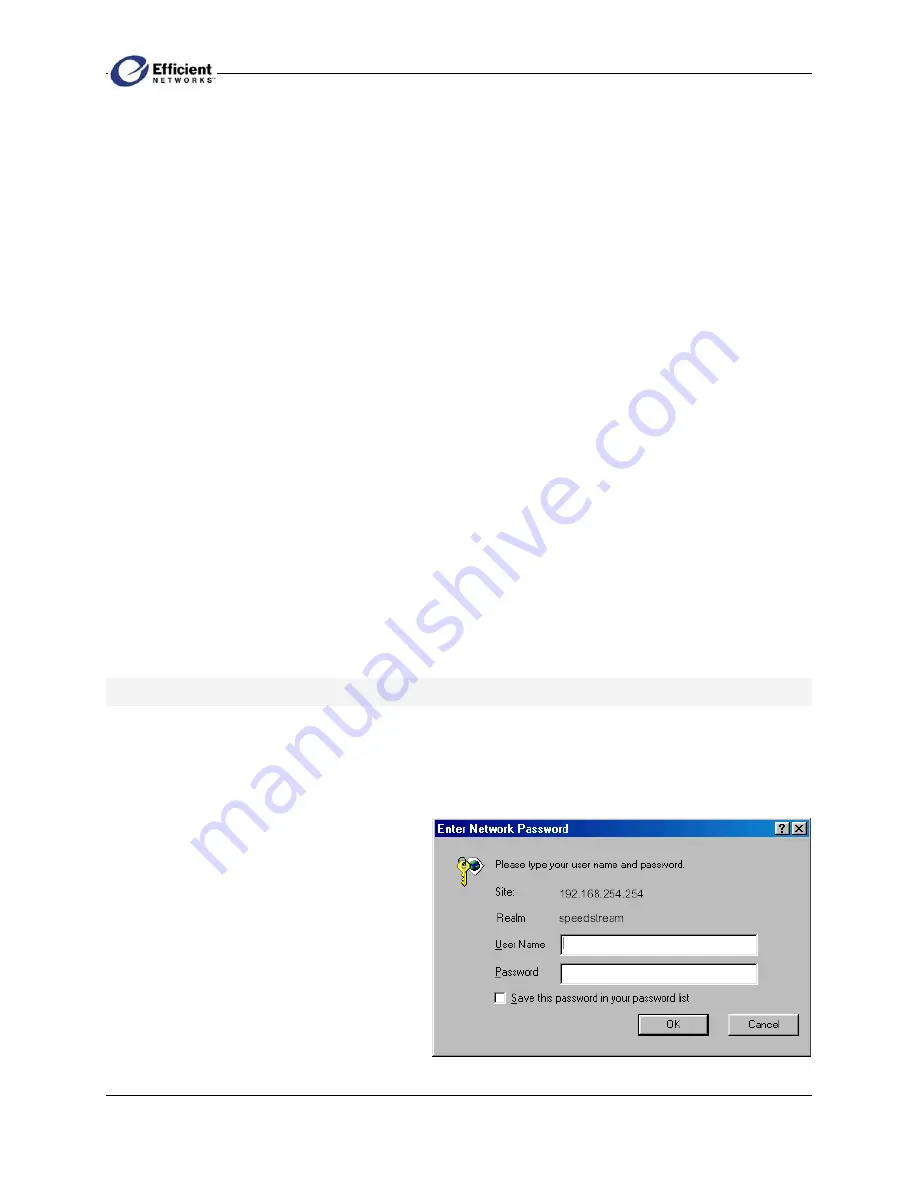
SpeedStream PPPoE Modem
14
3.
Enter a password in the
New Password
box; then enter the same password in the
Confirm New
Password
box.
Note
You
must
enter a password before proceeding. Both user name and password are case-sensitive.
Be sure to record your user name and password. You will need to use them when you log on again.
Important!
Any keystroke or combination of keystrokes can be used as a password. For example, the
Delete shortcut key combination, CTRL+X, would be accepted as a valid password character.
4.
Select the login security level you prefer:
•
Require admin login to access entire web site
Before you can access any screen in the Web interface, you must log in with your network user
name and password. (Security level = High)
•
Require admin login to access configuration pages
Before you can access any screen in the Web interface that allows you to make configuration
changes, you must log in with your network user name and password. (Security level = Medium)
•
Do not require admin login
After you log in for the first time, you will not be required to log in again at any screen. (Security
level = Low)
5.
Click
OK
. Depending on your connection(s), one of the following screens will display:
•
If you have
no PPP connections
configured, the
System Summary
screen displays.
•
If you have only
one PPP connection
configured, the PPP
Login
screen for that connection
displays.
•
If you have
multiple PPP connections
configured, the PPP
Login
[choose connection] screen
displays the available connections.
Entering the Network Password
If you selected either of these options in the
Administrative User Setup
screen, you will be required to
log on again:
•
Require admin login to access entire web site
•
Require admin login to access configuration pages
1. After you have logged on to the Web
interface under either of these two
conditions, the
Enter Network Password
screen displays.
2. In
the
Enter Network Password
dialog
box, enter your user name and password.
3. If you want to circumvent this screen in
the future (which in effect cancels your
previous settings), click
Save this
password in your password list
.

























