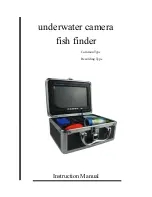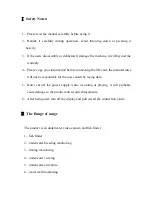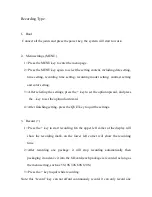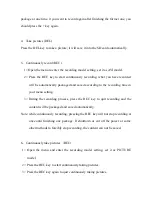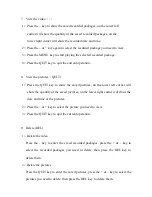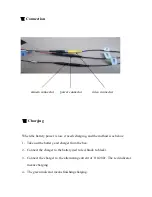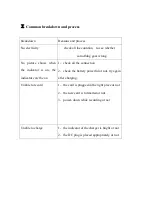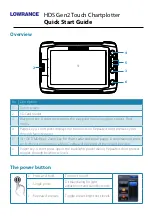Ⅴ
how to operation
Common Type
1
、
Boot
Connect all the connectors and press the power key, the system will start to work.
2
、
Menu Settings
1> Brightness
Press the MENU key to enter brightness setting, press the ―+ -‖ key to set the
brightness, and then press the MENU key again to quit the menu page after doing
this.
2> Contrast
Continuously press the MENU key twice to enter contrast setting, press the ―+ -‖
key to set the contrast, and then press the MENU key again to quit the menu page
after doing this.
3> Color setting
Continuously press the MENU key for three times to enter the color setting, press
the ―+ -‖ key to set the color, and then press the MENU key again to quit the
menu page after doing this
3
、
Image mode
Press the ―image modee‖ key, and the images will overturn in all directions.