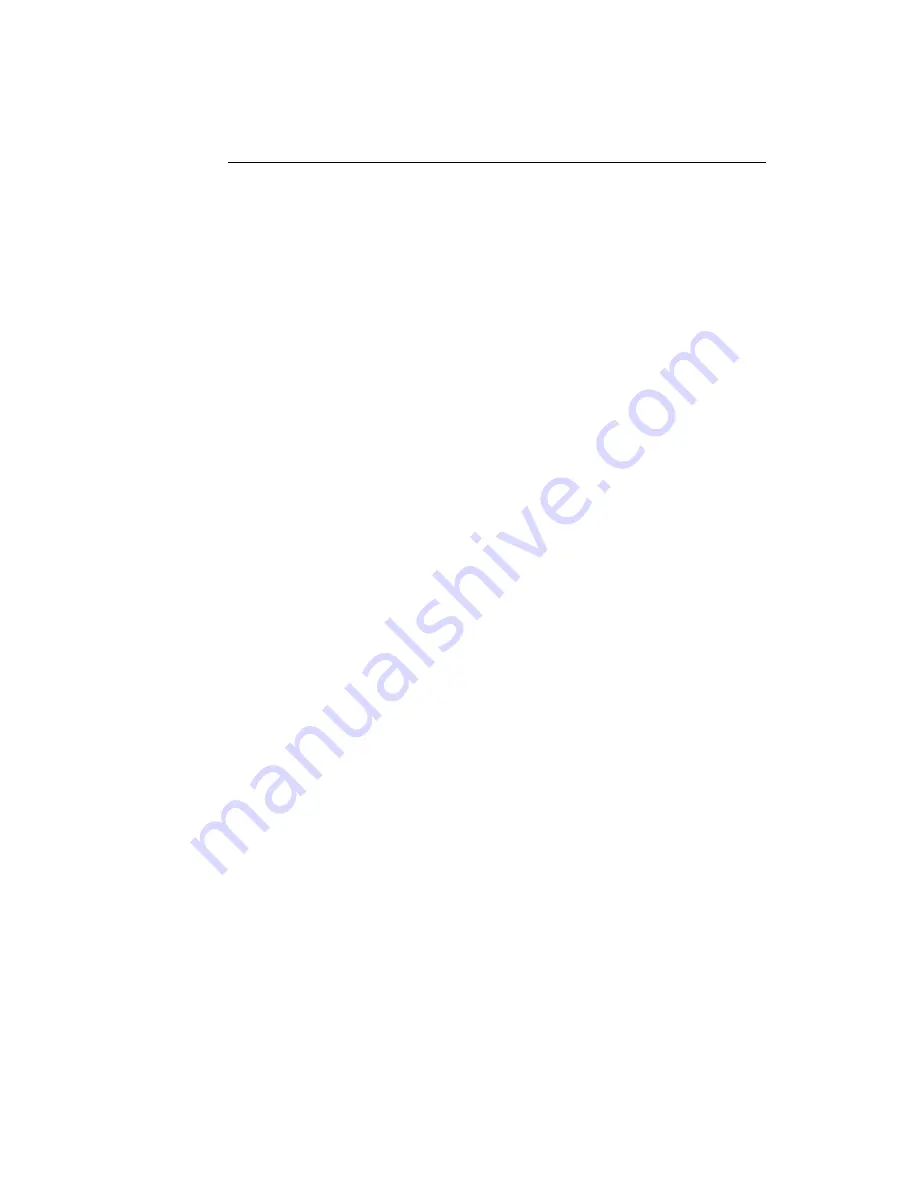
DE1285 Caption Decoder/VANC Monitor
The upper portion of the screen contains the AFD Decoder module which
displays the current AFD code on the top right of the module, the de-
coded aspect ratio description below the code, and a visual representa-
tion of the AFD code on the left hand side. The default viewing option
shows the AFD Decoder display. To hide the AFD decoder module, click
on the upwards arrow at the top right hand corner. To expand the mod-
ule, click the downwards arrow at the top right hand corner.
The lower section of the screen contains the XDS Decoder module which
displays decoded XDS data on the left and the raw XDS packets on the
right. The decoded XDS fields shown on the left include the Net Station,
the Program Name, the Rating, CGMS, the Description, the Program
Type and the Program ID. On the left, the raw XDS data in hex pair
format can be sorted by type, name or how recently it has been updated.
To view the raw XDS click on the
‘+’
button located to the left of the
packet to expand the packet and view the data. To hide the XDS decoder
module, click on the upwards arrow at the top right hand corner. To
expand the module, click the downwards arrow at the top right hand
corner. The same hide/expand feature is also available for only the raw
XDS Packet chart on the right.
3.2.3
Caption Decoder Module
The Caption Decoder Module simulates the placement of captions in the
two Caption Feed sections. The Caption Feed sections have a row of
radio buttons for selecting the caption service that will appear in the
screen simulation below the menu. Caption services CC1 to CC4, and
S1 to S6 are displayed, with the active caption services in bold.
The default viewing option shows both the Caption Feed 1 and Caption
Feed 2 displays, but either Caption Feed window can be hidden by click-
ing on the upwards arrow at the top right hand corner of the appropriate
section. To expand the module, click the downwards arrow at the top
right hand corner.
12



























