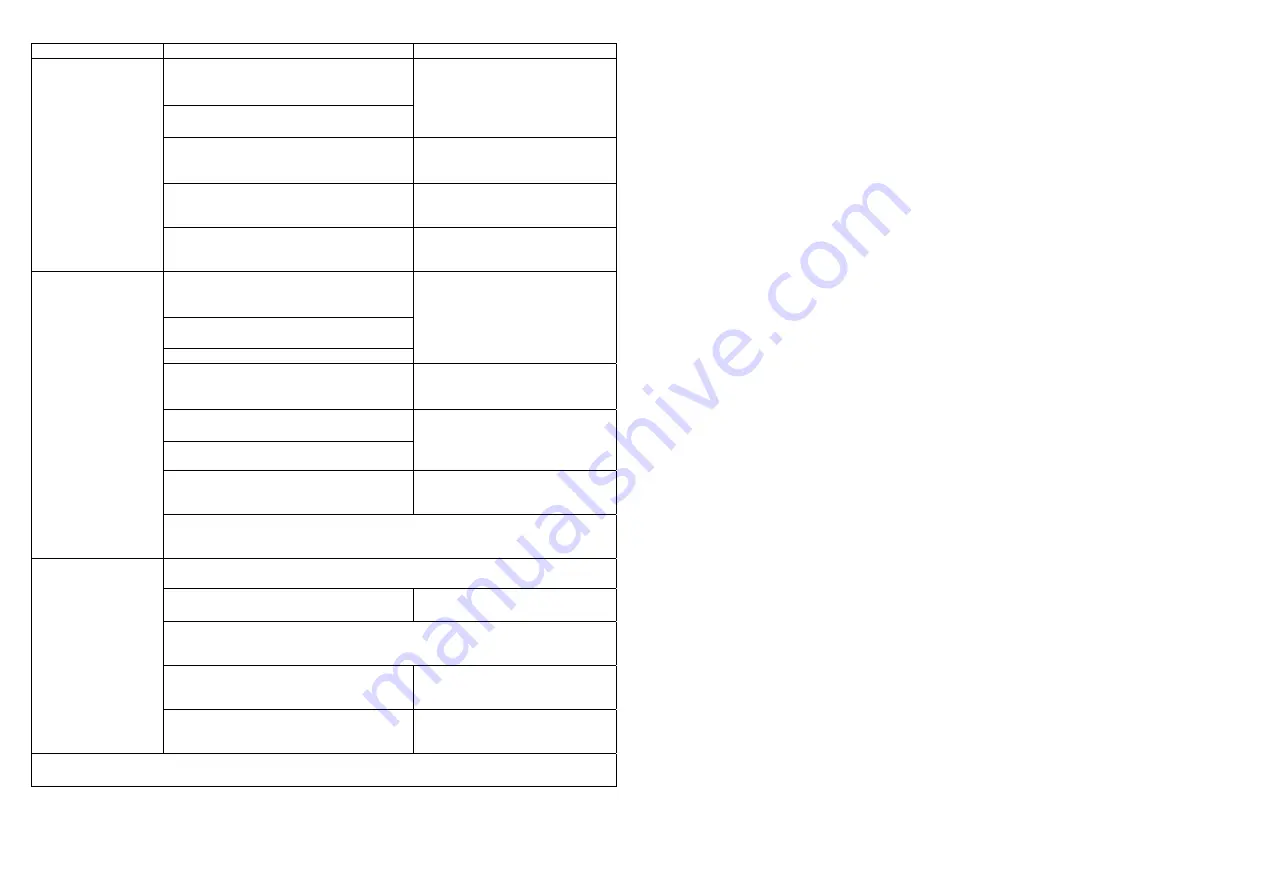
3
Function Description
LED
Indication
1. To have Push Button entered
exclusion mode, press
○
A
○
E
Key
3
times
(within 1.5 secs).
2. Within 1 sec, press
○
A
○
E
Key
again for 5 secs until LED is off.
Push Button:
0.1-second on, 0.8-second off.
3. Press
○
I
○
E
○
R
Key of Door Bell 3
times (within 1.5 secs).
Door Bell:
0.3-second on after
○
I
○
E
○
R
is
pressed.
Success
(node ID has been excluded)
Push Button:
Red LED of Push Button is on
for 1 sec.
Exclusion
Failure/Time Out
Push Button:
Red LED of Push Button
flashes 3 times rapidly.
Push Button:
1. Press
○
I
○
R
3 times (within 1.5
secs).
2. Within 1 sec, press
○
I
○
R
Key
again for 5 secs until LED is off.
3. All device data is cleared.
Push Button:
0.5-second on, 0.5-second off.
Door Bell:
1. Press
○
I
○
E
○
R
3 times (within 1.5
secs).
Door Bell:
0.3-second on after
○
I
○
E
○
R
is
pressed.
2. Within 1 sec, press
○
I
○
E
○
R
Key
again for 5 secs until LED is off.
3. The data got from Push Button is
cleared.
Door Bell:
LED stays on until Reset is
executed.
IDs are excluded.
Push Button:
Red LED of Push Button is on
for 1 sec.
Reset
After you’ve reset both Door Bell and Push Button, the connection
between Push Button and Door Bell is disconnected. The Door Bell will
not chime if you press the Push Button.
Push Button is compatible with other Z-Wave enabled devices. Please
ensure they have completed inclusion before association.
Press
○
A
○
E
3 times (within 1.5 sec).
Push Button:
0.5-second on, 0.5-second off.
Put Z-Wave enabled device (slave) into association mode first, and then
put another Z-Wave enabled device (master) into association mode
afterwards.
Success Push
Button:
Red LED of Push Button is on
for 1 sec.
Association
(Push Button only)
Failure/Time Out
Push Button:
Red LED of Push Button
flashes 3 times rapidly.
Including a node ID allocated by Z-Wave Controller (Push Button) means inclusion.
Excluding a node ID allocated by Z-Wave Controller means exclusion.
Please also note:
Push Button
1. Z-Work network supports multiple controllers so you can use additional Push
Buttons throughout the home, however, there can only be one controller acts as
primary with the rest of controllers considered as secondary. Primary controller is
the main controller which can be used to set up and control your Z-Wave network;
it must be used to include/exclude devices. Secondary controllers are supportive
controllers which are same brand and model as Primary Controller, except they
cannot include/exclude devices.
2. If a secondary controller is to be added to the network, please ensure to have
primary controller (e.g. Push Button) and device (e.g. Door Bell) complete
inclusion first, and then include secondary controller (e.g. another Push Button) to
the network afterwards.
3. If Push Button is set as a secondary controller, operation of inclusion, exclusion
and association will be disabled except reset is still retained. To discharge the
role of a secondary controller, you can…
a.
Have Primary Controller enter exclusion, and than put the Push Button
into inclusion mode by
pressing and hold
○
I
○
R
Key of Push Button for 10 secs
.
b.
Reset the Push Button.
Door Bell
The Door Bell will stay “awake” for ten minutes when power is first supplied and four
minutes after exclusion and reset to allow time for configuration.
Choosing a Mounting Location
When choosing a suitable location for Push Button and Door Bell, the following points
should be considered.
Push Button
1.
The Push Button is suitable for mounting on doorjamb of the front door or a wall.
2.
Position the Push Button in an easily accessible position and outdoor only.
Door Bell
1.
The Door Bell is suitable for mounting on doorjamb of the front door or a wall; it
can also be free standing for it to be placed and moved as need or in a place
where the sound can be heard clearly.


























