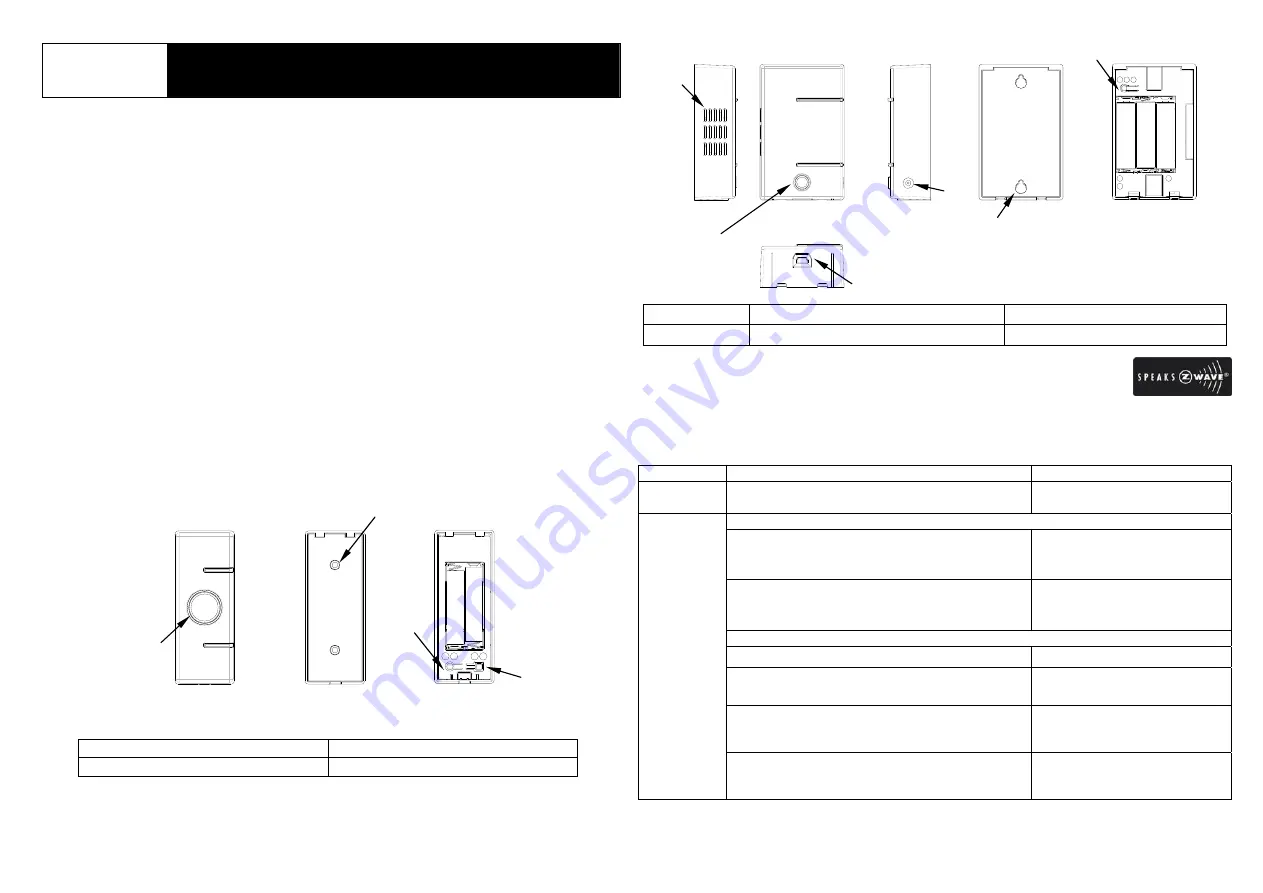
1
I E R
I
: Inclusion
: Exclusion
E
: Reset
R
Rear View
Inside View
6
5
Side View
Front View
Side View
1
2
4
Bottom View
FIGURE 2
3
TSE03-JOEL
TAC06-JOEL
DOOR BELL & PUSH BUTTON
General Introduction
The Wireless Door Bell & Push Button are a pair of Z-Wave
TM
enabled devices
displaying the Z-Wave
TM
logo, operating at 868.42 MHz. Taking the role of a
transmitter and a small Z-Wave controller, the Push Button sends signals of bell
triggering to Door Bell (receiver) wirelessly after Button is pressed. The Push Button
is compatible with other Z-Wave enabled devices.
The front buttons on Door Bell and Push Button provide not only the function of
pressing but also the function of LED indication. Preset songs (5 by default) of Door
Bell are available for sound selection, but it is also customizable as you can play own
music by replacing it with your own WAV file.
The Door Bell is powered by 3 x AA 1.5V alkaline batteries and the Push Button is
powered by 2 x AAA 1.5V alkaline batteries. When battery level drops below an
unacceptable level, the LED on Bell will flash once every 30 seconds and flash while a
song is playing, whereas the LED on Push Button will flash when Button is pressed.
When this occurs, please replace the batteries as soon as possible.
Product Overview
Push Button
1
LED Indicator/Button
3
○
I
○
R
Key
2
Holes for Wall Mounting
4
○
A
○
E
Key
Door Bell
1
Horn
2
LED Indicator/Music Selector
3
DC Jack
4
USB Port
5
Keyhole Slot
6
○
I
○
E
○
R
Key
Z-Wave
TM
Network
The kit utilizes Z-Wave
technology where Push Button is the controller and Bell is
Z-Wave enabled slave device in the system. Please refer to the table below for
carrying out inclusion, exclusion, reset or association.
Function Description
LED
Indication
No node ID
The Z-Wave Controller (Push Button) does not
allocate a node ID to the Door Bell.
Door Bell:
2-second on, 2-second off.
To include Push Button as a Primary Controller
1. To have Push Button entered inclusion
mode, press
○
I
○
R
Key 3 times
(within 1.5
secs).
Push Button:
0.5-second on, 0.5-second off.
2. Press
○
I
○
E
○
R
Key of Door Bell 3 times
(within 1.5 secs).
Door Bell:
0.3-second on after
○
I
○
E
○
R
is
pressed.
To include Push Button as a Secondary Controller
1. To have Controller entered inclusion mode.
2. Press and hold
○
I
○
R
Key of Push Button for
10 secs.
Push Button:
0.1-second on, 0.8-second off.
Success Push
Button:
Red LED of Push Button is on
for 1 sec.
Inclusion
Failure Push
Button:
Red LED of Push Button
flashes 3 times rapidly.
I
A
R
E
1
Front View
2
Rear View
3
4
Inside View
FIGURE 1








