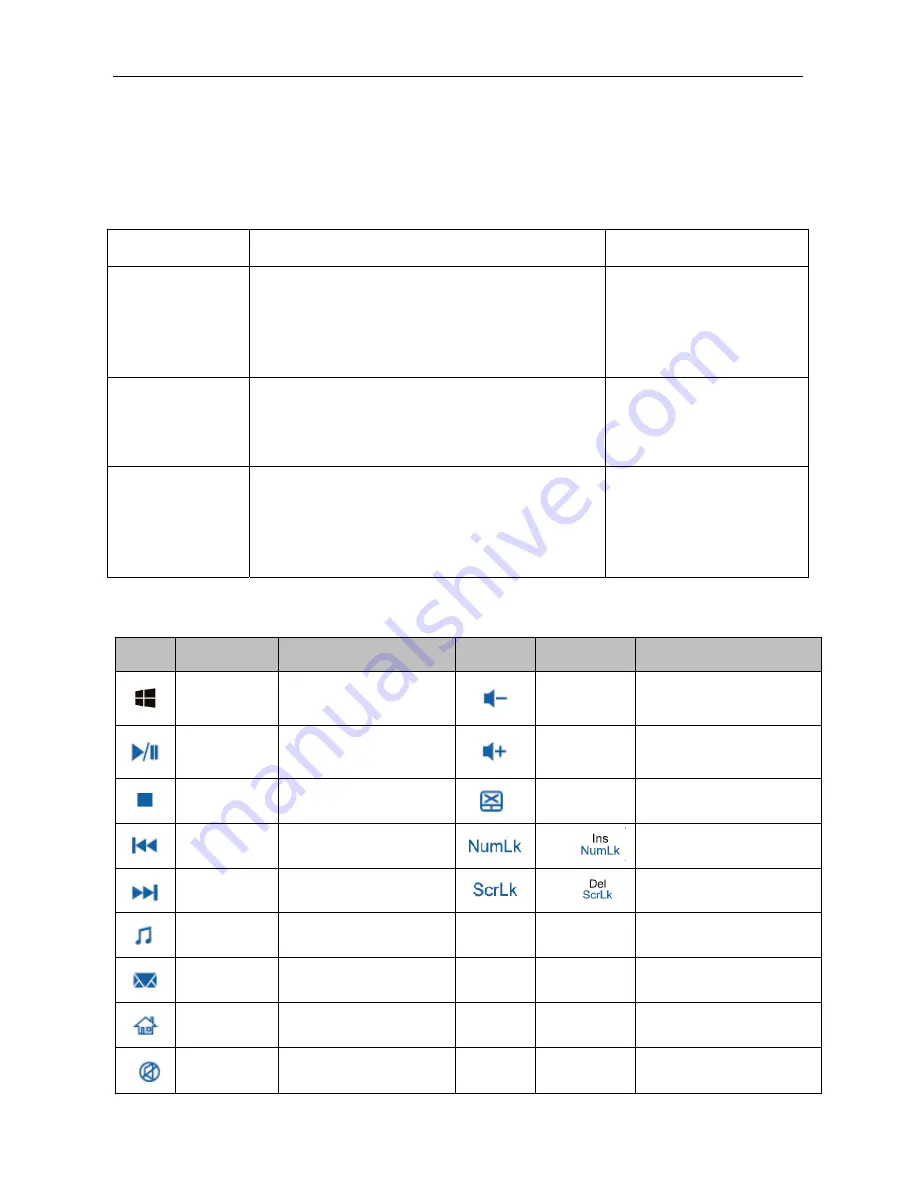
2.0 Basic common knowledge on computer operation
2.1 Stop the computer
When you finish your work, you can shut off the computer power or let the computer enter the mode of
Sleeping or hibernation.
Mode of stopping
method
Method on re-starting or usage
Directly shut off the
power
Please follow the program for shutting the operating
system. By doing so, you can avoid the losses of data or
damages of software. If the system is halted due to the
problems on hardware or software , you can use the
power button to shut off the computer.
Using the power button
Sleeping
According to your setup of Windows, the system will
enter the sleeping status according to following method:
A, Close the Keyboard button;
B, Use the power button.
Using the power button
Hibernation
According to your setup of Windows, the system will
enter the hibernation status according to following
method:
A, Close the keyboard cover;
B, Use the power button.
Using the power button
2.2 Function of keyboard
Icon
Function
The function
Icon
Function
The function
Windows key
To return Windows 8.1
main screen
Fn+F10
Volume Decrease key
Fn+F2 Play
/
Pause
Fn+F11
Volume Increase key
Fn+F3 Stop
playing
Fn+
F12
Close the touchpad
Fn+F4 Previous
song
Fn+
Open the num Lock
Fn+F5 Next
song
Fn+
Open the scroll Lock
Fn+F6
Play music
Home
FN+Home
Skip to Home
Fn+F7
Open the Email
End
FN+End
Skip to footer
Fn+F8
Open the IE browser
Page Up
FN+Page Up
Page up
Fn+F9 Mute
key
Page
Down
FN+Page
Down
Page down






































