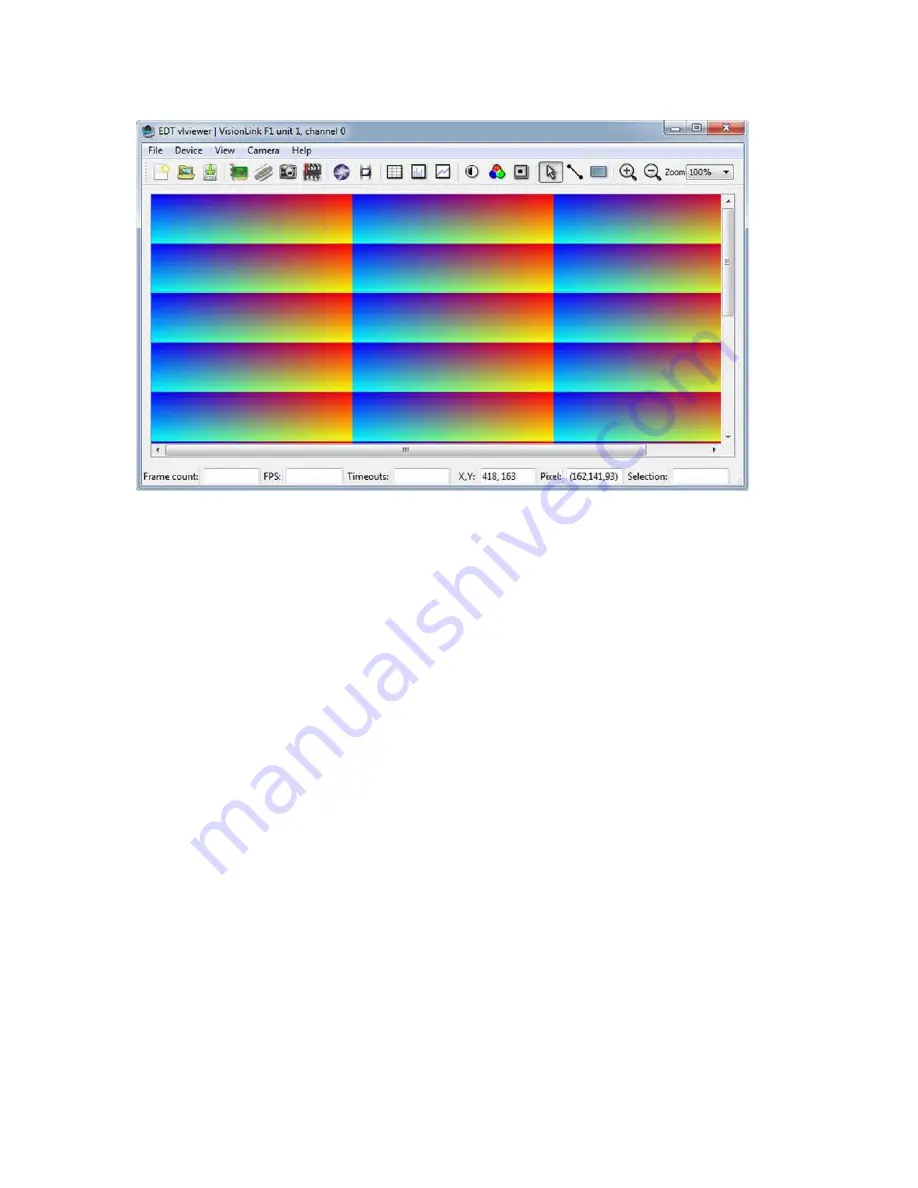
EDT, Inc.
2019 April 29
10
VisionLink F-series
Image Capture and Display GUI
Figure 1. Windows version
–
vlviewer
To run the GUI...
•
For Windows: Click the
vlviewer
desktop icon, or enter
vlviewer
at a command prompt.
•
For Linux: Compile
vlviewer
); then, in the installation directory (see
), enter...
vlviewer
To invoke with other than the default (0,0) unit and channel, run...
vlviewer -pdv
U_C
...replacing
U
with the unit number (useful if you have more than one VisionLink device) and
C
with the channel
number for multichannel devices (see
Units, Connectors, and Channels on page 11
For example, to run the GUI using board 0, channel 1, run...
vlviewer -pdv0_1
This example is useful if, for instance, you are using one board with two base-mode cameras and you want the GUI to
access the camera on channel 1.
NOTE
In Windows, the command line is a property of the icon.To use an icon to access a unit or channel other than 0 (the
default): copy and rename the
vlviewer
icon; then change its shortcut properties to use the command line with the
option
-pdv
U_C
where
U
is the unit and
C
is the channel.
If you have not yet configured the device for your camera, select your camera or simulator from the list and click
OK
.
If the image window shows incorrect data (usually because the camera model has been changed since the last
configuration), select
Camera > Setup
and choose the correct camera model.
To access camera controls, use the GUI toolbar and menus. For details on available options, run...
vlviewer --help
...or bring up
vlviewer
and select the
Help
menu
.

























