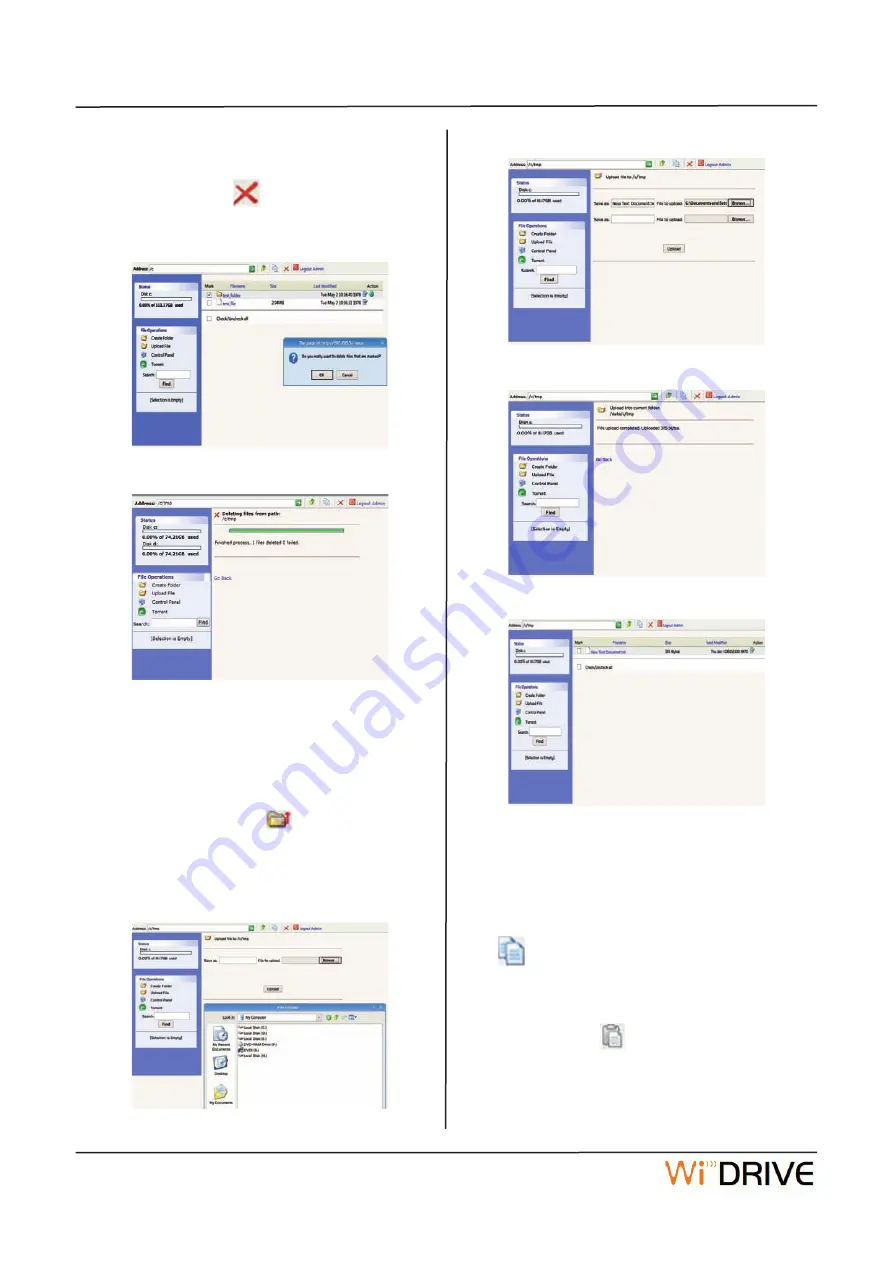
WiDRIVE User’s Guide
10
10
to delete.
2. In the File List, click the Select checkbox to the left
of the folder.
3. Click the Delete icon
.
4. In the confirmation dialog, click OK to delete the fold
-
er.
4.1.2 Working with Files
To upload a file:
1. Navigate to the folder where you want to store the
file.
2. Click the Upload File icon
.
3. In the Upload window, click the Browse button.
4. Locate the file you want to upload and click Open.
5. In the Upload window, click the Upload button.The
file is added to the File List.
To copy a file:
1. Navigate to the parent folder of the folder you want
to copy or move.
2. In the File List, click the Select checkbox to the left
of the folder.
3. Finalize the selection by clicking on the File Select
button
in the toolbar.
4. Navigate to the folder where you want the copied
file(s) to appear (which could also be the current fold
-
er).
5.Click the Copy icon
to place the selected files in
the desired folder. If a file by that name already exists,
WiDRIVE appends the words “Copy of” to the name of
the file.
























