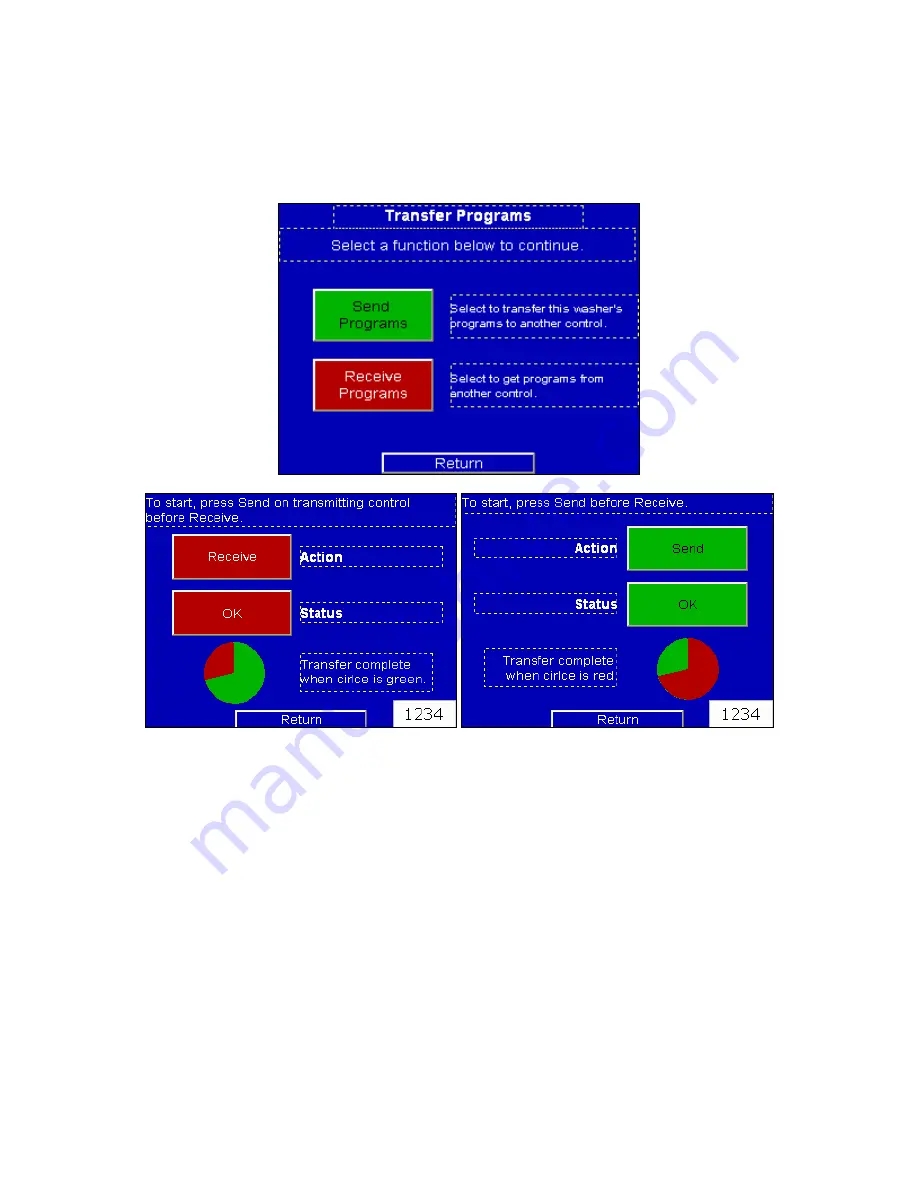
DynaTrol HMI Touch Screen Control
Page 26
TRANSFER PROGRAMS
Transfers wash programs from one HMI control to another. Connect controls with cable
prior to selecting Transfer Programs from Settings home screen. Requires separate
cable hardware (p/n 6537-16). One control must be set to send and one control must be
set to receive. Follow screen instructions.
DEFAULT FACTORY PROGRAMS
1. Light Soil – Ozone
2. Light Soil 2 – Ozone
3. Medium Soil – Ozone
4. Medium Soil 2 – Ozone
5. Heavy Soil – Ozone
6. Delicates – Ozone
7. Delicates 2 – Ozone
8. 3 Hour Soak – Ozone
9. Rinse and Spin – Ozone
10. Stain Buster – Ozone
11. Light Soil
12. Light Soil 2
13. Medium Soil
14. Medium Soil 2
15. Heavy Soil
16. Delicates
17. Delicates 2
18. 3 Hour Soak
19. Rinse and Spin
20. Stain Buster
If the machine is not equipped with DynOzone or the ozone system is not functioning,
run only programs 11 through 20.





















