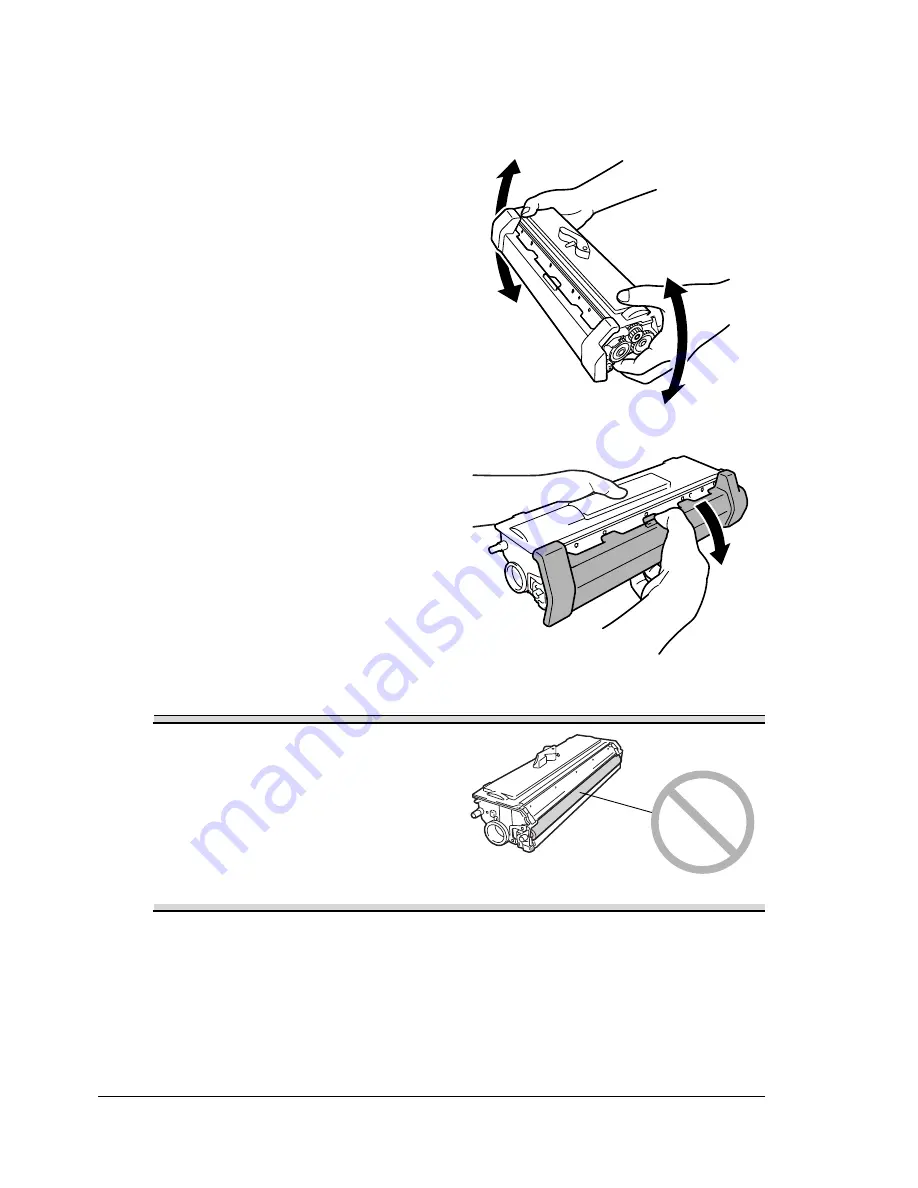
Replacing the Toner Cartridge
38
5
Remove a new toner cartridge from its box.
"
Do not throw away the box. It may be used to pack the used toner car-
tridge.
6
Holding it firmly with both hands,
rock the toner cartridge left and
right, to distribute the toner
evenly.
7
Remove the protective cover
from the toner cartridge.
Note
Do not touch the developing roller
of the toner cartridge, otherwise
decreased image quality may
result.
EDNord - Istedgade 37A - 9000 Aalborg - telefon 96333500
Содержание PagePro 1300W
Страница 1: ...PagePro 1300W 1350W User s Guide 4136 7747 02A EDNord Istedgade 37A 9000 Aalborg telefon 96333500 ...
Страница 2: ...EDNord Istedgade 37A 9000 Aalborg telefon 96333500 ...
Страница 6: ...Contents iv EDNord Istedgade 37A 9000 Aalborg telefon 96333500 ...
Страница 7: ...Introduction EDNord Istedgade 37A 9000 Aalborg telefon 96333500 ...
Страница 12: ...About the Indicator Functions 6 EDNord Istedgade 37A 9000 Aalborg telefon 96333500 ...
Страница 13: ...Software Installation EDNord Istedgade 37A 9000 Aalborg telefon 96333500 ...
Страница 16: ...Installing the Printer Driver 10 EDNord Istedgade 37A 9000 Aalborg telefon 96333500 ...
Страница 17: ...Working with the Printer Driver EDNord Istedgade 37A 9000 Aalborg telefon 96333500 ...
Страница 21: ...Working with the Status Display EDNord Istedgade 37A 9000 Aalborg telefon 96333500 ...
Страница 25: ...Using Media EDNord Istedgade 37A 9000 Aalborg telefon 96333500 ...
Страница 38: ...Manual Duplexing 32 EDNord Istedgade 37A 9000 Aalborg telefon 96333500 ...
Страница 39: ...Replacing Consumables EDNord Istedgade 37A 9000 Aalborg telefon 96333500 ...
Страница 50: ...Replacing the Drum Cartridge 44 EDNord Istedgade 37A 9000 Aalborg telefon 96333500 ...
Страница 51: ...Maintaining the Printer EDNord Istedgade 37A 9000 Aalborg telefon 96333500 ...
Страница 55: ...Troubleshooting EDNord Istedgade 37A 9000 Aalborg telefon 96333500 ...
Страница 65: ...Appendix EDNord Istedgade 37A 9000 Aalborg telefon 96333500 ...
Страница 80: ...Safety Information 74 EDNord Istedgade 37A 9000 Aalborg telefon 96333500 ...
















































