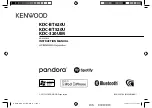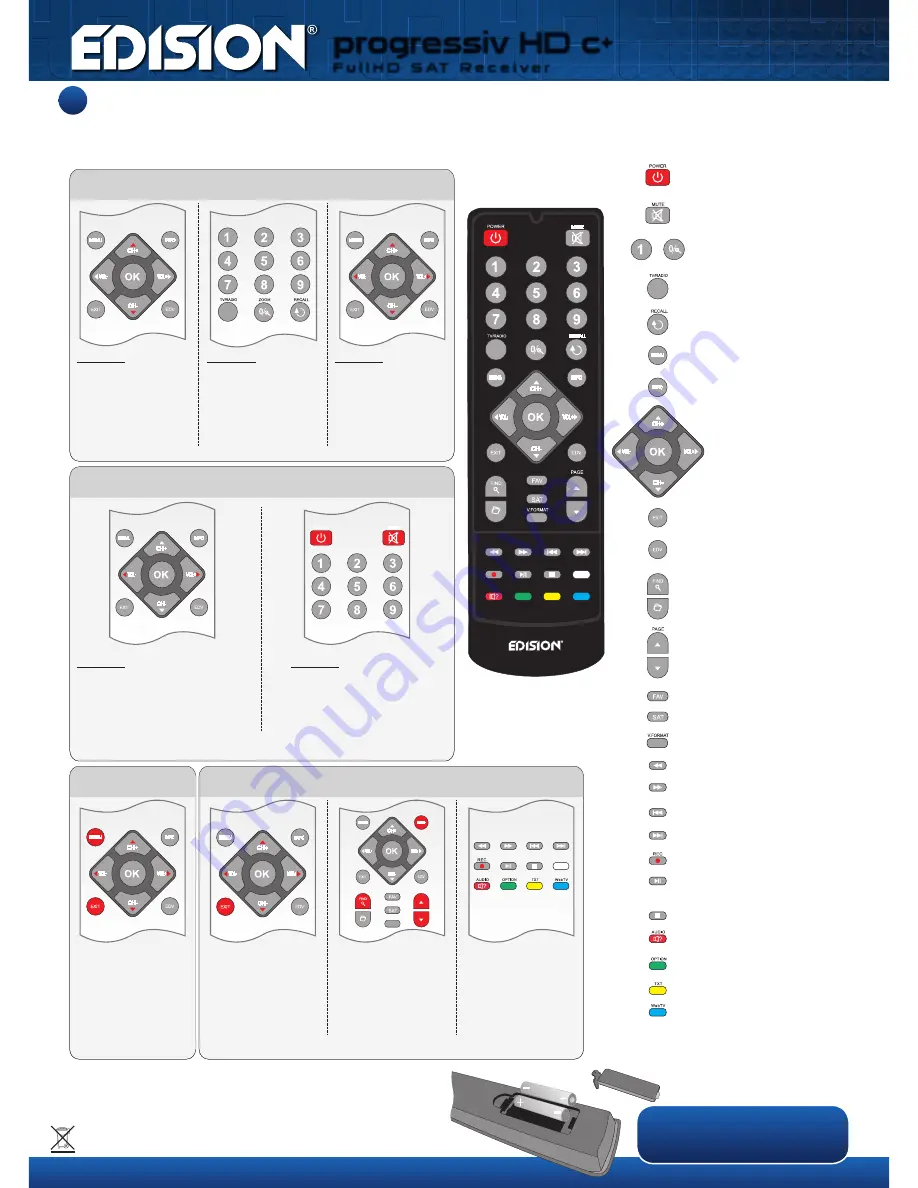
...
WebTV
OPTION
AUDIO
TXT
REC
ZOOM
Remote control
3
Visit us on:
www.edision.gr
Notes: Many of the listed buttons have multiple functions, which, are displayed in the menus. Some buttons and functions are optional.
Important functions and buttons are briefly explained below. The buttons to be used are marked in red in the diagrams.
You are watching a channel, but now want to switch to another channel
›› How to switch between channels ....
You are watching a TV program or listening to a radio program and now want
to change the volume ›› How to change the volume on the receiver ....
The channel list displays all the installed channels
›› How to use the channel list ....
›› How to use the
main menu ....
Option 1
Use the up-down arrow
buttons while watching
television to select
another channel.
Option 1
In TV or Radio mode, press the right
arrow key to increase the volume.
Press the left arrow key to decrease
the volume.
Press the MENU button
to call up the main menu.
Use the arrow buttons
to navigate between the
menu items and the OK
button for selecting.
Press the EXIT button to
exit the menu structure.
Option 2
Enter, via the number
buttons, the number
of the channel that
you want displayed.
Enter the number 0
via the ZOOM button.
Option 2
Press the MUTE button in TV or
Radio mode to switch off the sound
completely. Repeated pressing of
the MUTE button switches the
sound back on.
Option 3
Call up the channel list
via the OK button.
Use the arrow buttons to
navigate to the channel
you want to select.
Press the OK button
to select the channel.
Insert/replace batteries in(to) the remote control
When inserting the batteries (2XAAA), observe the correct polarity. When
the remote control is not in use for a long period of time, please remove the
batteries to avoid possible damage to the remote control. If the batteries are
dead, dispose of them properly and in an environmentally friendly manner,
and not with household waste.
On/Off button.
Mute On/Off.
Selection of TV/Radio program.
Input of numbers or letters in
the menus.
Toggles between TV and Radio mode.
Returns to the previous program.
Displays the main menu.
Displays the information bar.
Use the arrow buttons to scroll up
in lists. Below, scroll left or right or
change the volume. Confirm the
menu inputs with the OK button
or call up the channel list.
Exits a Menu/Dialogue window
Selection of the electronic program
guide EDIVISION.
To search for programs in lists.
Displays a file list.
Scrolls up (+) or down (-) in
lists of channel lists.
Displays the favourite lists.
Displays the satellite lists.
Changes the screen TV standard.
Allows fast backward.
Allows fast forward.
Skips to the beginning or previous
Recording/Image.
Skips to the beginning or previous
Recording/Image.
Starts recording manually.
Starts Playback/Pauses playback.
Finishes TimeShift, a recording
or a playback.
Calls up the Audio menu.
Option button.
Calls up the Subtitle/Teletext menu.
Web TV button.
Use the Page button in the
right column of the menu
to scroll page by page
through the channel lists.
The INFO button displays
information about a
channel. The FIND button
searches for channels.
Depending on which
column of the menu of the
channel list you are, you
can call up other functions
and menus with the coloured
buttons. These possible
functions are displayed in
the lower section.
Press the OK button in TV
or Radio mode to call up
the channel list. Use the
arrow buttons and OK
button to navigate the
menu. The EXIT button
closes the list.
progressiv HD c+
F u l l H D S AT R e c e i v e r
More information can be found on the Internet.