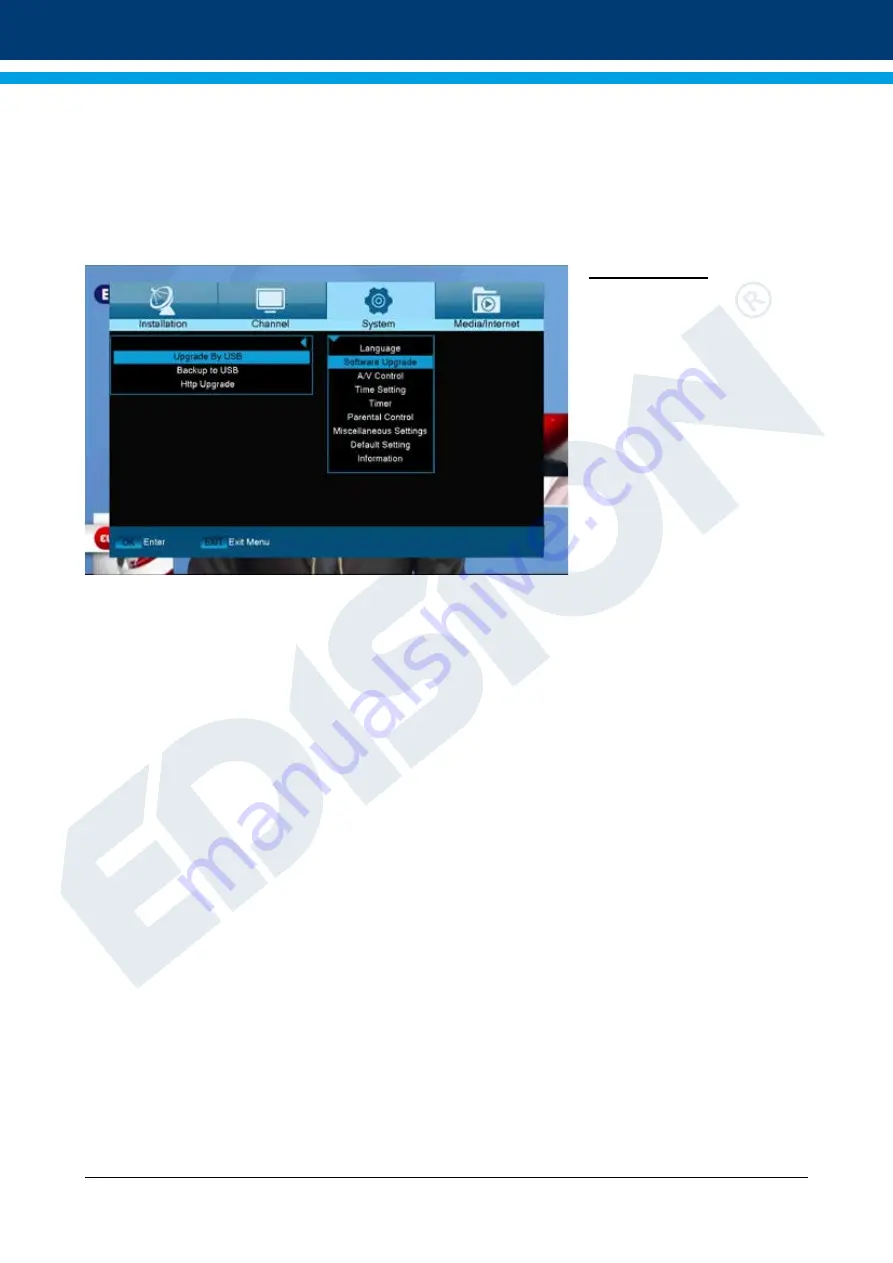
18
Version of 20 August 2019
in this item, accessing the menu is only possible via PIN code. Channel bar,
EDIVISION and favourite lists are exempt.
Channel lock:
Specify here whether or not channels can be locked in general.
New password:
Specify a new password here.
Confirm password:
Repeat the new password.
Exit the ‘Youth Protection’ menu by pressing the EXIT button.
Software Update
Standard:
This menu is only
accessible if a suitable USB
data storage is connected and
recognized by the receiver.
Otherwise, this menu is not
accessible.
Another prerequisite for an
‘Update of USB/HDD’ is that
the appropriate software file
is located on the USB data
storage. This file, with the
‘.abs’ file extension, can be
downloaded from the Edision
website via a PC with Internet
connection:
http://www.edision.gr
Save the file downloaded from your PC onto the USB data storage and plug this data storage into the USB
port of ‘picco T265’.
Note:
In these circumstances, the upload speed via USB depends on the Organisation of the data on the
USB memory. It is recommended to prepare the USB memory first via the ‘HDD formatting’ item in the
‘USB’/’Memory Information’ menu (to format, start with the yellow button) and then save the software file
(.abs) thereon.
Functions and settings in the menu:
Open file:
If the receiver has found files on the USB memory device to be updated, it will
display them. It is possible to specify the file to be updated with the arrow buttons or
OK button. If no files were found, it will be indicated graphics.
Update Mode:
Use the arrow buttons or OK button to set the parts of the software to be updated.
Start:
Once the software file and update mode have been specified, navigate with the up/
down arrow buttons to the ‘Start’ item. Press the OK button and the update process
starts.
Attention:
The software update starts immediately after pressing the OK button and must not be interrupted.
Exit the ‘Update of USB/HDD’ menu by pressing the EXIT button.

























