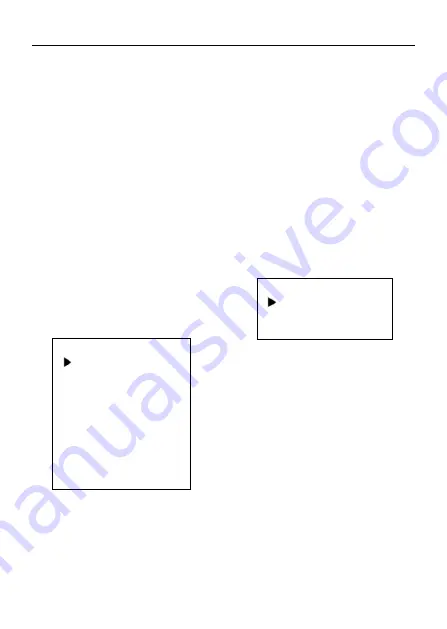
4K Ultra HD Camera With Autofocus User Manual
7
R Gain: Red gain, optional items: 0~255
(Effective only in Manual mode).
B Gain: Blue gain, optional items: 0~255
(Effective only in Manual mode).
colortemp: Optional items: 2500K ~ 8000K
(Effective only in VAR mode).
RG Tuning: Red gain fine-tuning, optional
items: -10 ~ +10 (Effective only in AWB
Sens is Low).
BG Tuning: Blue gain fine-tuning, optional
items: -10 ~ +10 (Effective only in AWB
Sens is Low).
Saturation: Optional items: 60% ~ 200%.
Hue: Optional items: 0 ~ 14.
5.4 IMAGE
Move the main menu cursor to [IMAGE],
and press [HOME] key enter the image
page, as shown in the following figure.
IMAGE
Luminance
11
Contrast
9
Sharpness
3
Flip-H
Off
Flip-V
Off
Gamma
Default
Style
Clarity
LDC
Off
Return
Luminance: Brightness adjustment, optional
items: 0 ~ 14.
Contrast: Contrast adjustment, optional
items: 0 ~ 14.
Sharpness: Sharpness adjustment, optional
items: Auto, 0 ~ 14.
Flip-H: Image flipped horizontally, optional
items: On, Off.
Flip-V: Image Flip Vertical, optional items:
On, Off.
Gamma: Optional items: Default, 0.45, 0.5,
0.56, 0.63.
Style: Optional items: Norm, Clarity, Bright,
Soft.
LDC: Optional items: Off, -10 ~ 10.
5.5 NOISE REDUCTION
Move the main menu cursor to [NOISE
REDUCTION], and press [HOME] key enter
the noise reduction page, as shown in the
following figure.
NOISE REDUCTION
2D NR
1
3D NR
2
Return
2D NR: 2D noise reduction, optional items:
Close, Auto, 1 ~ 5.
3D NR: 3D noise reduction, optional items:
Close, 1 ~ 8.
5.6 SETTING
Move the main menu cursor to [SETTING],
and press [HOME] key enter the setting
page, as shown in the following figure.



















