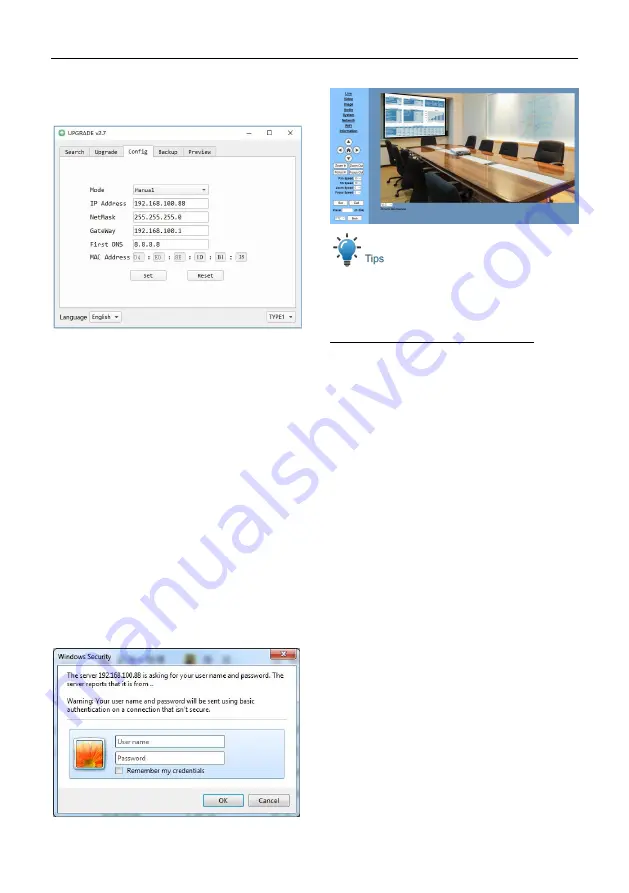
Video Conference Camera User Manual
11
Method 2: Open “upgrade_En.exe”, change IP
and click “Set”. After modified, the video
conference camera will be restart.
Change IP address:
Step 1
Search the IP address of camera.
Step 2
Select the camera IP of you want to
change.
Step 3
Select config dialog of upgrade
applets.
Step 4
Change the IP address, netmask and
gateway, then click “Set”.
Step 5
Finish.
6.4.2 Visit/Access Camera
Input http://192.168.100.88 to IE (better with IE
web browser,others will cause little latency),a
login window pop up,input login name:
admin,password: admin, shown as below:
After login, shown as below:
If user first time use this camera by internet
(only for new user),must install a player
software (VLC). Please go to VLC website
http://www.videolan.org/vlc/#download and
Install VLC (player software).After installation,
login again, will show as above.
6.5 Camera Controlled by WAN
6.5.1 Setup IP Controlled by Dynamic DNS
Two dynamic DNS:Dyndns.org, 3322.org.
Router Port Mapping:
Take Tenda router for example, enter the
Router
Home
Page
(interface
page),
select“Advanced”- “Virtual Server”, add a new
port number in “Ext Port”, add a new port
number in “Int port”, put camera IP address to
“Internal IP”, then select “Save”, shown as
below:























