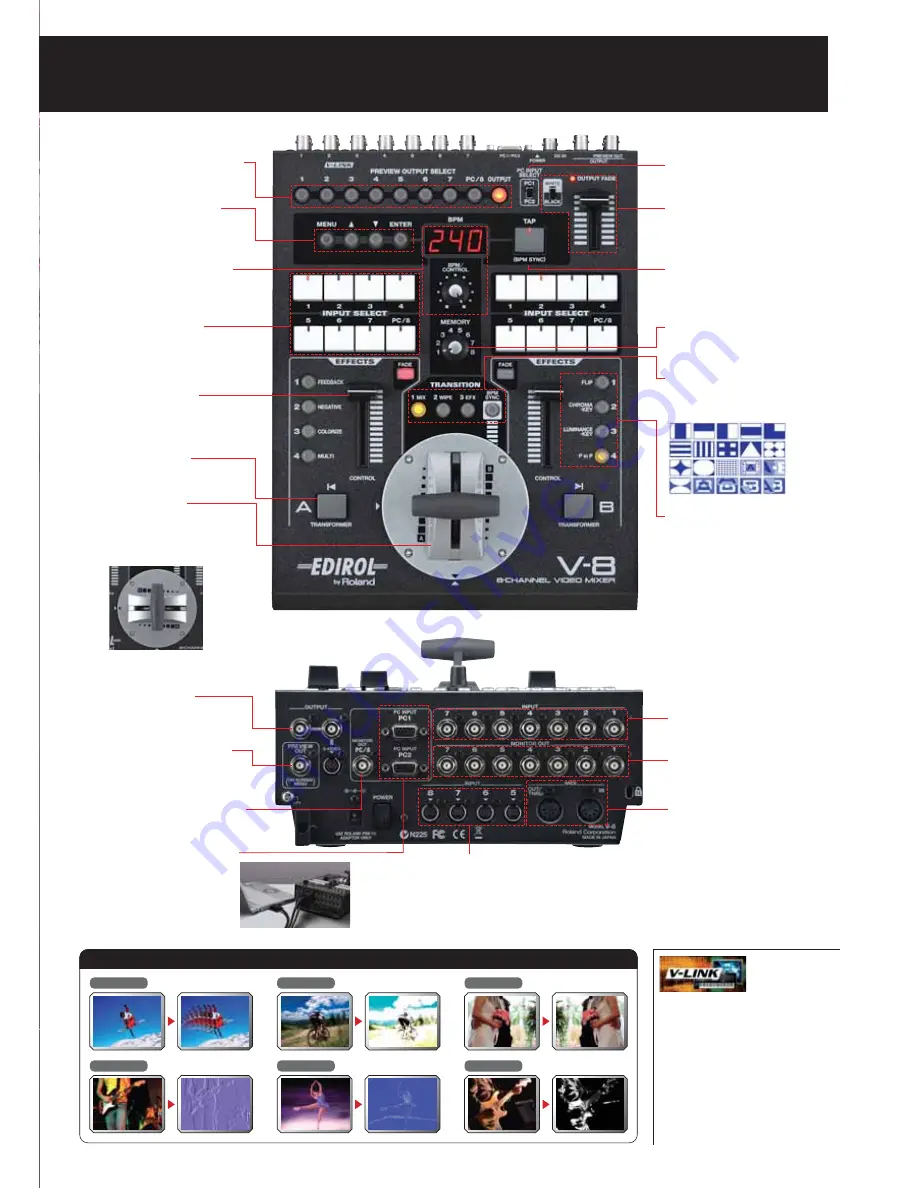
Afterimage
Feedback
Flip
Emboss
Find Edge
Silhouette
Examples of The Newly Added Video Effects (Filters)
Select which channel is shown on the
preview monitor.
■
Preview Select Buttons
Select one of the two RGB
computer input ports.
■
Computer Input Selector
Apply fade-to-white or fade-to-black
to the final output. The color is
selectable with the adjacent color switch.
■
Output Fader
Use this to control BPM sync. Tap it in
time to the beat so the effects will match
your music.
■
TAP button
Select one of eight memory settings of
the V-8 instantly by turning this dial.
■
Memory Dial
■
Transition Buttons
These customizable buttons to apply
video effects (filter/composition) to
inputs on A/B busses.
■
Effect Buttons
The T-Bar video fader allows intuitive
transitions between the A and B buses.
You can change T-bar orientation from
up/down to left/right according to
your preference.
■
Video Fader
Customize your button layout or
change system settings.
■
Parameter Setting
Buttons
Select the input source for
A and B busses.
■
Input Selectors
Instantly toggle between the A and B
images without using the video fader.
■
Transformer
Fades the A or B bus image when
FADE is turned on. When turned off,
it can smoothly control parameters of
a video effect.
■
Channel Fader
Displays current BPM (Beat Per Minute).
Adjust the adjacent BPM/CONTROL dial
to change the current BPM value.
■
BPM Control Section
Select the type of transition effects. When
BPM SYNC is turned on, V-8 automatically
switches between A and B on BPM timing.
■
Monitor Output of Ch.8
An SD monitor jack for channel 8
(RGB or S-Video).
■
Output Jacks
Composite x 2 and S-Video x 1 for
output to projectors or TV
screens.
■
Preview Output Jack
Outputs the channel selected via the
Preview Select Buttons and displays
the menu.
■
S-Video Input Jacks
S-Video input jack x 4. If S-Video and another signal
(composite or RGB) are input to Ch.5 - 8
simultaneously, S-Video will take priority.
■
MIDI Connectors
MIDI input/output ports for connection
with external MIDI and V-LINK
compatible devices.
■
Composite Input Jacks
BNC input jack x 7 for connection with
various SD video sources.
■
Monitor Output Jacks
Provides loop-thru monitoring of SD
input Ch. 1 - 7.
■
Computer Input Jacks
D-Sub 15pin input jack x 2 to
receive RGB signal from
computers. Select which one is
routed to the mix using the
selector switch on the top panel.
Bridging the Audio & Visual World
V-LINK is a MIDI-based protocol that enables audio/
musical devices and video devices to
communicate with each other via simple connection
resulting in expanded audio/visual applications.
V-LINK equipped devices allow creators to trigger video
clips, perform video effects/transitions and wow
audiences with real-time audio/video manipulation and
creation. For example, controlling EDIROL video
products from V-LINK compatible musical instruments
allows musicians to perform visually while
simultaneously playing an instrument. Further, the V-LINK
function allows the EDIROL video mixer to control the
RSS M-400 live audio mixer. This enables the correct
audio source to follow the specific videos source
thereby ensuring that the video and matching audio will
always stay synchronized.
Visual Experience.




