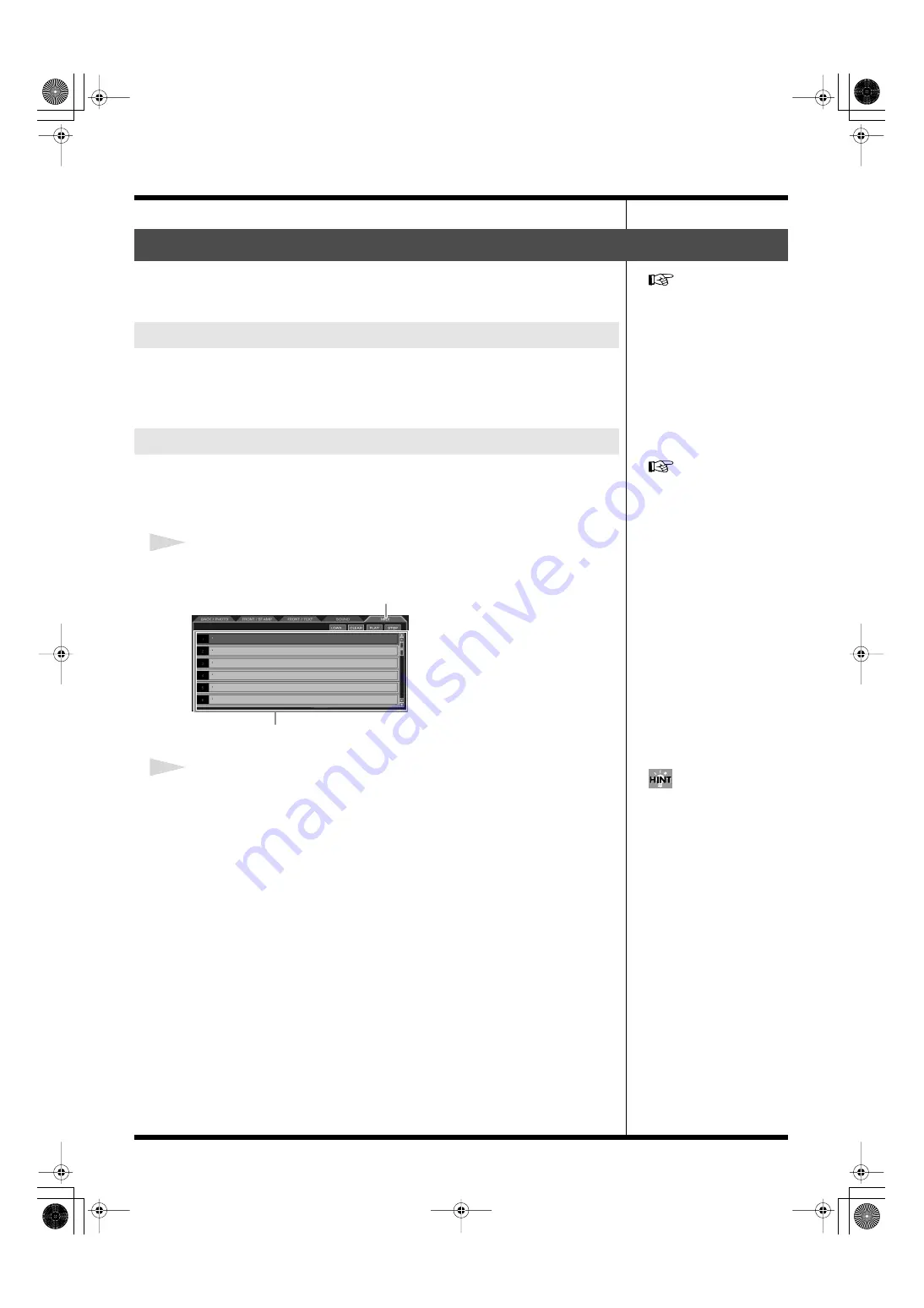
68
Creating a movie
Select the MIDI data to be sent during movie playback.
You can play an external connected MIDI device.
You can use MIDI files created on your PC.
The data formats that can be used are as follows:
• Standard MIDI files (.mid) (Compatible with Format 0, Format 1)
Import MIDI materials to be used with movies to the MIDI list.
Each palette can hold up to 16 materials.
You can import materials saved to the internal hard disk, or to a CompactFlash card.
1
Click the “MIDI” tab to select the MIDI list.
fig.editor21.eps
2
In the list, click to select the place where you want to import the material.
Then click [LOAD].
• If you click on an empty area (where no material is shown)
The LOAD window appears.
• If you click an area that shows material
A dialogue asking you to confirm that you really want to erase the selected material
appears. Click [OK] to erase the material from the list, and the LOAD window
appears. Always be sure to check if the material to be erased is unneeded for the
movie before you click [OK].
Also, as all materials in the list can be used in common within the same palette, make
sure that the material is not used by any other movies before erasing it.
To cancel this operation, click [CANCEL]; the window goes away.
Selecting MIDI data
MIDI data that can be sent
Importing MIDI material
For instructions regarding how
to connect this unit to MIDI
devices, refer to
For detailed instructions
regarding how to save material
to the internal hard disk or to a
CompactFlash card, refer to
MIDI tab
MIDI list
If you click [CLEAR], you can
erase the material from the list.
When a dialogue with a
confirmation message appears,
click [CLEAR] to erase the
selected material from the list.
To cancel this operation, click
[CANCEL].
000RG-100.book 68 ページ 2004年8月6日 金曜日 午後5時37分
Содержание RG-100
Страница 126: ...000RG 100 book 126 ページ 2004年8月6日 金曜日 午後5時37分 ...
















































