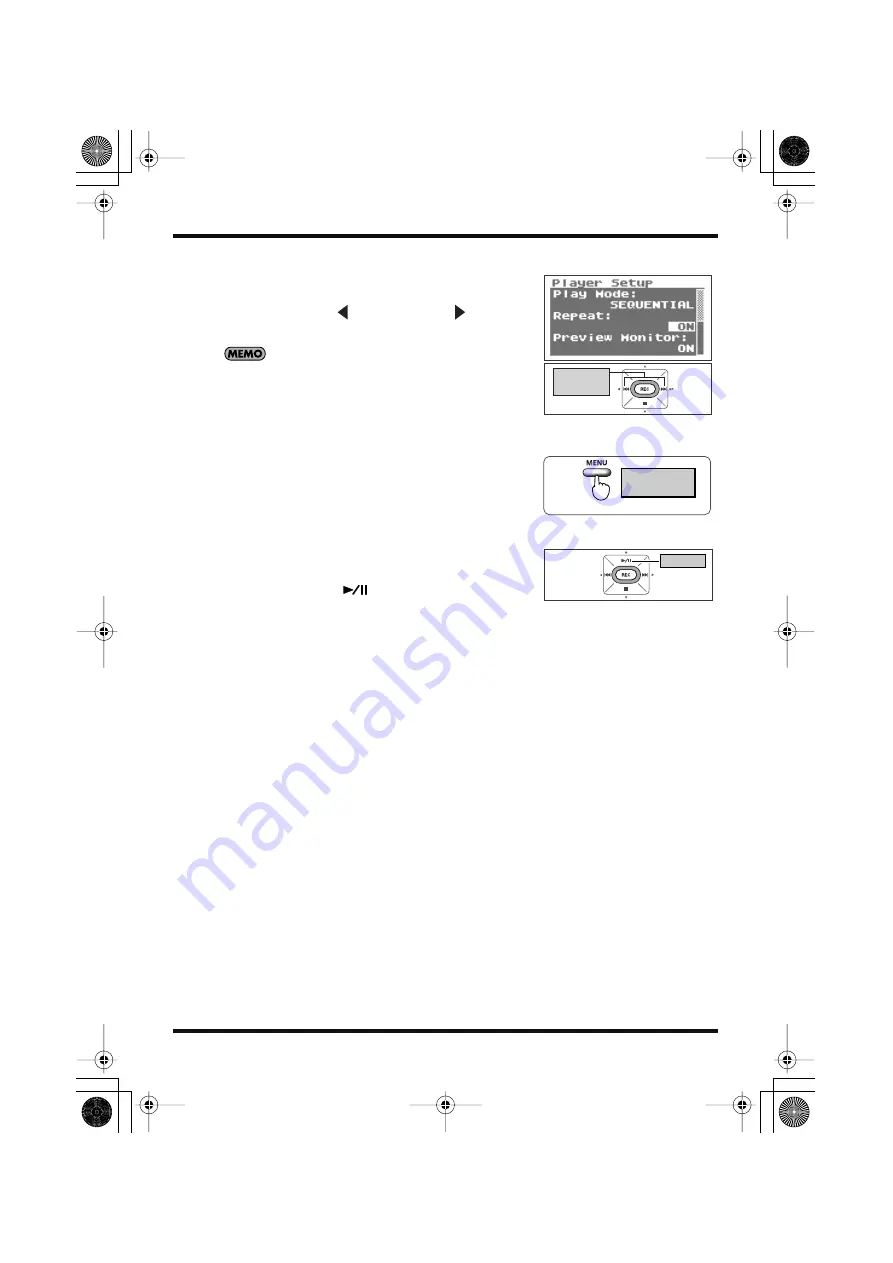
63
Playing back
fig.repeat-set-seq-e.eps_80
5.
Set repeat playback.
Use the [PREV button
] and [NEXT button
] to change
the Repeat value.
• If “Repeat” is set to OFF, playback automatically stops once all
the songs in the selected folder have been played in song order.
• If “Repeat” is set to ON, songs are repeated in the same order
once all the songs in the selected folder have been played in
song order.
fig.open-basic2-e.eps_80
6.
Return to <Main Screen>.
Press the [MENU Button] twice to return to the <Main
Screen>.
fig.play-start-e.eps_80
7.
Play back.
Press the [PLAY Button
].
Change
the value
Press twice
Show
<Main Screen>
Play
R-09HR_e.book 63 ページ 2007年12月17日 月曜日 午後2時16分






























