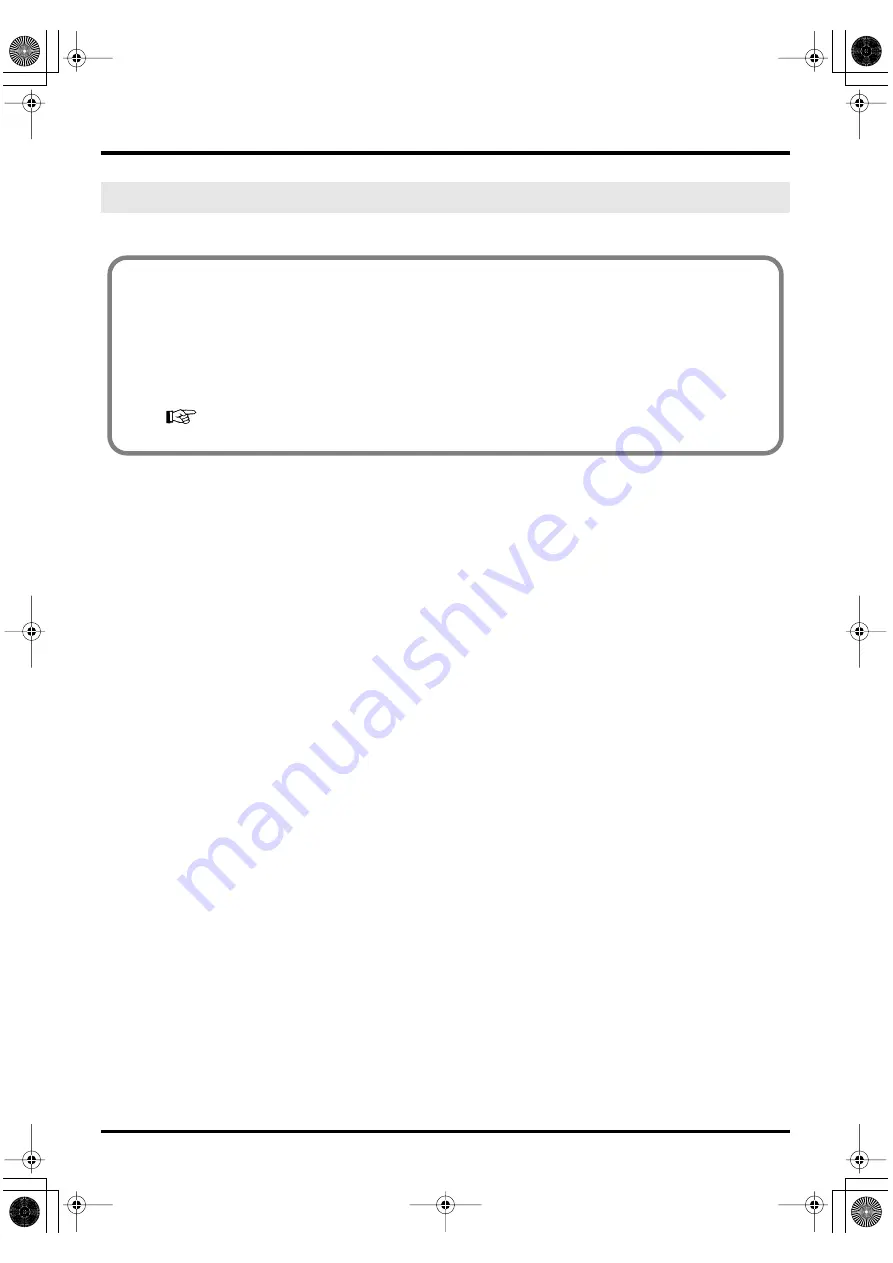
66
System settings
You can assign a specific parameter to the VALUE encoder.
* The VALUE encoder setting is valid only in the CONTROLLER mode of
PLAY mode
4.
Use the
VALUE encoder
or the
keyboard
to specify VALUE ENCODER.
VALUE ENCODER (Keyboard: 5)
■
Specified parameters
The PC-50 lets you assign a specific parameter to the VALUE encoder so that the value of that
parameter will be transmitted when you operate the VALUE encoder.
■
To transmit the value of a specific parameter
If you’re in
CONTROLLER mode
(
), operating the VALUE encoder will transmit the value of a specific
parameter.
Transmitting the value of a specific parameter
PC-50_e.book 66 ページ 2005年11月10日 木曜日 午前10時33分






























