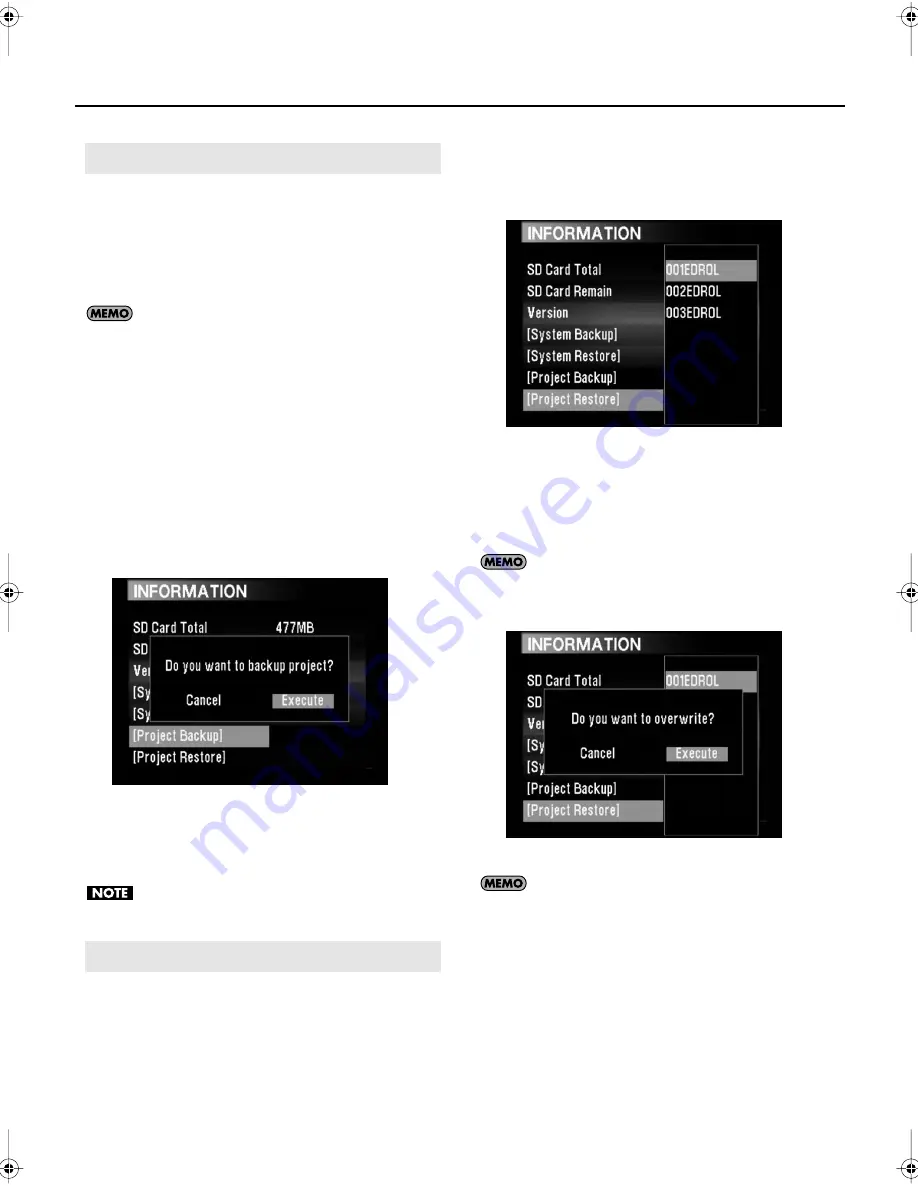
56
Menu
You can save all of the bank parameters and image files on the
SD card in up to 99 files. You can also restore the P-10 using
bank parameter data that you have saved on the SD card.
For details, see “Restoring All Bank Data (Project Restore)” (p.
56).
Backup data is saved on the SD card in a folder
(folder names 001EDROL–099EDROL).
1. Rotate the [VALUE] knob to select “INFORMATION”
from the MENU screen, and then press the [ENTER]
button.
The INFORMATION screen appears.
2. Rotate the [VALUE] knob to select “Project Backup.”
3. Press the [ENTER] button.
A confirmation screen appears.
4. Rotate the [VALUE] knob to select “Execute.”
D06_08.eps
5. Press the [ENTER] button.
The bank data is backed up.
When backup is complete, “Completed!” appears.
If there is not enough free space on the SD card,
you cannot save the data.
Restore all of the bank data using backup data saved on the
SD card.
1. Rotate the [VALUE] knob to select “INFORMATION”
from the MENU screen, and then press the [ENTER]
button.
The INFORMATION screen appears.
2. Rotate the [VALUE] knob to select “Project Restore.”
3. Press the [ENTER] button.
A list of folders that contain backup data appears.
D06_09.eps
4. Rotate the [VALUE] knob to select the folder that has
the bank data that you want to restore, and then
press the [ENTER] button.
A confirmation screen appears.
When there is no backup data, the list of folders is
not displayed and you cannot restore bank data.
5. Rotate the [VALUE] knob to select “Execute.”
D06_10.eps
When you restore bank data on the P-10, the
current settings are overwritten. We recommend
backing up your current settings to the SD card first,
and then restoring the P-10.
6. Press the [ENTER] button.
The bank data is restored.
When restoration is complete, “Completed!” appears.
Backing Up All Bank Data (Project Backup)
Restoring All Bank Data (Project Restore)
P-10_e.book 56 ページ 2008年7月16日 水曜日 午後8時23分
Содержание P-10
Страница 1: ......
Страница 2: ......
Страница 12: ...12 Artist Introductions 78 Index 79 ...
Страница 13: ...13 1 Introduction ...
Страница 24: ...24 MEMO ...
Страница 25: ...25 2 Playing Back Images ...
Страница 27: ...27 3 Applying Effects to Images ...
Страница 32: ...32 MEMO ...
Страница 33: ...33 4 Capturing Images ...
Страница 38: ...38 Transferring Files from a Computer to the P 10 MEMO ...
Страница 39: ...39 5 Pad Settings ...
Страница 50: ...50 MEMO ...
Страница 51: ...51 6 System Settings ...
Страница 65: ...65 7 Appendices ...
Страница 83: ......
Страница 84: ...5100002714 08 07 2N 5 1 0 0 0 0 2 7 1 4 0 2 ...






























