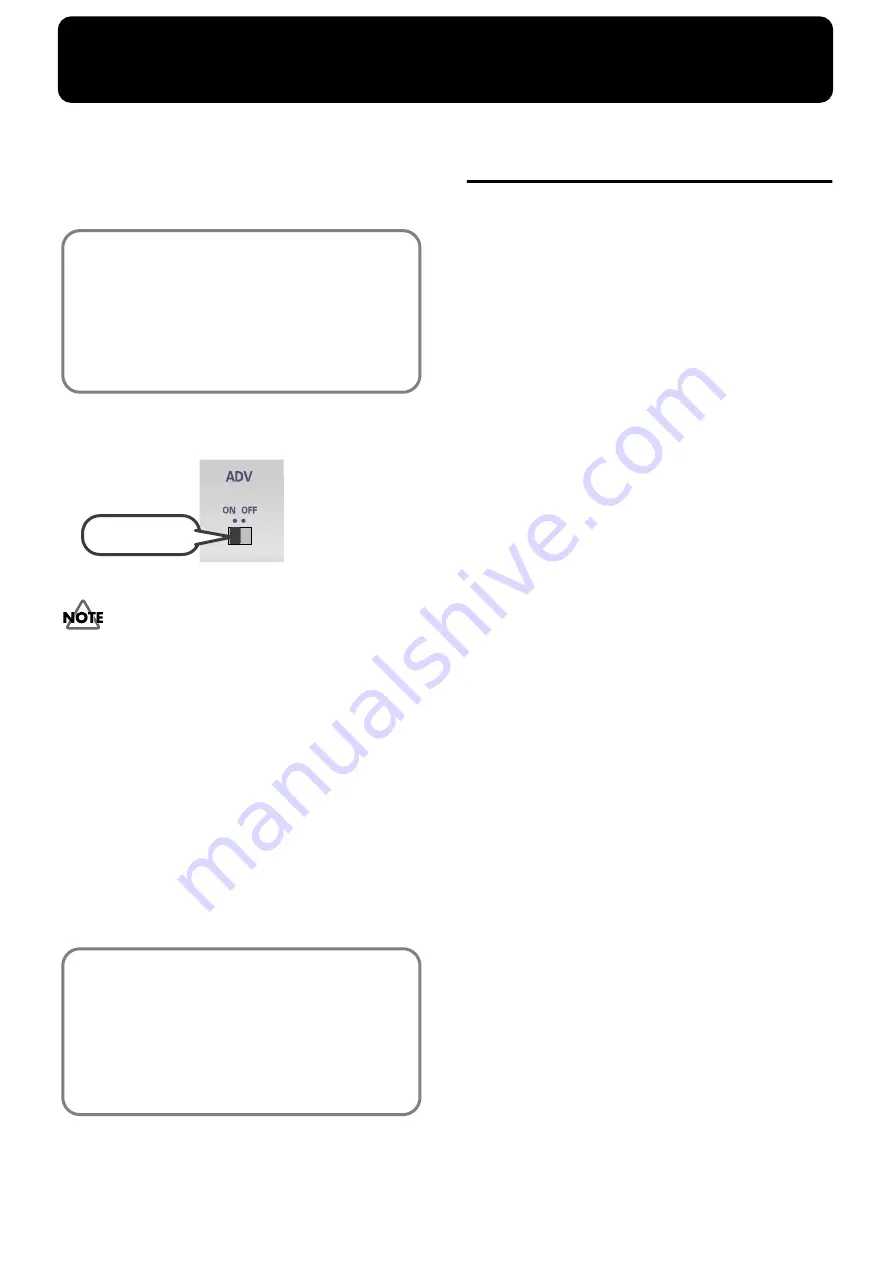
163
Using Advance mode
If you want to use the M-100FX with ASIO-compatible
software or an application that supports 24-bit audio, you
must use Advance mode. This requires that you install a
special driver.
Advanced mode
fig.advance-on
In this position, Advanced mode is on.
In order for the setting of the
ADV (Advanced mode select)
switch
to take effect, you must exit all sequence software or
other applications that are using the M-100FX, and turn the
power of the M-100FX off, then on again.
The special driver included on the CD-ROM lets you record/
play/edit audio at higher quality and more stable timing.
In Advanced mode, the M-100FX is able to exchange audio
data with your computer at a 24-bit depth and 44.1 kHz
sampling frequency. Use Advanced mode if you are using
the M-100FX with high-quality audio recording/playback/
editing software such as applications that support 24-bit
audio such as the Cakewalk series and Cool Edit, or ASIO-
compatible applications such as Cubase VST, Logic Audio, or
Singer Songwriter.
Installing the special driver
(Windows)
■
Windows XP users
1.
With the M-100FX disconnected, start up Windows.
Disconnect all USB cables except for a USB keyboard and
USB mouse (if used).
* If you are using Windows XP Professional, you must log on
using a user name with an administrative account type (e.g.,
Administrator).
2.
Click the Windows
Start
button, and from the menu that
appears, select
Control Panel
. In
Control Panel
, double-
click the
System
icon.
* If you are using Windows XP and cannot find
System
, click
“Switch to classic view”
to select the Classic view.
3.
Click the
Hardware
tab, and then click
[Driver Signing]
.
4.
In the
Driver Signing Options
dialog box, select
“Ignore”
and click
[OK]
.
* If the current setting is “Warn” or “Block”, set it to “Ignore”
here, then change it back to the original setting after you have
finished installing the driver.
5.
Click
[OK]
to close the
System Properties
dialog box.
6.
Exit all currently running software (applications).
Also close any open windows. If you are using virus
checking or similar software, be sure to exit it as well.
7.
Insert the CD-ROM into the CD-ROM drive of your
computer.
8.
Click the Windows
Start
button. From the menu that
appears, select
“Run...”
.
9.
In the
“Run...”
dialog box, input the following into the
“Open”
field, and click
[OK]
.
D:\DRIVER\USB_XP2K\SETUPINF.EXE
* The drive name
“D:”
may be different for your system. Specify
the drive name of your CD-ROM drive.
10.
The
SetupInf
dialog box will appear.
You are now ready to install the driver.
11.
Place the M-100FX’s
ADVANCE (mode select) switch
in the
ON
position.
12.
With the
power switch
turned
OFF
, connect the
AC
adaptor
to the
M-100FX
.
13.
Connect the
AC adaptor
to an electrical outlet.
14.
Use the
USB cable
to connect the
M-100FX
to your
computer
.
15.
Set the M-100FX’s
power switch
to the
ON
position.
•
ASIO
(Steinberg Audio Stream In/Out Interface)
This is an audio interface protocol promoted by the
Steinberg Corporation. If the M-100FX is used with
ASIO-compatible software, the audio
synchronization will be more accurate, allowing you
to utilize a more sophisticated music production
environment.
Advanced mode is on
The procedure for installation and settings will depend
on your system.
Proceed to the page for the system you are using.
• Windows XP users..................................(p. 163)
• Windows 2000 users...............................(p. 164)
• Windows Me/98 users...........................(p. 165)
• Macintosh users ......................................(p. 168)
Содержание M-100FX
Страница 11: ...11 Basic operation ...
Страница 105: ...105 Applications ...
Страница 122: ...122 Effect applications MEMO ...
Страница 123: ...123 Supplementary information ...
Страница 182: ...182 Index MEMO ...






























