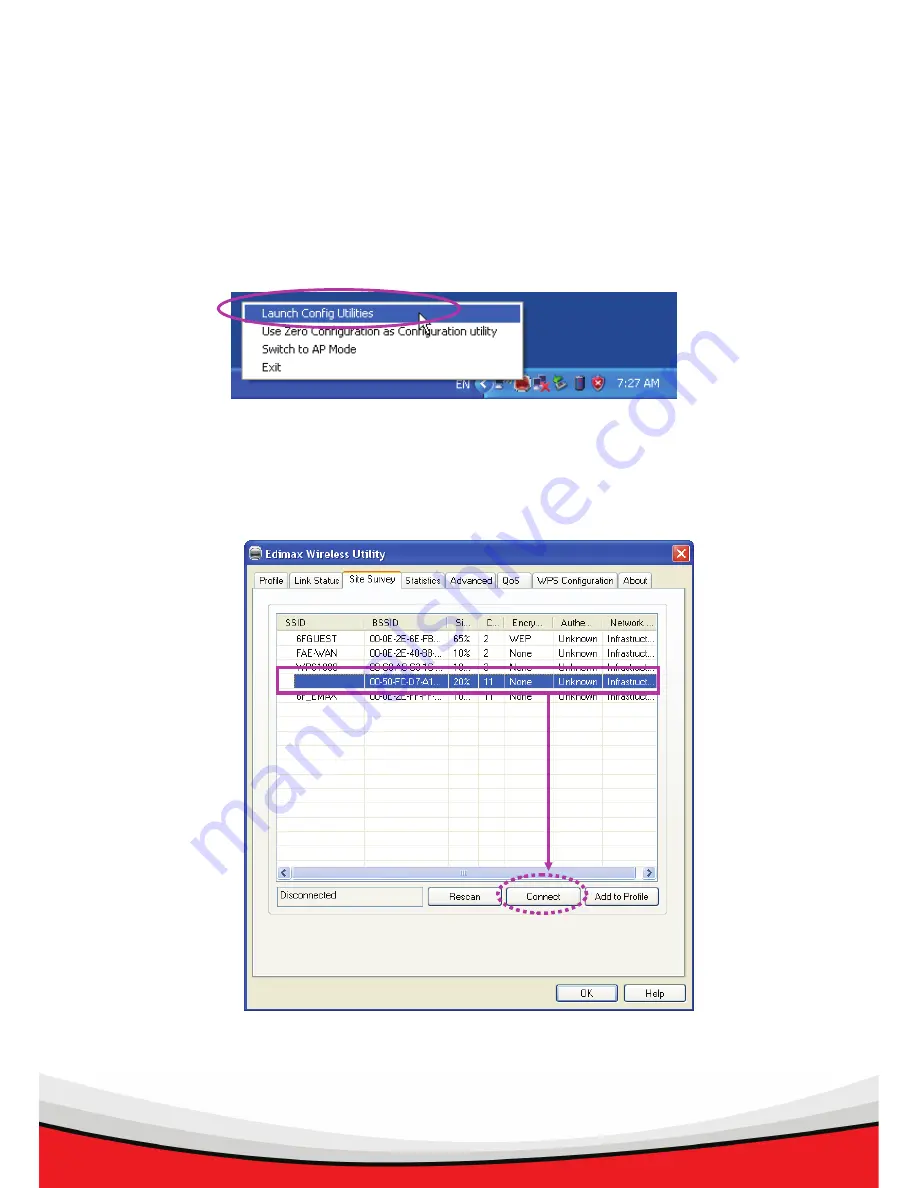
12
5. Connect to Wireless Access Point
Using Configuration Utility to Connect to Wireless Access Point
1. After installation is complete, wireless configuration utility will be shown as an icon at the lower-right corner
of your windows desktop. Please click the icon by right mouse key, and select ‘Launch Config Utilities’
2. Configuration utility will scan for wireless access points automatically, and all found access points will be
displayed. Please select an access point you wish to connect, and click ‘Connect’.
If the wireless access point you want to connect does not show here, please click ‘Rescan’
3. You’ll be prompted to input the SSID (the name of wireless access point) if the SSID of the access point
Содержание Wireless LAN USB Adapter
Страница 1: ...802 11b g n Draft 2 0 Wireless LAN USB Adapter Quick Installation Guide Version 1 0 April 2007 ...
Страница 8: ...6 5 When you see this message please click Finish to complete the driver installation process ...
Страница 11: ...9 5 Please click install to run the driver installation process ...
















