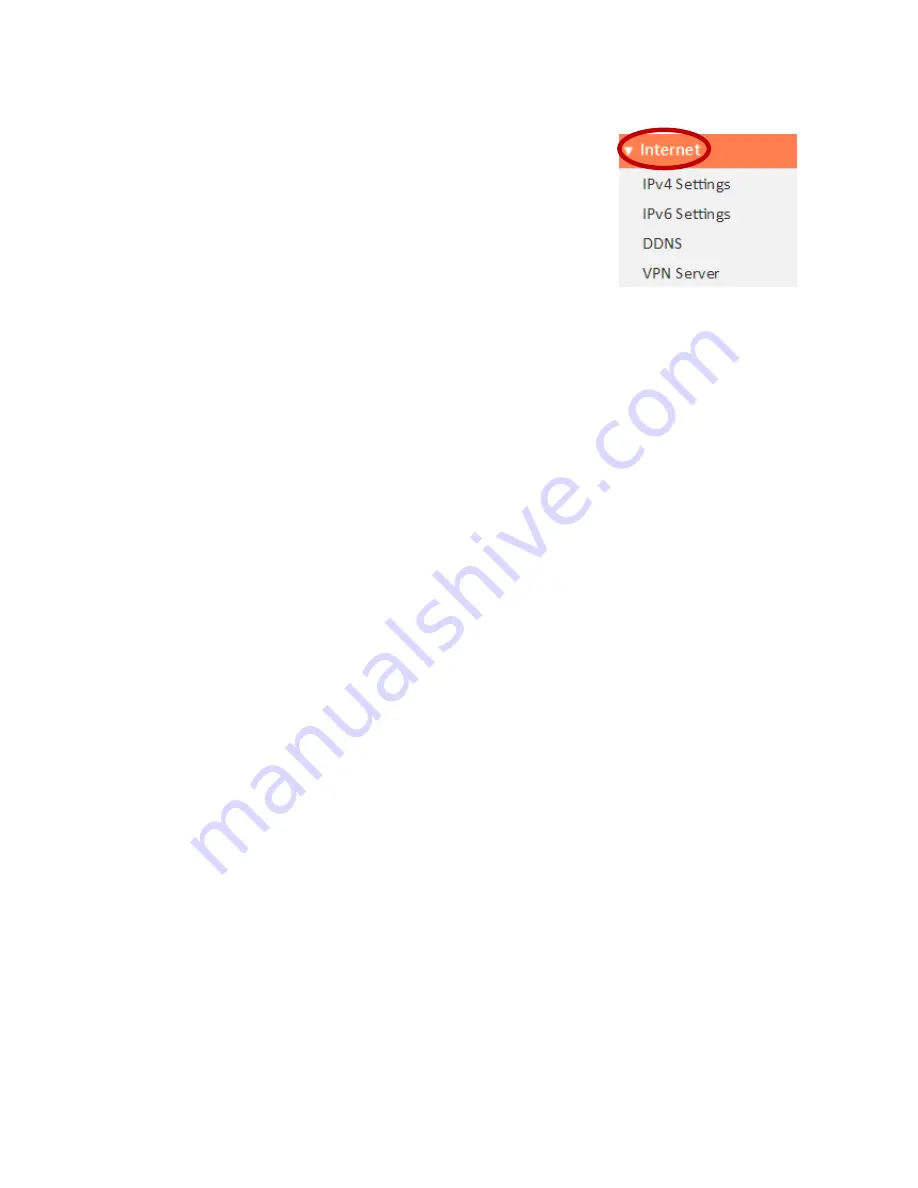
137
IV.
FAQs
1.
How do I setup a VPN server?(router mode
only)
a.
A VPN server can be used for remote access to your
network as well as for additional security & privacy.
Login to http://edimax.setup and go to Internet
VPN Server to setup the server. A VPN client such as
OpenVPN is required on your network device to access
the VPN remotely.
2.
I can’t access the Internet.
a.
Ensure that all cables are connected properly. Try a different Ethernet cable.
b.
Check if you can access the web based configuration interface. If not, please
ensure your computer is set to use a dynamic IP address.
c.
Login to the web based configuration interface and go to Internet > IPv4
Settings and check that the login method/connection type is correct. If you are
unsure which internet connection type you have, please contact your Internet
Service Provider (ISP).
d.
Connect your computer directly to your modem and check if you can access the
internet. If you can’t, please contact your Internet service provider for
assistance.
3.
I can’t open the web based configuration interface.
a.
Please ensure your computer is set to use a dynamic IP address.
4.
How do I reset my device to factory default settings?
a.
To reset the device back to its factory default settings, press and hold the
WPS/Reset button for over 10 seconds, until the Internet LED begins to flash.
Please wait a few minutes for the product to restart. When the device restarts,
all settings will be reset. Default settings are displayed on the product label on
the back of the device.
Содержание RA21S
Страница 1: ...Edimax Gemini Home Wi Fi Roaming Router Access Point RG21S RA21S User Manual 02 2017 v1 0...
Страница 7: ...3 I 3 Back Panel Internet WAN Port LAN Ports 1 4 WPS Button Reset Button...
Страница 24: ...20 3 You will arrive at the Status screen Use the menu down the left side to navigate...
Страница 59: ...55...
Страница 71: ...67 3 Remember to Apply your changes and make sure Enable is checked...
Страница 73: ...69...
Страница 102: ...98...
Страница 104: ...100...
Страница 106: ...102 4 Click Properties 5 Select Internet Protocol Version 4 TCP IPv4 and then click Properties...
Страница 107: ...103 6 Select Obtain an IP address automatically and Obtain DNS server address automatically should be selected...
Страница 111: ...107...
Страница 113: ...109...
Страница 118: ...114 3 Click Local Area Connection 4 Click Properties...
Страница 122: ...118 5 Choose your connection and right click then select Properties...
Страница 126: ...122...
Страница 130: ...126 3 Double click the SSID of your network and you will see the following window...
Страница 135: ...131 3 A new window will open type ipconfig and press Enter...
Страница 136: ...132 4 Your router s IP address will be displayed next to Default Gateway...
Страница 138: ...134 4 Click the TCP IP tab and your router s IP address will be displayed next to Router...
Страница 140: ...136 3 After correctly entering your password you will be successfully connected to the RG21S RA21S s wireless network...
Страница 153: ...149...



























